How to Encrypt Excel File
In this tech world, each and every one is willing to protect their data from prying eyes. And why shouldn’t one be concern of his/her data, especially if they have some personal information in it? Well, rising incidents of online data thefts is increasing day-by-day. People are becoming aware of the importance of encrypting their data. In addition, increasing cases of cyber crime has led to situations such as identity theft and data theft. And as Microsoft Excel is a great tool, people prefer to encrypt Excel file in order to safeguard their data. Let us solve your queries.
Today we will have a look at the possible approaches that can be used to encrypt and password protect Excel files.
How to Encrypt Excel file?
Excel encryption is a very simple process. But since there are different formats of Excel (such as Excel 2003, Excel 2013, and Excel 2016), there are different methods for each type. Let us have a look at the steps that will show you how to encrypt your Excel files.
1. How to Encrypt Excel 2003 file?
The answer to your “how to excel encrypt with password?” question is very simple. If you are working with Excel 2003 files, follow the below steps to encrypt your file.
- Step 1: Start by opening the Excel document that you wish to encrypt. Now, click on Tools.
- Step 2: Once you have clicked Tools, see for Options. Click Options once you find it. As soon as you click Options, a window will appear. Click on the Security tab.
- Step 3: Tap on “Password to open” box and type in a password. Click OK when done. Re-enter your password and click OK to confirm. Now save your file and you are done for the day.
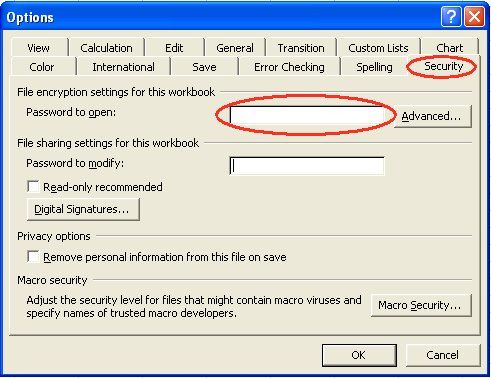
2. How to Encrypt Excel 2013 file?
If you want to know how to encrypt excel file with password, especially Excel 2013 files, then you need to follow the below steps.
- Step 1: Similar to 2003 files, begin by opening the file that you wish to encrypt and protect with a password. Now tap on Files and click on Info.
- Step 2: In the Info tab, click on the Protect Document tab. You will see a range of option in this tab. All you have to do is select the “Encrypt with Password” option.
- Step 3: A box will appear that will ask you to set a password. Enter a strong password. The file will ask you to confirm the password by entering it one more time. Click OK when done.

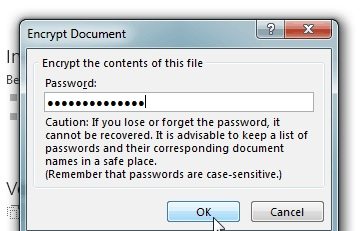
3. How to Encrypt Excel 2016 file?
In order to encrypt Excel 2016 files, carry out the following steps.
- Step 1: If you wish to encrypt the whole workbook go to File >> Info >> Protect Workbook >> Encrypt with Password. Now enter a strong password same as done for above mentioned formats of file. Click OK when done.
- Step 2: If you wish to encrypt only a sheet in a shared workbook, you can do this by right clicking the sheet at the bottom of the page and selecting Protect Sheet option.
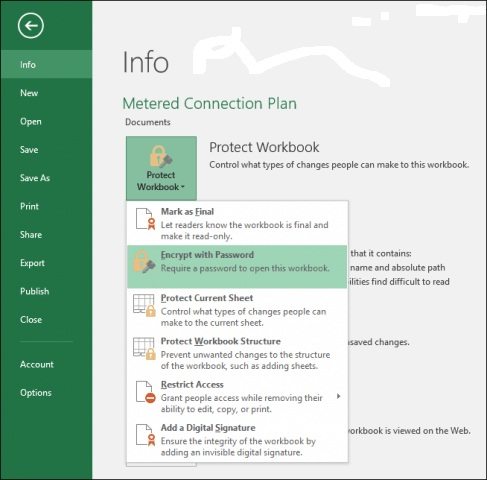
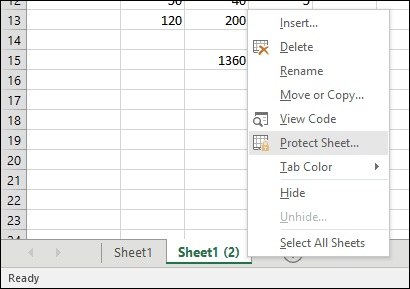
Bonus Tip: How to Decrypt Excel File
You have now seen how to encrypt Excel files, but what if you need to decrypt a file. If you have the password, well and good! But what if you have forgotten the password? Well, in such cases where you need an answer to “how to crack encrypted Excel file,” it is recommended to use a safe tool that can do your job and does not harm the data, such as PassFab Excel Password Recovery. This is an ideal tool for situations that needs cracking of password for Excel files with ease. This software recovers passwords for spreadsheet along with workbooks and supports all types of Excel files such as 2003, 2007, 2010, 2013, and 2016.
Here is a step-by-step guide on how to use it.
- Step 1: Run the software and click on the Add button present on the main interface. This will allow you to import the desired spreadsheet or workbook.
- Step 2: Choose the type of attack that you wish to perform on your file, such as Dictionary, Brute-force with Mask, and Brute-force Attack. Select the attack and adjust the parameter accordingly. Now, click on Start.
- Step 3: Within no time, the tool will decrypt the file and give you the password to unlock it.
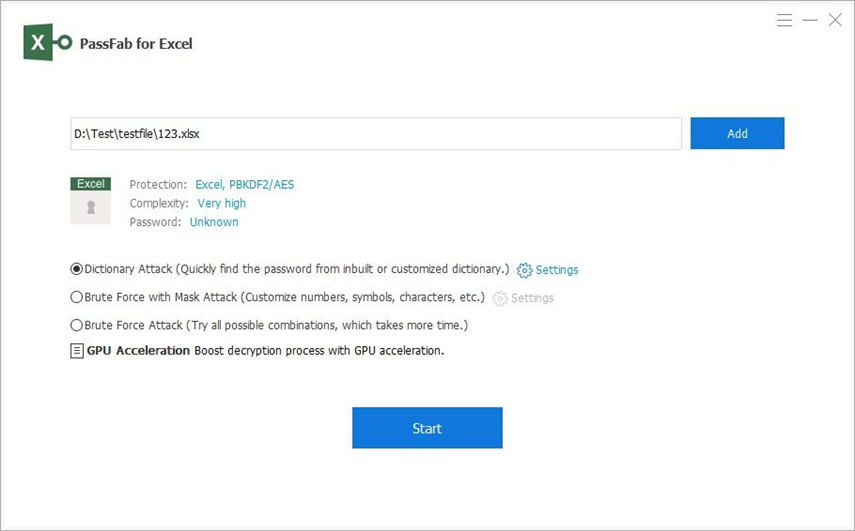
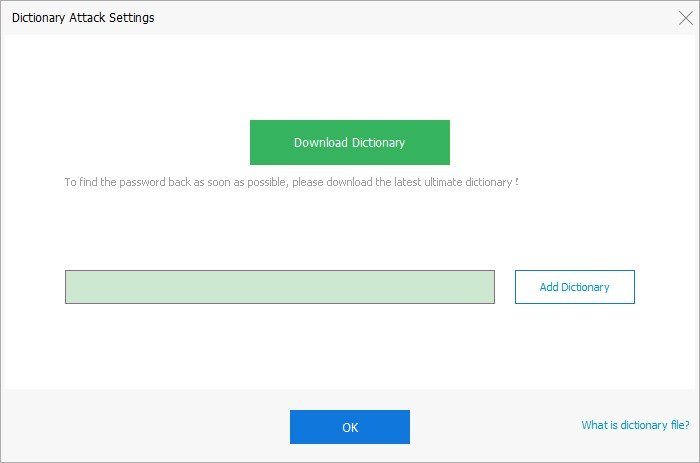
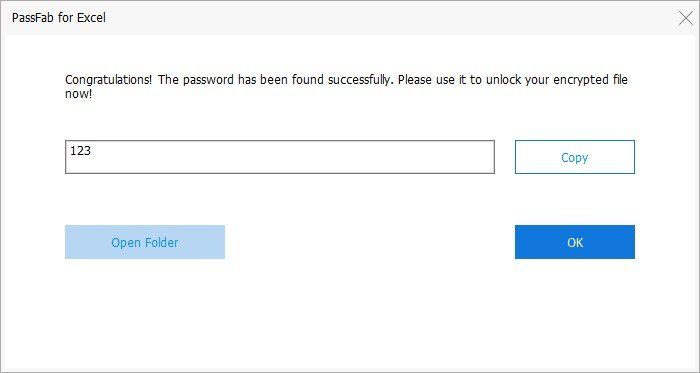
Summary
Having a brief of this article, it gives you an idea on the importance of encryption and how to encrypt different types of Excel files (such as Excel 2003, Excel 2013, and Excel 2016) with password. And in case if you need to decrypt an Excel file, we recommend you to use PassFab Excel Password Recovery. This tool is easy to use and fulfills it purpose of decrypting the file flawlessly.
Making an honest attempt to help you, we have provided a detailed guide on how to encrypt and decrypt Excel file. Do let us know your thoughts on the above article. You can do this by giving us feedback in the comments below. Also let us know if you have any query related to the same. We will try our best to resolve it.
Product-related questions? Speak directly to our Support Team >>
