Fоrgоt Еxсеl 2013 Раѕѕwоrd, How to Open Excel 2013 File?
If you forgot the password to open Excel workbook or to modify the spreadsheet, you wouldn't be able to gain access to the workbook/worksheet, which may cause you to lose the data stored in that Excel workbook. Then is there any way to recover, bypass or remove the forgotten password and retrieve the data? The answer is yes. Now, this post will show you the tricks to recover Excel 2013 password when you forgot Excel 2013 password.
Solution 1: Unlock Forgotten Excel 2013 Password with Zip
To unlock Excel file password is not similar with reset email or computer password since Excel sheets are documents that are stored in database format. But don’t worry, we will teach you how to open a password protected Excel files with ZIP software so that you can regain the access to your document and retrieve the data from the file.
Please keep in mind, this may or may now work with the latest Microsoft Office versions. But if you are using an older version of MS office then feel free to apply the following steps to unlock your Excel file.
- Step 1. First, create a backup of the Excel file that is password-protected.
- Step 2. Next, right-click on the Excel workbook and hit the rename button.
- Step 3. Change the file extension to ".zip" from ".csv" or ".xls".
- Step 4. Unzip the content from the zip file now.
- Step 5. Look for the file that ends with ".xml" format.
- Step 6. Now, double-click on the XML file and open it with XML editor.
- Step 7. Press "Ctrl + F" and find the word "SheetProtection". Search for the line that begins with " <sheetProtection algorithmName= "SHA-512″ hashValue=".
- Step 8. Remove that word from the file and save it.
- Step 9. Now change the ".zip" file to ".csv" or ".xls" and hit enter. Now, all of your worksheets will be unprotected and you can be able to open your protected Excel file without typing password. Then you can view your Excel content.



Solution 2. Unlock Forgotten Excel 2013 Password Using VBA Code
If you have ever forgotten a password for one of your Excel worksheets, you know how frustrating that can be. The following VBA code can help you to quickly cancel your original passwords in a worksheet.
- 1. Open your worksheet which has been protected before.
- 2. Hold down the ALT + F11 keys, and it opens the Microsoft Visual Basic for Applications window.
- 3. Click Insert > Module, and paste the following code in the Module Window.
- 4. Then click F5 key to run this code, and a prompt box will pop out, click OK to close it, and your passwords of the protected worksheet will be canceled at once.
Sub PasswordRecovery()
Dim i As Integer, j As Integer, k As Integer
Dim l As Integer, m As Integer, n As Integer
Dim i1 As Integer, i2 As Integer, i3 As Integer
Dim i4 As Integer, i5 As Integer, i6 As Integer
On Error Resume Next
For i = 65 To 66: For j = 65 To 66: For k = 65 To 66
For l = 65 To 66: For m = 65 To 66: For i1 = 65 To 66
For i2 = 65 To 66: For i3 = 65 To 66: For i4 = 65 To 66
For i5 = 65 To 66: For i6 = 65 To 66: For n = 32 To 126
ActiveSheet.Unprotect Chr(i) & Chr(j) & Chr(k) & _
Chr(l) & Chr(m) & Chr(i1) & Chr(i2) & Chr(i3) & _
Chr(i4) & Chr(i5) & Chr(i6) & Chr(n)
If ActiveSheet.ProtectContents = False Then
MsgBox "One usable password is " & Chr(i) & Chr(j) & _
Chr(k) & Chr(l) & Chr(m) & Chr(i1) & Chr(i2) & _
Chr(i3) & Chr(i4) & Chr(i5) & Chr(i6) & Chr(n)
Exit Sub
End If
Next: Next: Next: Next: Next: Next
Next: Next: Next: Next: Next: Next
End Sub

Notes: With this code, you just only recover one worksheet protection password at a time, if there are multiple protected worksheets, you need to apply this code one by one.The code used in this instruction is one of the simplest I've found. It will generate a usable code that will unlock your protected sheet.
Solution 3. Unlock Forgotten Excel 2013 Password with PassFab for Excel
Most of you like to encrypt your Excel 2013 workbook with a password to protect them from being accessed by someone malicious. In this case, you can't open the Excel file without entering a password each time, unless you remove the encrypted password from it. But there's no way to remove the password if you forgot Excel password 2013. However, you can recover the forgotten or lost Microsoft Excel 2013 password with a password recovery program.
By searching the internet, there is a lot of Excel password recovery program which can unlock the password protect Excel 2013 workbook. Here we will introduce one of them – PassFab for Excel to you.
This software provides 3 efficient ways to recover the password once if you forgot Microsoft Excel 2013 open password. It has several patent-protected algorithms to locate the right password of Excel file. What's more, it costs less time to get the password when comparing to other similar programs. In addition, it supports the majority of Excel versions, including Excel 2013/2010/2007/2003.
I have been with PassFab for Excel for two months and it helps me recover the lost password for several important Excel files. It's one of the useful tools that I can't live without because of my bad memory. To get started, free download PassFab for Excel program.
- Step 1. Install PassFab for Excel to your accessible Windows computer.
- Step 2. Click "Add" to load locked Excel 2013 spreadsheet or workbook.
- Step 3. Select one of the password attack types to decrypt Excel 2013 file.
- Step 3. Click "Start" button to begin the Excel 2013 password recovery.
- Step 4. "The password has been found successfully" promot will appear to remind you of finishing decrypting the password-protection Excel 2013 document.
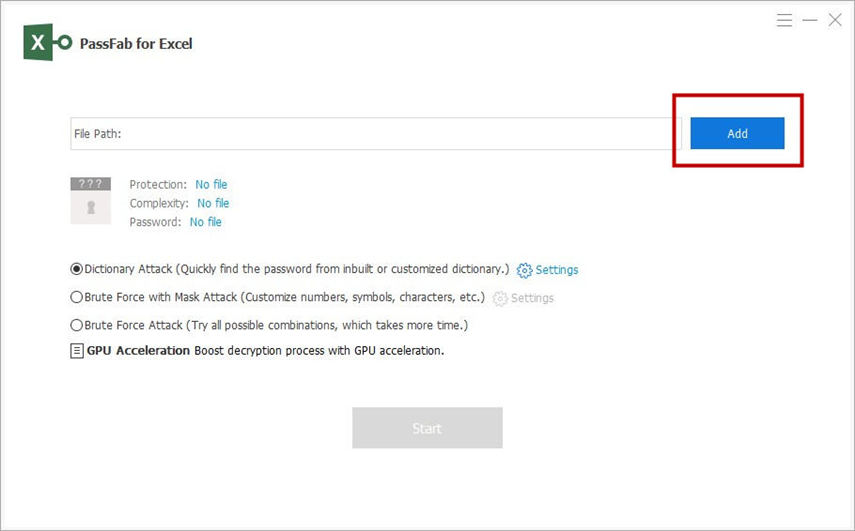
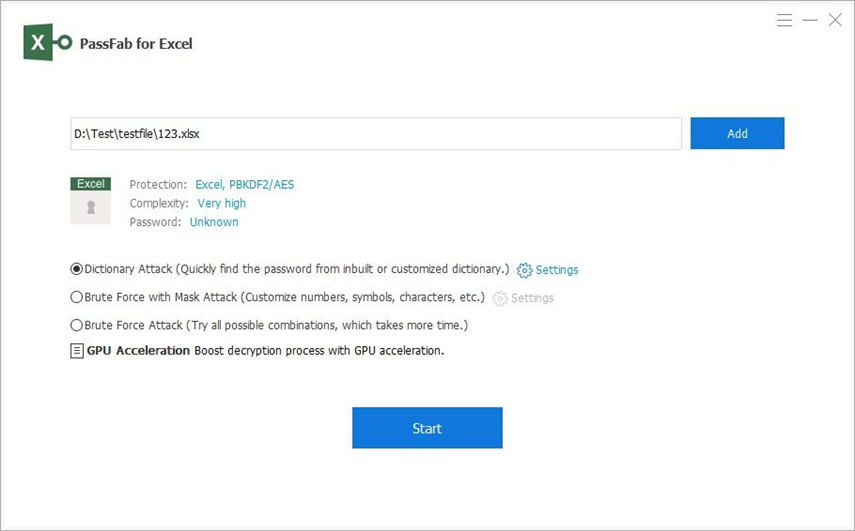
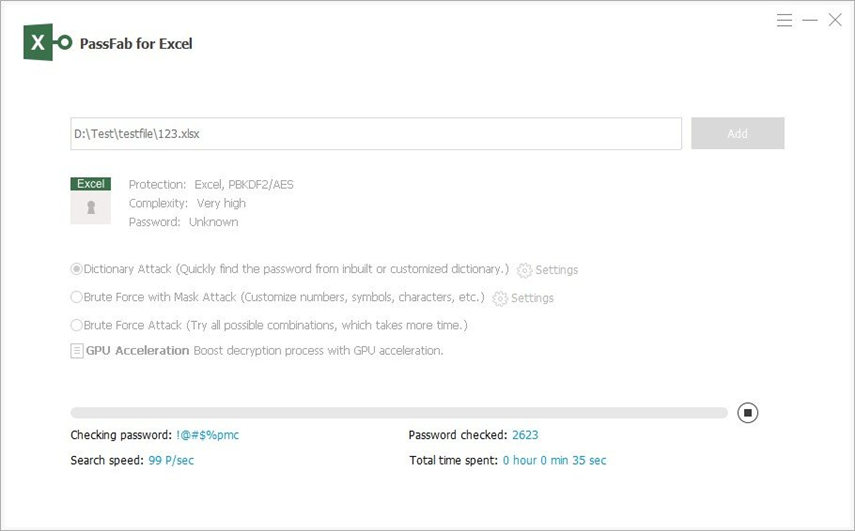
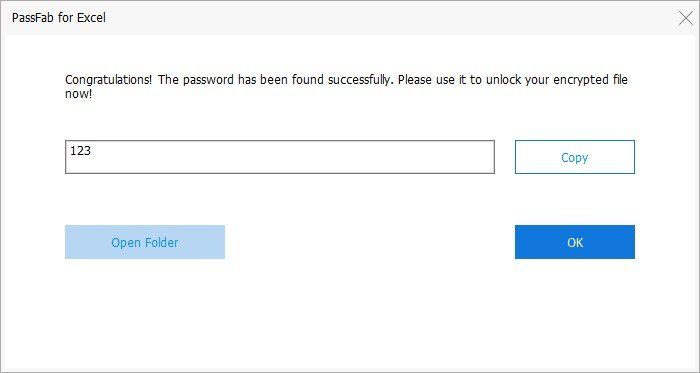
Thus, you have no need to worry about how to remove the password-protection of Excel 2013. Apply for PassFab for Excel to solve the password forgotten issue when you forgot MS Excel 2013 open password.
Conclusion
That’s the total guide for you to learn how to reset forgot password for Excel spreadsheet 2013 in an easy way. According to your own need, you can choose which method is much easier for you to get back the password. Good luck to you.
Product-related questions? Speak directly to our Support Team >>
