Top 4 Ways to Unprotect Excel File
Internet has changed world into global village. Nothing is save until its protected by password or key. Password protection methods are used in workplaces where data storage and analysis are done Microsoft Excel 2016 to protect their substantial records. These protections are used so that no unauthorize person could access or change the record. Only related person with known password are allowed to access and update record. Here comes a situation when you somehow loose password or forget password. Now even you can't unprotect Excel and can't access that file. Excel document password protection is weak. So, if you want to unprotect Excel file here are some solutions:
- Way 1: Unprotect Excel 2013 or 2016 workbook if you know the password
- Way 2: Unprotect Excel 2013 or 2016 if you forgot the password
- Way 3: Use VBA Code to unprotect locked Excel File
- Way 4: Use PassFab Toolkit to recover forgotten Excel Password
Way 1: Unprotect Excel 2013 or 2016 workbook if you know the password
If your file is protected with password and your work has completed and now you want to deliver it to your boss, this is the time where you don't need the protection. Here is the easiest way to unprotect excel file but you need to know the old password as well. if you know that simply follow the steps below:
- 1. Open the document and enter the password to get full access.
- 2. Now navigate to File > Info >Protect Document > Encrypt with Password. A new dialogue box will appear before you displaying your old password.
- 3. Now in-order to remove password you have to leave the space empty then click "OK".
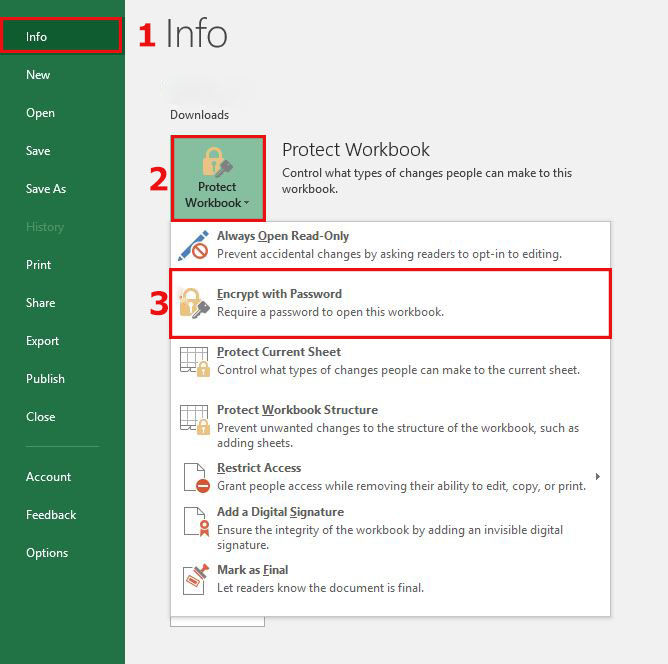
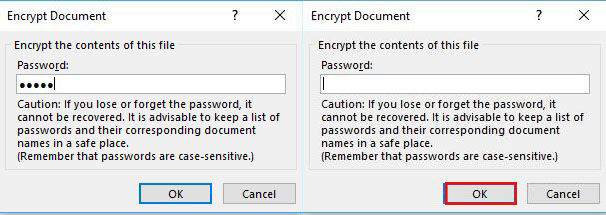
Way 2: Unprotect Excel 2013 or 2016 if you forgot the password
If you have forgot your excel file password and there is no way you could get that password back, here are some steps that could get your document back to you. Its tricky but not difficult just go step by step:
- 1. If your files extensions are not enabled you have to enable them by navigating to Control Panel > Folder option >View and disable "Hide Extensions for known file types".
- 2. Now look for your protected excel file and change its extension from .xlsx to .zip by renaming the file.
- 3. Now open your zip file using related software. I used winnrar for that. And navigate to xl > worksheets and extract sheet.XML file(s). These sheet represents your excel files sheets.
- 4. Now open the extracted XML file with notepad or wordpad and find the following tag: "sheetProtection password=… /".
- 5. Now select the whole tag and remove it.
- 6. Now save the XML file and put it back in the same zip folder and replace the old one.
- 7. Close the zip file and change the extension back to .xlsx from .zip.



This method only applies to password protected workbooks. If the file is secured with the "Encrypt with Password" feature, it will not work.
Way 3: Use VBA Code to unprotect locked Excel File
Another way to unprotect excel file is by using VBA code. It is one of the simple method but it has to be done step by step. But first you have keep in mind following points:
- 1 - If Excel file contain 2 or more protected sheets, run this code for each sheet.
- 2 - If your Excel document version is later than 2010 then first save the document as Excel 97-2003 workbook (*.xls), run the macro, and then save it back to original version.
Now follow the following steps:
- 1.Open your Excel file and press Alt + F11 to open the Microsoft Visual Basic for Applications.
- 2.Now Right click on the workbook name and select Insert > Module.
- 3.A dialogue box will appear in the right pane. Copy the following code and paste it.
- 4. Now click on Run button and let the computer do the rest.
- 5. When the code is cracked, macro will notify. The password will not be the same instead it will be combination of A's and B's. Click OK and the Excel document is unprotected.
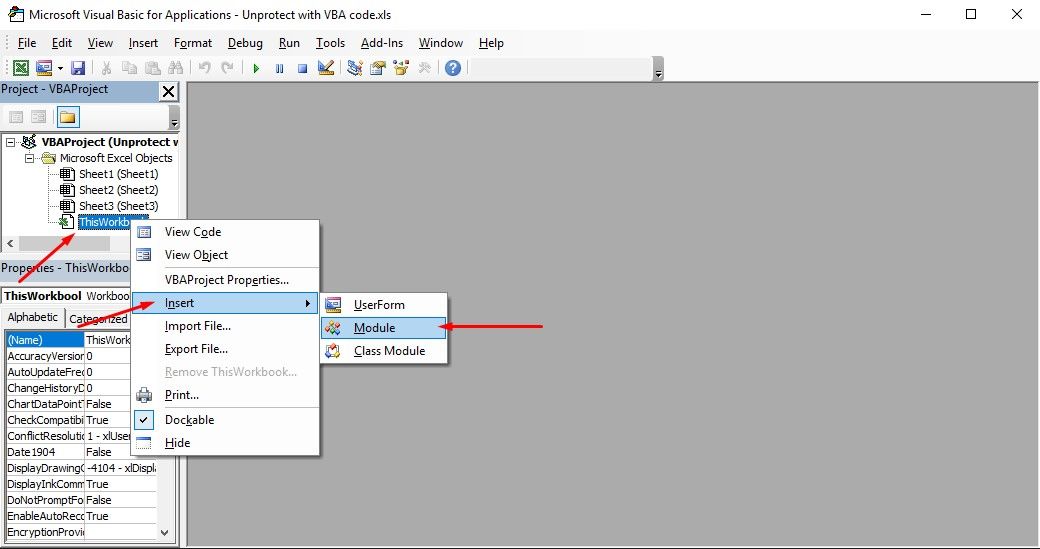
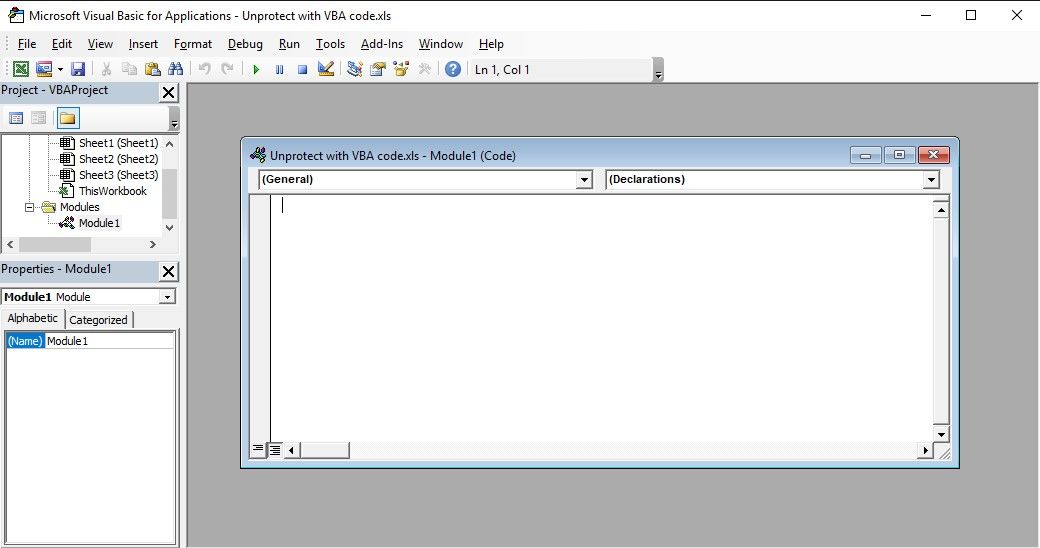
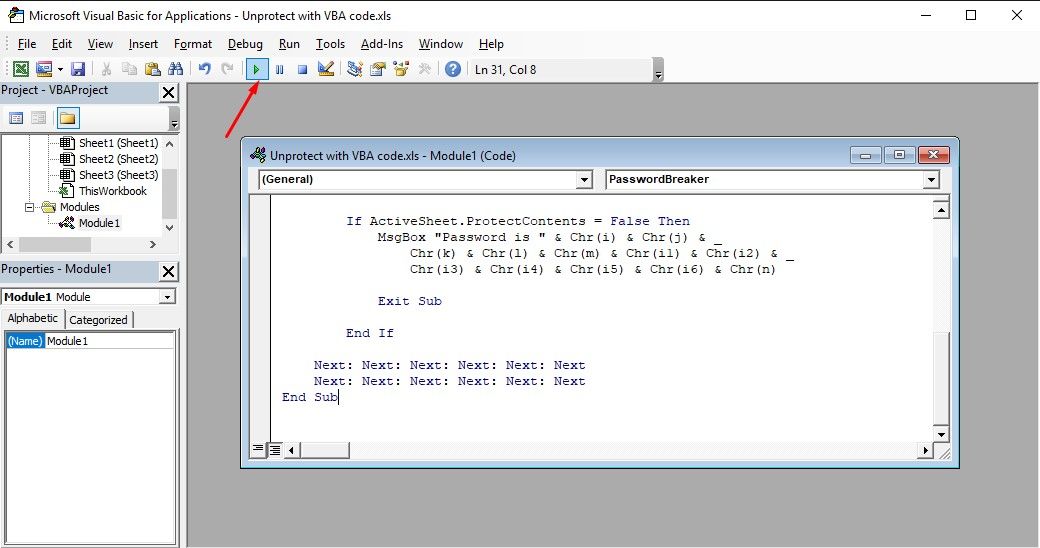
Way 4: Use PassFab Excel Password Recovery to Recover forgotten Excel Password
If none of the above solutions work for you or you don't want to get into lengthy solutions here is the last solution for you. It not only recovers the password but it provides the opportunity to remove the password as well. You just have to install and run PassFab Excel Password Recovery. Then import your protected Excel file and select any of the 3 options for Password Attack. There are 3 options available:
- 1.Dictionary Attack: If you have a password dictionary already, please import the dictionary file, it will help you sift the right password from the dictionary. Actually, this option guarantees great rate for success.
- 2.Brute-force with Mask Attack: Enter whatever you still remember in the password. This option will check the customize number, symbols, and characters to find your password.
- 3.Brute-force attack: This option will check all characters one by one to find your password. It's the default option for Excel spreadsheet password recovery.
After selecting the Password Attack type click start and let the software do rest. A dialogue box will appear with the password of your excel file. Use this password to decrypt your file. Here is the guide to use PassFab Excel Password Recovery:
Step 1: Open the Excel Password Recovery tool click on "Add" to import the Excel file you want to open.
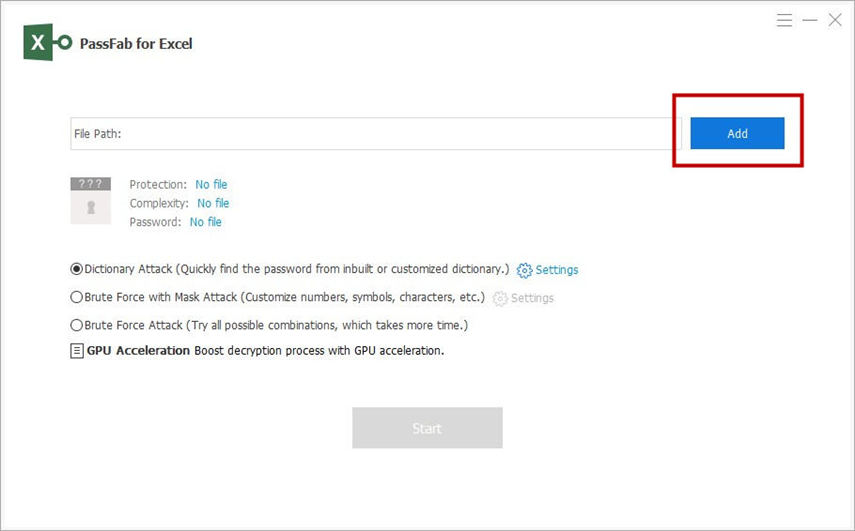
Step 2: Now select the Attack type and set parameters accordingly. There are three types of attacks which are Brute-force Attack, Brute-force with Mask and Dictionary.
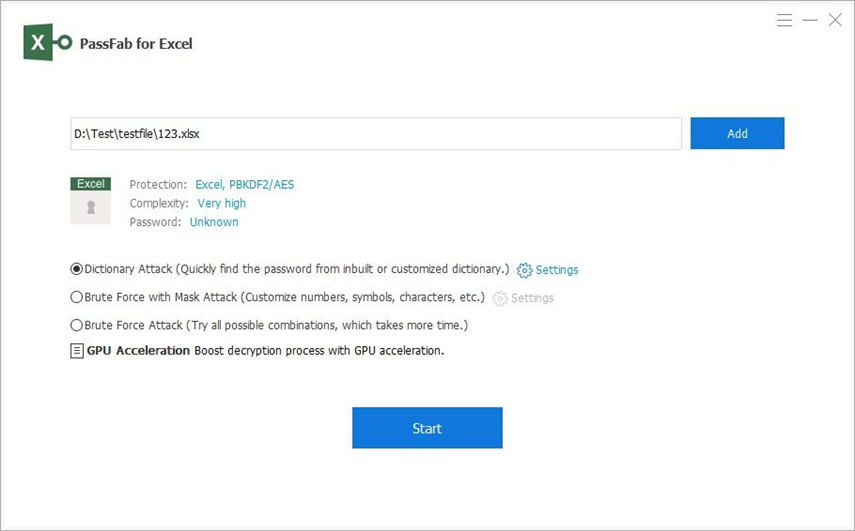
Step 3: Click on "Start" to recover the password.
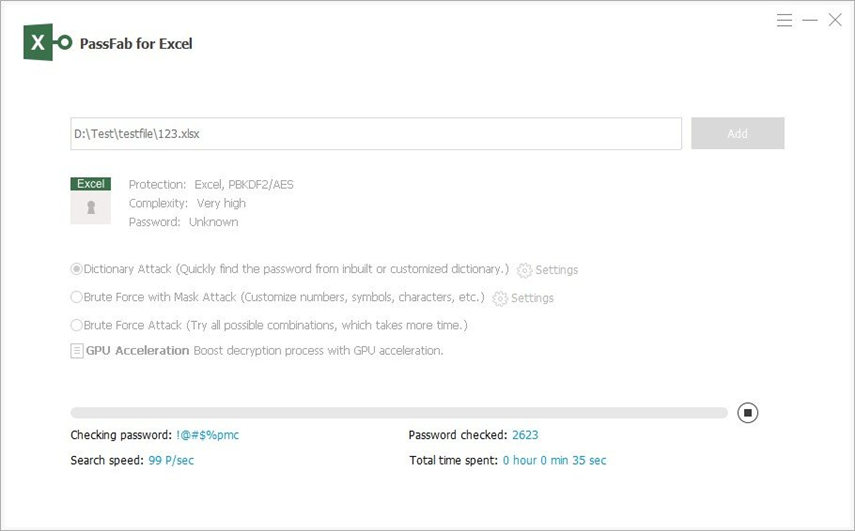
Step 4: Now you can easily open the file with the recovered password.
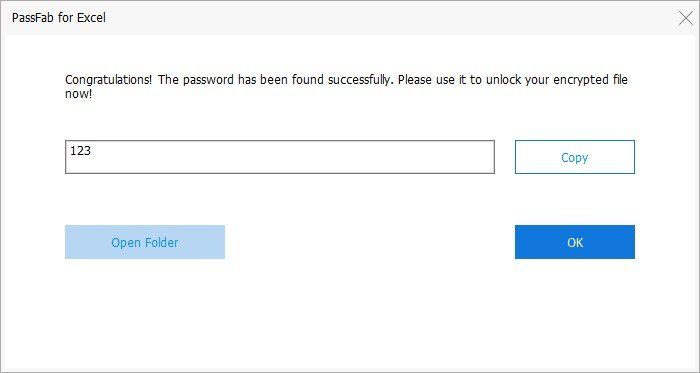
With the help of above solutions now you can protect you excel file without fear of losing password. If your boss asked you get an old protected excel file fixed, you just need to go through one of the solutions mentioned above. You don't need to be IT expert for that. Or install PassFab Excel Password Recovery to regain access to any Excel file.
Product-related questions? Speak directly to our Support Team >>
