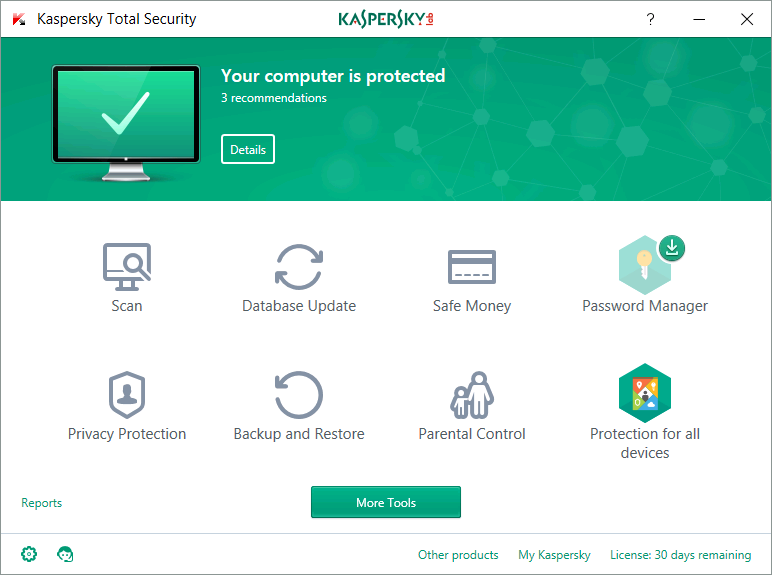How to Delete the Windows.old Folder on Windows 10
Updating your Windows OS is one of the most important tasks you could undertake. The reason is simple; an update will bring new features to your device and eliminate some of the setting bugs that can cause your PC to be slower or less effective. That's why you shouldn't ignore that message on our computer that keeps telling you to upgrade to Windows 10.
But the process of upgrading from an older version of Windows to Windows 10 can be both time consuming and problematic, especially if you have limited space on your device. The Windows system folder is a large file, sometimes taking up more than 15GB of storage. This problem of storage is further compounded by the presence of the Windows.old folder. In this article, we take a look at exactly what the windows.old folder is and how to delete it to create more storage space on your PC.
What is Windows.old?
Most people, even those who have used Windows OS PCs all their life, have never heard of windows.old. But all these people have something in common; every time they upgrade their PCs to a new version of Windows, they suddenly experience a problem with the availability of storage space on their computers. They wonder where all the gigabytes of space they used to have, has disappeared off to. Well, the culprit it the windows.old folder.
When you upgrade your computer to a new version of Windows like Windows 10 without formatting the hard drive first, the installation wizard saves a copy of the older version of windows in a folder that is known as windows.old. The reason for this is one of safety. The copy is stored here to be a backup plan should something go wrong with the installation process. If there is an unforeseen problem during the installation, your system can use the backup in the windows.old to go back to the previous version. This folder will also come in handy if you upgrade to the new Windows version and find you don't like it.
But if everything goes right during the installation process and you don't feel the need to downgrade Windows, then you won't need the files in the windows.old folder. They take up a lot of disk space, sometimes up to 15GB of storage you need.So, let's learn how to delete windows.old from your PC and free up some storage space.
How to Delete Windows.old folder on Windows 10
You can find the Windows.old folder in the PC's hard drive, usually where the operating system is installed. For most people that is typically the C: drive. But unlike most files, you simply can't hit delete to eliminate it, you need to use the Disk Cleanup Tool to delete windows.old.
The following is a simple step by step guide to help you delete this folder;
- Step 1: Open File Explorer on your computer. You can do that by clicking on its icon or by using the "Windows Key +E" keyboard shortcut.
- Step 2: From the left pane in Windows Explorer, click on "This PC." This will open the folders, drives and devices on that PC.
- Step 3: Under drives and devices, right-click on the drive that contains the Windows 10 installation files (For most people that is the C: Drive) and then select "Properties" from the options presented.

- Step 4: In the properties dialogue box that appears, click on "Disk Cleanup."

- Step 5: Click on "Clean Up System Files"

- Step 6: Make sure that "Previous Windows Installation(s) is selected in order to delete windows.old. You can also select "Windows Upgrade log files" and "Temporary Windows Installation Files" which can take up a lot of storage space as well. Click "OK" when you're ready.

- Step 7: Click "Delete Files" in the popup that appears and then click "Yes" when a warning is displayed to confirm and complete the process.
Use a password on computer is an easy way to protect personal data and files. However, it can be frustrating if you forgot the password for Windows computer. With PassFab 4WinKey, you can easily bypass the lock screen and reset the password totally by your own.
Summary:
The windows.old folder and other installation files can take up a lot of valuable space on our device and low disk space can significantly affect the performance of the device. Therefore learning how to delete windows.old from your computer is very important. It is however also just as important to understand that once you remove windows.old; you cannot roll back to the previous version of windows. You can only go back by installing the operating system afresh.
Product-related questions? Speak directly to our Support Team >>