How to Unрrоtесt Excel Wоrkbооk with or without Password
Excel is one of the most popular applications in the business life. No wonder, that there are lots of sensitive data saved in Excel workbooks and sheets. Excel provides methods to secure this data by protecting them with passwords. But Excel also offers much more than just using passwords on complete workbooks, you can also protect contents on single sheets, areas on worksheets and single cells. In this article, you will learn all this: From protecting entire workbooks to single cells. Even better: you'll learn how to unprotect Excel workbook with or without password.
Solution 1. Unprotect Excel Workbook with Open Password
When you protect a Workbook with a password, you will need to enter this password before you can open it. If you are asking this question how do I unprotect an Excel Workbook, follow the steps below: Open Excel file with a password.
- Click on File > Info > Protect Workbook > Encrypt with Password.
- On the Encrypt Document dialog, clear the small black dots from the password text box to set it blank. And then click on OK.
- Now, the Excel file is unprotected, it won't ask for a password anymore the next time you open it.
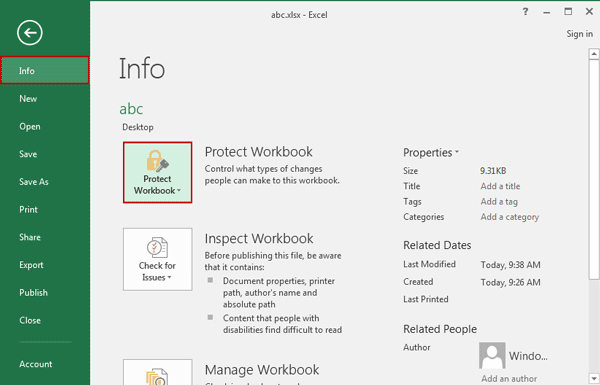
Solution 2. Unprotect Excel Workbook with Structure Password
When your password protects the Excel Workbook structure, you can't change the structure of Workbook, such as add a sheet or delete a sheet. But you still are able to edit the data on the sheet. If you want to edit the Excel Workbook structure, you must unprotect the Excel Workbook structure fist.
- Open the Excel file, click on Review, and then click on Protect Workbook.
- Type the correct password to unprotect Excel worokbook.
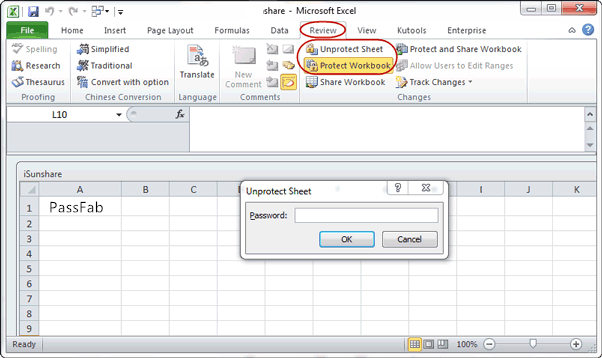
Solution 3. Unprotect Excel Workbook Structure with VBA Code
However, how to open the password protected Excel file if forgot password? The Excel file can't be unprotected when it is locked. You can recover the forgotten password first, and then use it to unlock the Excel file. Here is a solution by using VBA code without password.
- Open the Excel file, press "Alt + F11" to open the Microsoft Visual Basic for Applications.
- Click on Insert, select Module.
- Enter the VBA code on the Module.
- Press F5 or click on the Run button it to execute it.
- Wait for it, it may take a while to respond. When the Workbook structure is unprotected, then you can edit it without asking password.
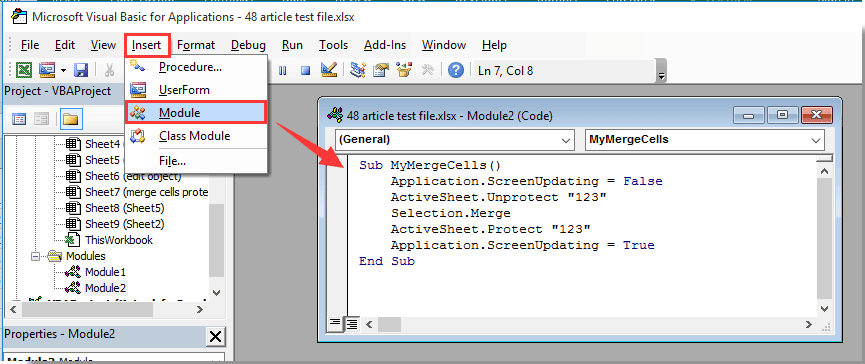
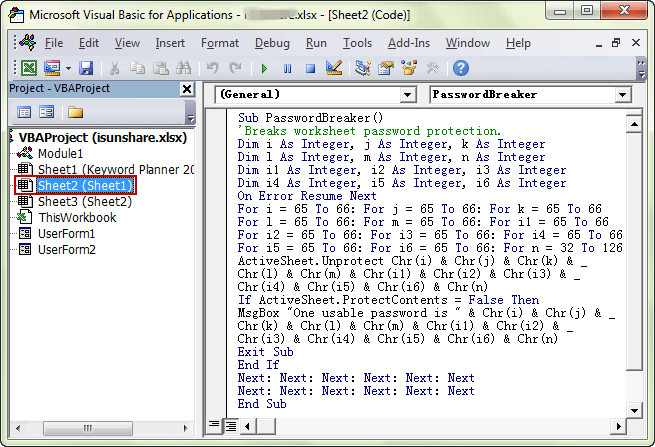
Solution 4. Unprotect Excel Workbook with Excel Password Recovery Software
If the VBA codes can't unprotect your Excel Workbook structure or Workbook successfully, get help with Workbook unprotect tuner, such as PassFab Excel Password Recovery, which can help you to unprotect your Excel Workbook/Worksheet just in a few seconds.
If you have installed PassFab Excel Password Recovery software, you can cease worrying about it, and start working without bothering about the possibility of having forgotten the password. PassFab Excel Password Recovery will enable you to recover the password, it will remove the password so that the access to your documents restores.
Once the software is installed on your PC, you have to merely document the password which you would like to restore. This software will use a variety of methods to bring back the password in as short a time as possible. Indeed a password recovery tool is of great impact to people who would like to stay ahead in the competition. Some of the software is easy to use, and precisely, for this reason, they are very popular with computer users, who rely on them for their emergency reԛuirements.
But when you opt for software like PassFab Excel Password Recovery the retrieval of the passwords is guaranteed. Even if the passwords are programmed in such a way that the people will not be able to decipher them, it will succeed in finding out. Whether the password is short or long and complex can bring you results in a matter of moments, recovering even passwords in other languages.
Simple steps for Excel workbook open password recovery:
- Step 1: Choose PassFab Excel Password Recovery and install it on the computer.
- Step 2: Click Add button, browse Excel workbook in computer and add it into the Encrypted File box.
- Step 3: In type of attack list, choose one password recovery type, and make detailed settings.
- Step 4: Click on Start button to run password recovery program and recover Excel file open password.
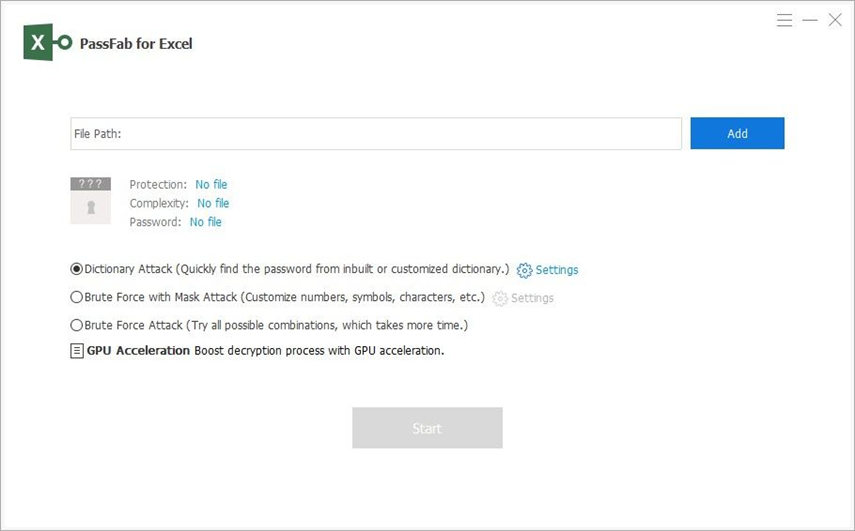
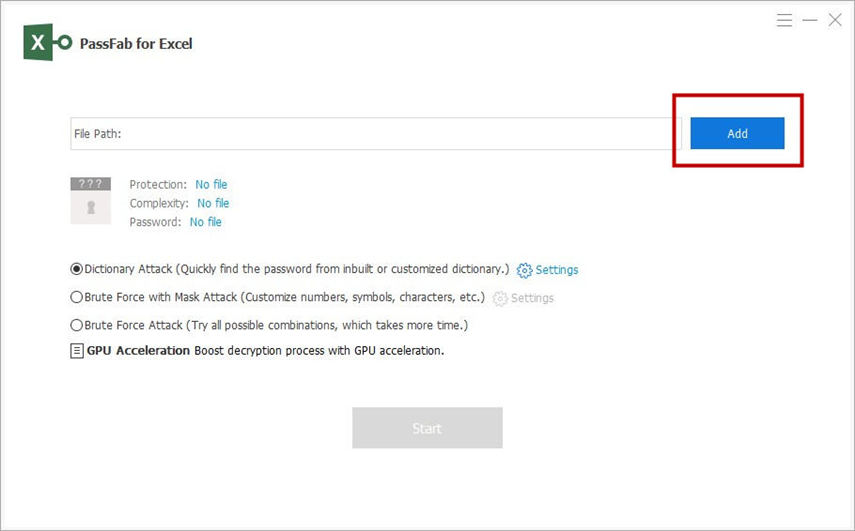
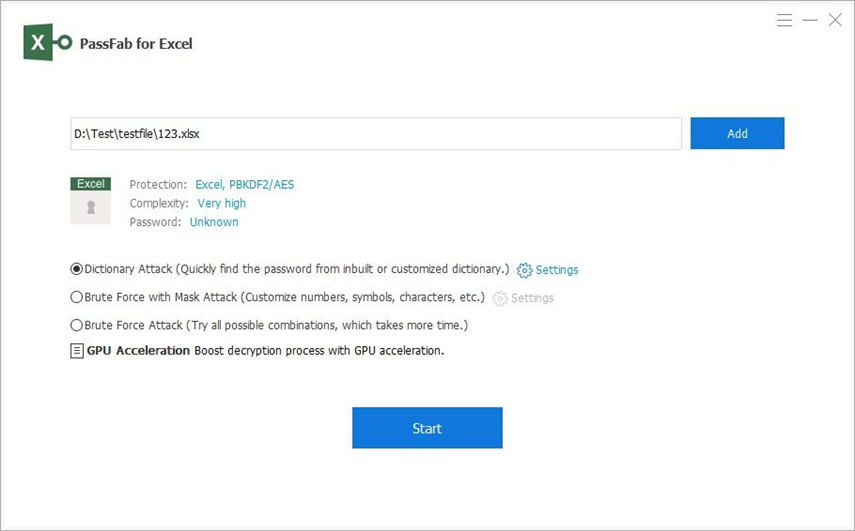
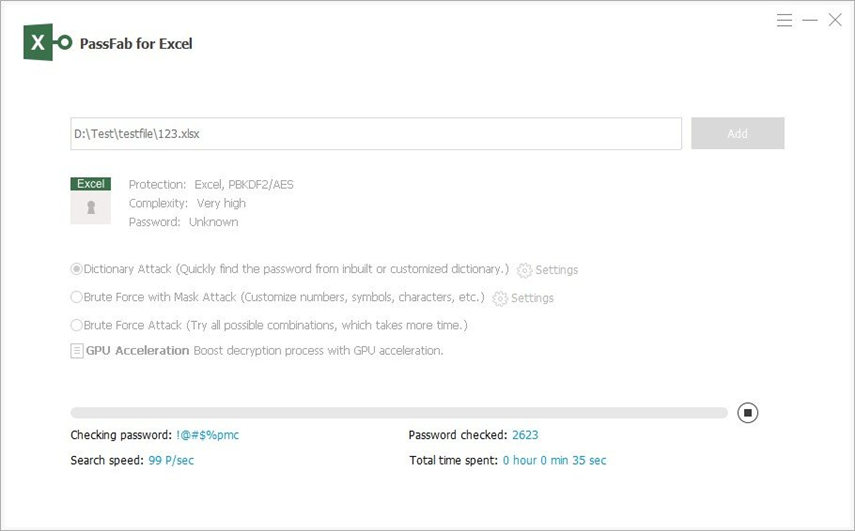
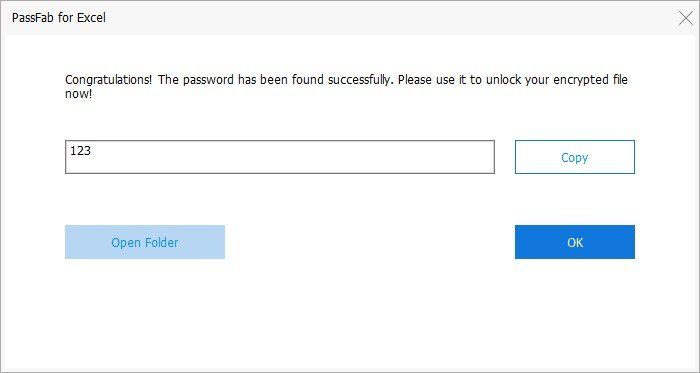
After Excel open password is recovered, just copy it to open your password-forgotten Excel workbook. Then you can reset a new Excel workbook open password or remove Excel workbook password.
Summary:
In summary, many times individuals that leave companies will take their passwords with them and you will need a recovery program in order to access any necessary Excel programs. Or perhaps you just can never seem to remember your Excel protection code? Have no fear there are many solutions including free programs that can unlock your spreadsheet again.
It can be very useful to password protect spreadsheets so that other people cannot accidentally (or even deliberately) overwrite valuable data of formulas and functions. However, there are times when you need to protect some cells but allow other users to access and edit other cells on the same spreadsheet. At first glance, this would seem like an unlikely thing to be able to do, but it is in fact very easy to achieve.
The PassFab Excel Password Recovery software is successful at recovering Excel passwords. I have personally used it to recover Excel password. The program is free to download.
Product-related questions? Speak directly to our Support Team >>
