How to Burn QuickTime MOV to DVD on Mac OS X

"This post shows how to convert and burn QuickTime MOV movies to DVD format on Mac excellently." more >>

"This post shows how to convert and burn QuickTime MOV movies to DVD format on Mac excellently." more >>
QuickTime (.mov) is a multimedia development, storage, and playback technology developed by Apple Computer. What's more, the new generation of digital cameras also records high-quality video in QuickTime format (MOV). The QuickTime MOV movies are often found on the Internet and can be produced by some digital cameras that are viewed in QuickTime player. But they can't be played on DVD player directly.
Sometimes you may want to convert QuickTime to DVD in order to save your hard drive space or want to conveniently watch QuickTime movies on home DVD player through your big screen TV. Is there a solution yet to how to burn QuickTime movies to DVD on Mac? Of course, what you need is only a QuickTime to DVD burner. Adoreshare DVD Creator for Mac will meet your needs. This DVD burning tool will convert QuickTime MOV files to DVD on Mac easily and quickly with high video quality.
You will get a step by step guide here in detail. Download and install Adoreshare DVD Creator for Mac firstly.
Step 1: Launch the program. Click "Add Files" and go to the folder where you store your QuickTime videos, or drag files to the program.
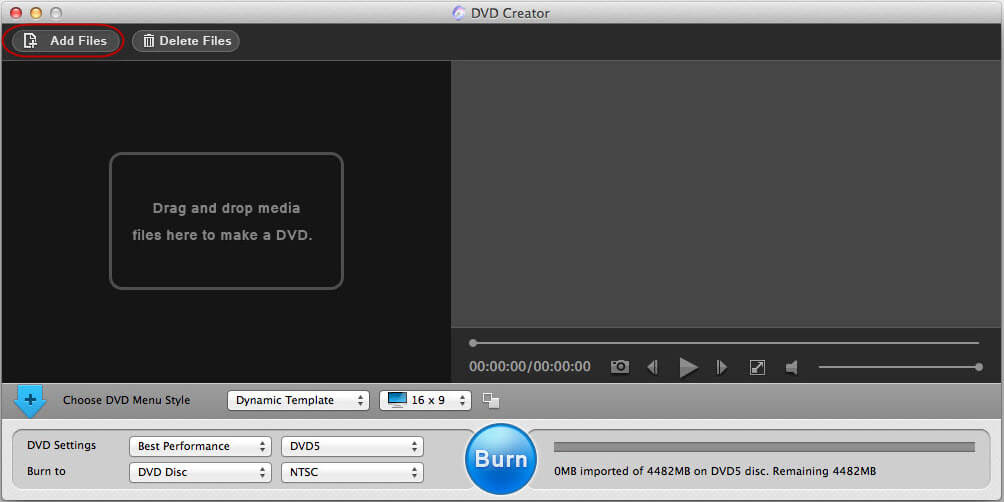
Step 2: To edit files, you can trim and crop QuickTime MOV files, add watermarks and rotate before burning the movies to DVD on Mac OS. Highlight a file and click ![]() to enter the edit interface.
to enter the edit interface.
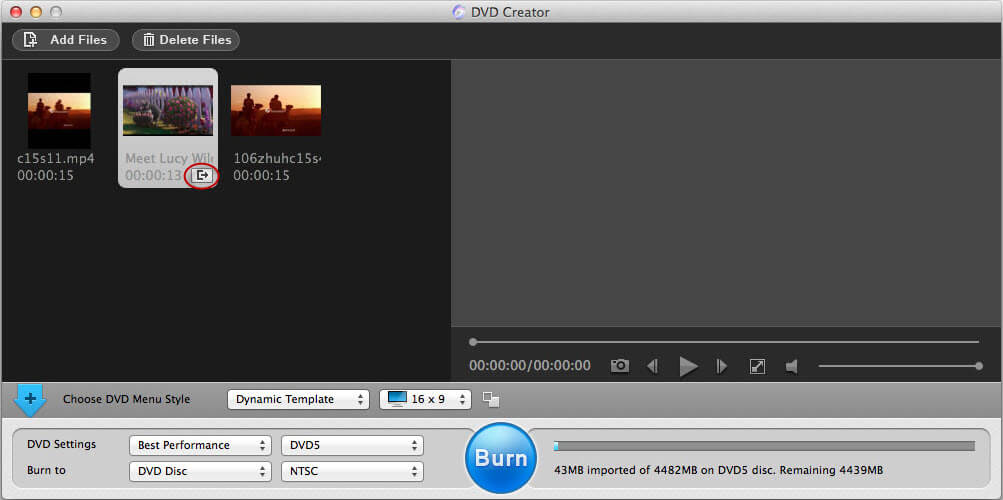
Step 3: To customize DVD Menu, you can choose a suitable DVD menu style then double click it to do some further editing on the menu, like menu style, frame, button, text, background music/picture, and so on. After that, you can click on the ![]() button to expand the menu interface.
button to expand the menu interface.
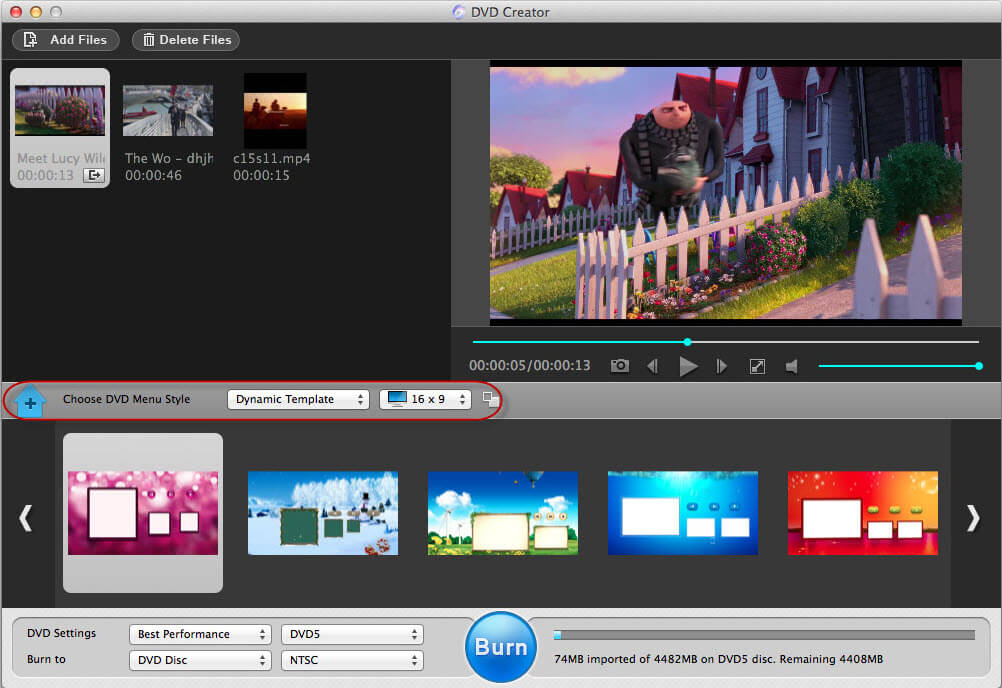
Step 4: Choose an output option and set proper output parameters, click "Burn" and give your new DVD a new name. Then click save to start burning your QuickTime MOV files.
Till now, the work of how to burn QuickTime to DVD on Mac OS X is nicely done. Go and get Adoreshare DVD Creator for Mac now!