Android Phone Blue Screen of Death, How to Fix It?

Aug. 13, 2015 03:24 am / Updated by Bobby Hills to Mobile Phone Tips
Follow @BobbyHills
"Now, I had got a problem with my device once when I restarted it. My phone just showed me the splash image for about 2-3 mins and showed a blue screen, which just stuck to it. Anyone know why this happened and how to fix Android Blue Screen of Death?
Some Android users may have similar experience that their Android phones sometimes become unresponsive and display a plain bright blue screen with no text on it (Blue Screen of Death). The reason for Android Blue Screen is various some due to software reasons, OS error, some caused by hardware issues. If you only ever see a blue screen once or twice a month, ignore the problem and restart your phone when it happens. If you see the blue screens many times. Now follow 3 possible tricks below to fix the Blue Screen of Death on Samsung Galaxy, HTC, Google Nexus, LG, etc.
Trick 1: Remove Your Phone Battery
Trick 2: Factory Reset Your Android Phone
Trick 3: Update to Latest Android OS
Trick 1: Remove Your Phone Battery
Android Phone now stuck in Blue Screen and responds to no action? If your phone has a removable battery, remove the back cover of your phone and take the battery out of the phone. Let the phone stay cold without battery for 5-10 minutes. And then reinsert the battery again and install the back cover. Now reboot your phone and see if everything goes back to normal.

Trick 2: Hard Reset Your Android Phone
Another method you can try is to hard reset your Android phone. This can be a useful option if you're having trouble getting the phone booted up such as blue screen or Android Boot loop stuck, but you'll need to wipe everything and restore your device to its factory state. Ensure you have any important data backed up before doing a reset.
Step 1: Turn off your phone. Press and hold the correct keys to boot the device into recovery mode. This will vary from device to device. Here are some examples:
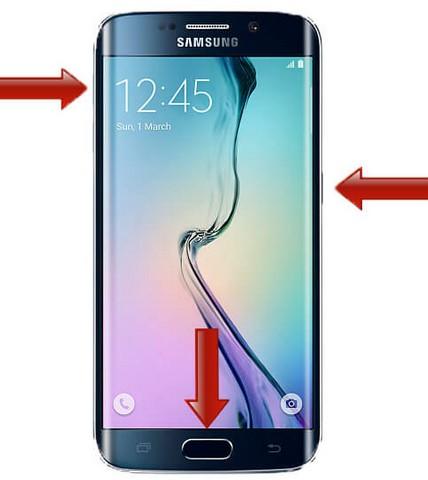
- Nexus: Press and hold the Volume Down button and the Power button at the same time until the device turns on. You'll see the word "Start" with an arrow around it. Press the Volume Down button twice to highlight "Recovery." Press the Power button to restart into Recovery mode.
- Samsung Galaxy: Press and hold Volume UP + Home + Power button simultaneously for a few seconds until you see "Recovery booting" message. Let go of Power button but keep holding the other two buttons until the device enter into Android Recovery Mode.
- HTC Phones: Press at the same time and hold the Volume Down key, then press the Power button to turn on your HTC One. Release the button but still keep on holding the Volume button. This way, your device will be boot into the bootloader mode.
- LG Phones: Press the volume down and power button at the same time for 2 or 3 seconds until the LG logo appears on the display. Then release the buttons and then press and hold them again. Keep pressing the buttons until the recovery mode menu will be displayed on your phone.
Step 2: In the Recovery Mode screen, use Volume up/down button to navigate and select "wipe cache partition" and press Power button to confirm your choice.
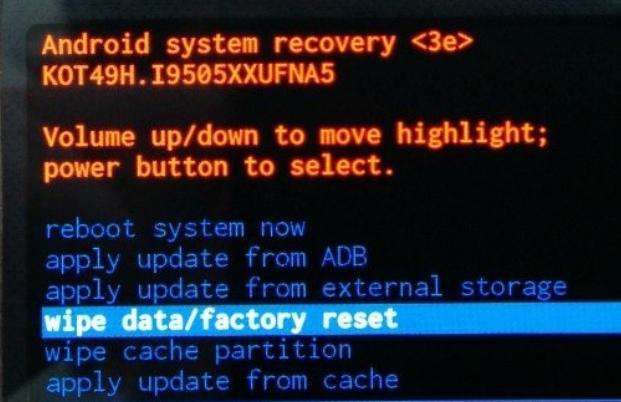
Step 3: Press the Volume Down button seven times to highlight "Yes - erase all user data" and press the Power button to select it.
Step 4: After the reset is complete, press the Power button to select the option to reboot your device.
Trick 3: Update to Latest Android OS
If the Blue Screen on your Android phone is caused by some OS error, then upgrade to the latest Android OS may fix the Android BSOD. As a precautionary measure it's good practice to back up your data such as contacts and photos.
Step 1: Navigate to the Setting menu of your device. On most Android devices this can be done via the app menu or notification bar.
Step 2: Scroll down the Settings menu and click on 'About Phone' or 'About Tablet'. If you have a tabbed settings menu then this will appear in the 'general' section.
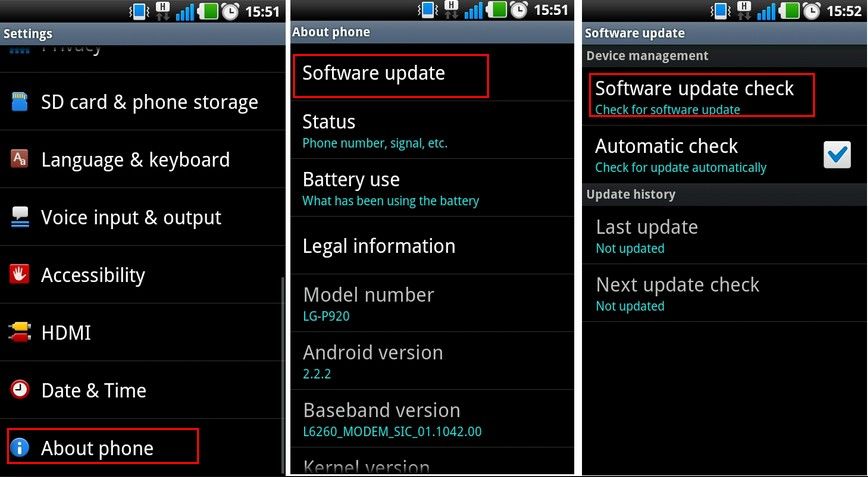
Step 3: The menu can vary from device to device but click the 'Software Update' or similar button. Your phone or tablet will now search for an available update. If you are taken to another menu, select the 'Software update check' button or similar.
That's all for how to fix Android phone blue screen of death. If these 3 tricks didn't work for you or you have any other tricks to fix blue screen on Android phone, leave a message in the comment place.
Get Android Data Recovery Now
- How to Recover Photos/Contacts/Videos from Rooted Android Devices
- The Most Reliable Way to Recover Data from Samsung S6 Edge
- How to Recover Photos, Contacts and Text Messages on LG G Flex 2
comments powered by Disqus
 |
Android Data Recovery User Reviews ( 13 ) $39.95 |
Best Android Data Recovery Solution -- Get back Lost Contacts, Photos, SMS on Your Android Device.
- Recover Photos from Samsung Galaxy
- How to Recover Android Phone Lost Data
- How to Recover Deleted iPhone Data
- How to Recover Data from Samsung Tablet Card
- How to Root Android Device?
- Recover Deleted, Lost Photos, Videos from Sony Camera
- Recover Data from Android Phone
- Revocer Data from HTC Phone
- Recover Files from HTC One S
- A Quick Solution to Android Data Recovery
 Feel free to
Feel free to