How to Install Windows 8 on Mac Using Boot Camp
I bought a Mac laptop and have been using it for a long time, but I found that I still can't adapt to its design. I start to search on the Internet whether I can install Windows 8 on a Mac and luckily find a solution. Do you have the same demand as mine? If you do, you may be willing to keep reading this article. I would be very happy if I could help you.
The Procedure of How to Install Windows 8 to Mac
When installing Windows 8 on Mac, you will need to use Boot Camp to help you. Boot Camp is a piece of software included with OS X and with it you can run compatible versions of Microsoft Windows on an Intel-based Mac.
What you need: Windows 8 DVD/ISO/USB, a USB drive with capacity more than 8GB, a period of time.
- Go to Finder>Applications>Utilities and double click on Boot Camp Assistant to launch it.
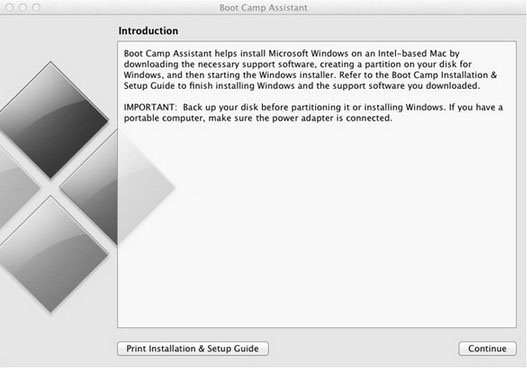
- After launching it, click Continue on the right bottom. Then you will see three options on the interface below: Create a Windows 7 install disk, Download the latest Windows support software from Apple and Install Windows 7. Check all the tasks you need to perform and them tap on Continue button (No "Create a Windows 7 install disk" option available? Go to option 2 directly).
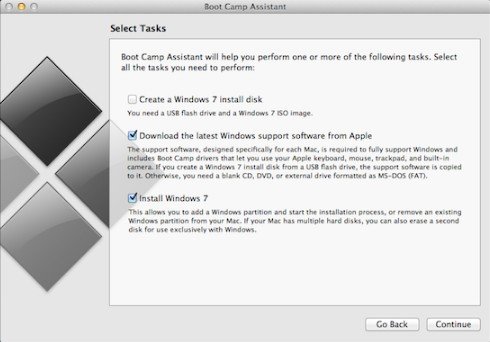
Option 2. Switch to Mac OS X by Boot Camp
Boot Camp is a very useful and easy choice to convert Mac OS X to Windows 8 as well. Following is the detailed tutorial about converting from Windows 8 to Mac OS X.
- Navigate to the bottom right corner of the desk. Find a prismatic sign. Sometimes it is displayed directly on the bottom right corner. If no, click on the triangle.
- Click once on the prismatic sign, and choose the option of "Restart in Mac OS X".
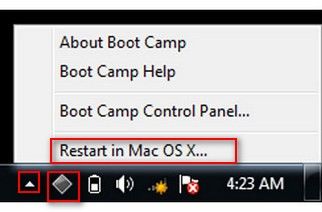
Option 1. If you choose "Create a Windows 7 install disk" option in the above step, continue steps below.
1) Now you have to select the Windows 8 ISO file and the USB device that you want to use to install Windows 8. Then click Continue button. Here if you are prompted that the drive will be erased, just click Continue.
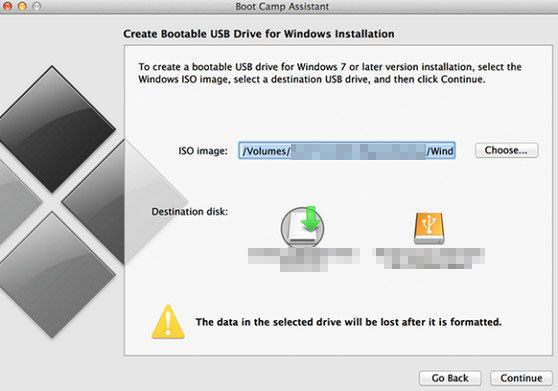
2) When Boot Camp Assistant finishes creating a bootable Windows 8 USB, you will see a prompt below. Type in the password that you use to log into your Mac and click "Add Helper".
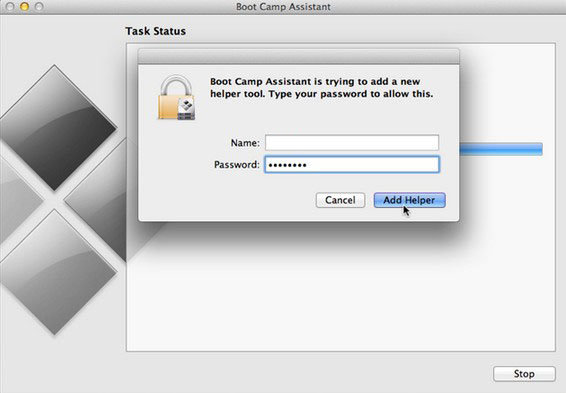
3) Now you can see a window of "Create a partition for Windows". You are allowed to set the size of partitions of Mac OS X and Windows OS by dragging the divider between the partitions. Click Install and your Mac will automatically reboot to install Windows.
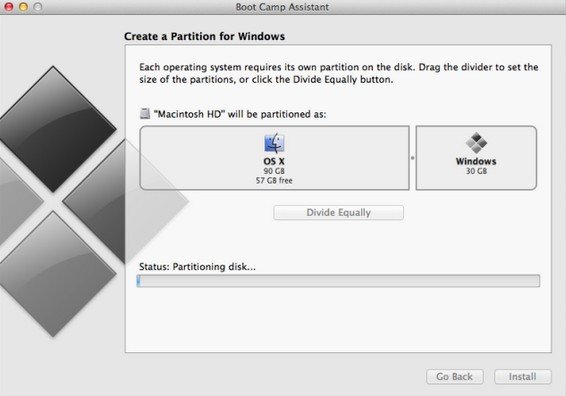
Option 2. If you haven't selected "Create a Windows 7 install disk" option, follow the guide below to run Windows 8 on your Mac.
1) You will still see an interface of partition between Windows and Mac OS X. Now you need to insert the Windows 8 installation DVD into the tray.
2) And then click Install button to partition the drive and follow step-by-step instructions to install Windows.
After installing Windows 8 on your Mac, you can switch between Windows 8 and Mac OS X as you like. Here I recommend you creating a password to protect your Windows 8.
- Related Articles
- How do i choose Windows 8 or Mac OS
- How to Reset Windows 10 Password When It Is Forgotten
- how to unlock hp laptop windows 8
comments powered by Disqus
