How to Boot to the Desktop Mode in Windows 8.1, instead of Start Screen
Felt the Metro Start Screen in Windows 8.1 inefficient? Actually, Windows 8.1 boots up to the Start Screen by default. However, you're allowed to skip straight past it and boot to the classic desktop mode from the moment you power on your PC.
Why need to Boot to the Desktop for Windows 8.1 Users?
The start screen in windows 8 and Windows 8.1 might not the best starting point for every user, especially desktop users and the users who used to use Windows 7 and update to Windows 8.1. Or you prefer to click or touch on the Desktop app every time you start your computer. Configuring Windows skip the Start Screen is a smart choice.
How to Boot to the Desktop and Skip Start Screen in Windows 8.1?
Here's how to make Windows 8.1 boot to the desktop.
- 1. Go to the "Desktop" (Windows key +D key is your fastest route) and right click on the taskbar. Click "Properties".
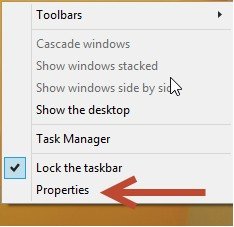
- 2. In the "Taskbar and Navigation properties" window, click the "Navigation" tab.
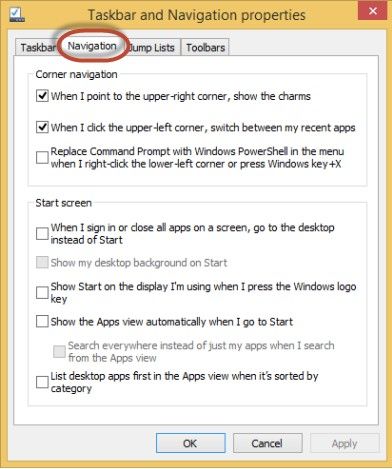
- 3. In the "Start screen" section, check the box which says "When I sign in or close all apps on a screen, go to the desktop instead of Start". You are suggested to enable the option "Show Start on the display I'm using when I press the Windows logo key", so that you have a quick way to access the Start while on the Desktop.
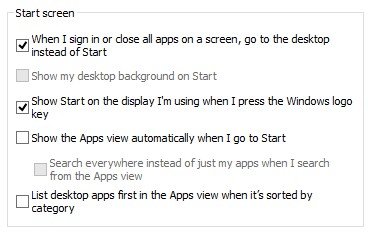
- 4. Click "OK".
Done! The next time you log into Windows 8.1, it will take you straight to the Desktop. It will also default the app closing behavior to Desktop instead of Start Screen when all active applications are closed.
- Related Articles
- how to hack administrator password in windows 8
- how to bypass windows 7 password
- How to Reset Windows 10 Password When It Is Forgotten
comments powered by Disqus
