Free Game Booster/Optimizer for Windows 10/8/7
“Damn it!!! Is there any game performance booster for my Dell that always gets stuck.”
Windows PC inevitably gets slower and slower over times, which leads to terrible gaming experience to you. What’s worse, you have to take longer to run applications, open folders, even it gets sudden stuck out of slow performance. The situations above may highly influence your daily work and life. Now you need to ask Windows Care Genius for help –the best game speed booster for Dell/Samsung/HP/Sony/Lenovo running Windows 10/8.1/8/7.Not only can it optimize Windows for best gaming performance, but also fix potential risks for your PC and make it keep safe. Click Download button below and have a try on this best game boosting software for free.
Part1. Optimize Windows Gaming Performance with One-click
Part2. Boost Best Game Performance for Windows by Clean Junk Files
Part1. Optimize Windows Gaming Performance with One-click
To meet different customer demands, Windows Care Genius offers various methods to accelerate PC gaming performance for Windows freely.The step below is the quickest way to speed up its performance. If you want to get further improvement for game, please move to next part.
Step1. Launch the program and click Cleanup in the interface. The program will assess PC’s health status and rated it with specific number ranging from 10 – 0.
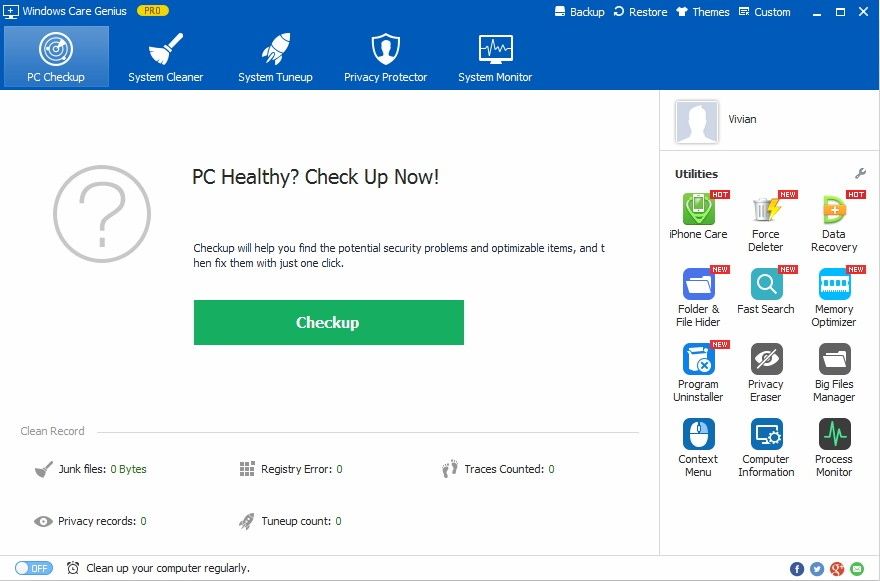
Step2.All the junk files and potential risks are displayed here. Click Fix in the green and the program will automatically fix all the problems that may slow down its gaming performance with one click.
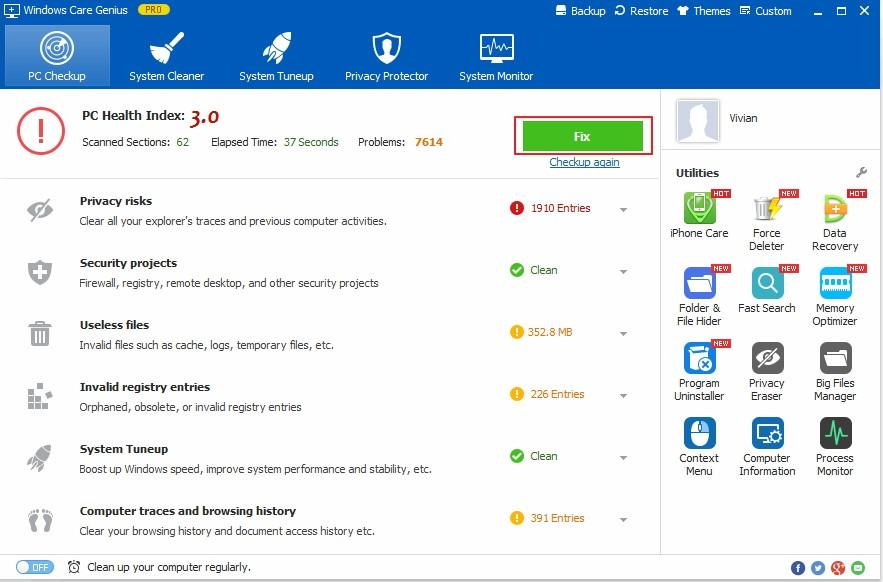
Step3. The program allows you to boost PC’s gaming performance regularly, which requires you to switch on Clean up your computer regularly in the lower-left. Then the program will automatically clean and optimize PC in the background.
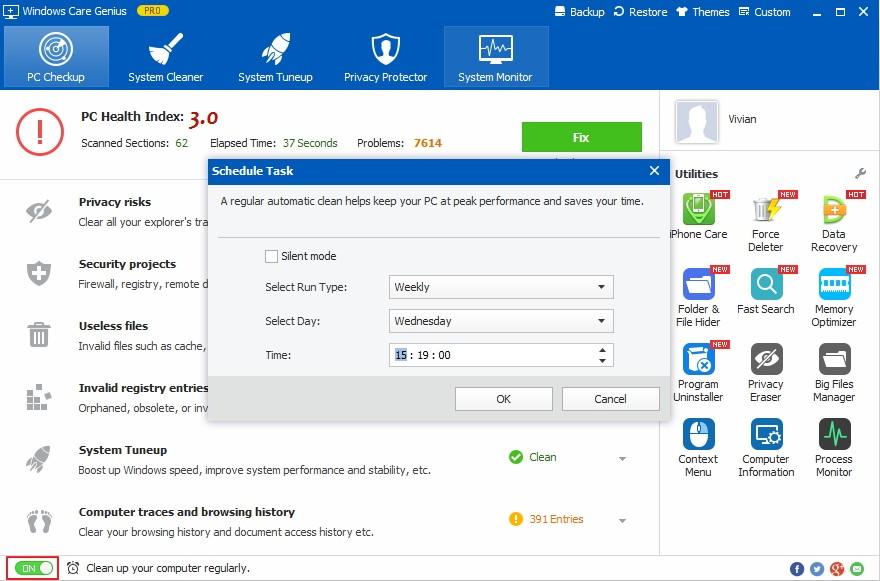
Part2. Boost Best Game Performance for Windows by Cleaning Junk Files
Generally speaking, too much junk files are the main culprits that get your PC slower. System Cleaner in Windows Care Genius enables you to remove invalid registry entries, useless files, download history one by one. Now speed up gaming performance on Windows as follows.
Step1. After checkup and basic optimization, click System Cleaner next to PC Checkup. Select Registry Cleaner and click Scan to find out junk files on your PC.
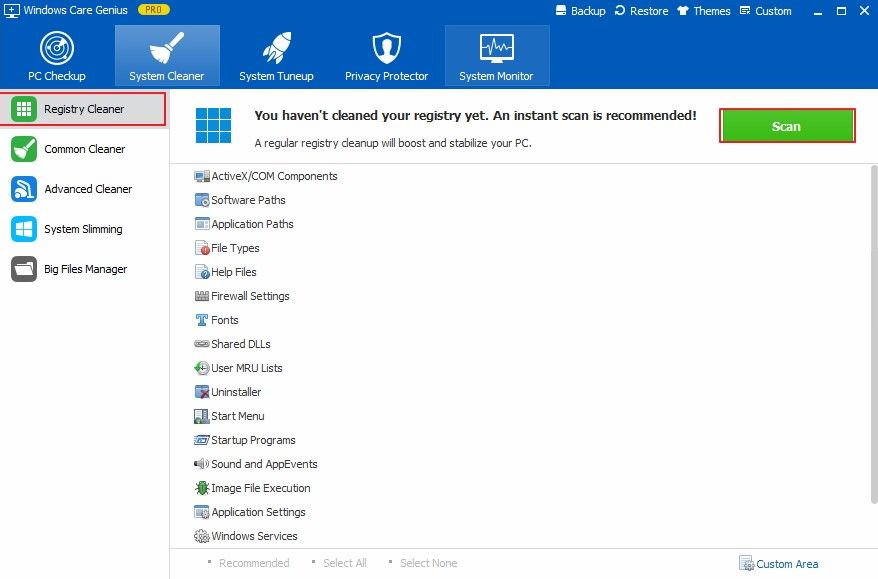
Step2. After scanning, all the registries are listed below. Click Clean to delete with one click.
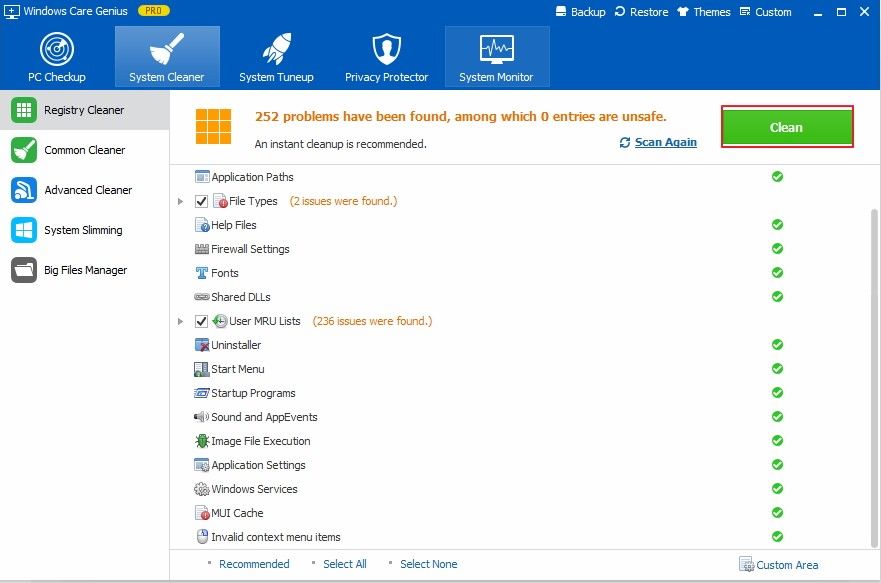
In addition, you can maximize gaming performance for Windows Laptop/Desktop by clearing useless files, unnecessary files and bulk files. Select related options of System Cleaner on the left, and then click Scan and Clean to finish. If you have any question, you are welcomed to leave it under the comment section. We will reply to you as soon as possible.
- Related Articles
- How to Reset Windows 10 Password When It Is Forgotten
- How to Reset Password on Windows 7 with USB
- How to Reset Administrator Password in Windows 8.1
comments powered by Disqus
