Windows 8.1 Update 1 Add New Features
Microsoft announced details about major update to Windows 8.1 Update 1, which will start on April 8th. New features include an improved Taskbar, smart mouse tweaks, and Start Screen tweaks that focus on mouse and keyboard users.
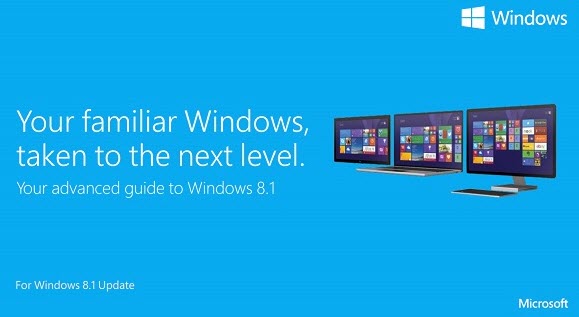
Part I. Major Updates to Microsoft Windows 8.1
1. Modern Apps on the Taskbar
This one is potentially more controversial among the diehard, longtime Windows users, as it actually brings modern, tablet-centric Windows Store apps into the desktop fold. In fact, the Store app itself is now pinned to the taskbar by default—which makes a lot of sense with all those machines that will now boot to the desktop view. You can also now pin any store app to the desktop taskbar.
This one certainly won't make happy those curmudgeons who want the modern interface to go away, but it's a step towards integrating Windows 8.1's two modes into a more coherent whole. And users who really don't want it can disable the capability in the Taskbar properties dialog. A related new Taskbar feature is that that tool will now appear when a desktop or laptop user moves the cursor to the bottom of the screen—even when in a modern app.
2. Smart Mouse Tweaks
A lot of what's new in Windows 8.1 may be so subtle that you may not notice it explicitly, yet you get a sense that things just work more smoothly. A key example of this is what happens when you place the mouse in the corners of your screen. A basic tenet of the Windows 8 interface is "edges for touch screens and corners for the mouse cursor." These are the actions that get you to the basic Windows menus and window switching.
With the 8.1 Update, the mouse side of these actions gets smarter: Now you won't open the Charms menu if all you want to do is hit the X in a program's top-right corner. And on the other side, moving the mouse to the top left corner just to get to your browser's Back button doesn't annoyingly show the running apps thumbnails; you have to hesitate at the screen corner with the mouse cursor.
3. Boot to Desktop
Windows 8.1 introduced the option to boot to desktop, but you had to hunt it down in a settings menu to engage it. Now your PC will boot to the desktop automatically. You can always change it back, of course.
4. New App Notification
With 8.1 Update, we have another new method: no new tiles are added automatically, but you do get a notification pointing to the Apps screen. Click or tap on it and you'll see the new app icons highlighted in the full apps list so you can more easily find it.
Part II. Windows 8.1 Key and Password Tips
Most of users easily to forget password, in case of forgetting Windows 8.1 logon password, the best way is to previously create a Windows 8.1 password reset disk.
If you have problem with logging in Windows 8.1 or forgot Windows 8.1 login password, follow this article to login Windows 8.1 without password.
As Windows users, we are happy to see Microsoft making good on its promise of regular updates. Hope Windows 8.1 update 1 brings us better experience.
- Related Articles
- how to reset windows 8.1 forgot password
- how to hack administrator password in windows 8
- how to crack computer password windows 8
comments powered by Disqus