How to Enter BIOS Setup on Lenovo Laptop (Applying to Windows 10/8.1/8)
In some cases we need to enter BIOS to make changes in order to fix some PC issues. Here we will guide you how to enter BIOS setup on Lenovo laptops preinstalled with Windows 10/8.1/8, including Thinkpad P series, Ideapad series, Yoga series, Z series, B series, and more.
On older Lenovo laptops, accessing BIOS is easily that you just need to Press certain key like F1 during startup when the computer logo is displayed. However, this becomes difficult because it is impossible to enter BIOS Setup by pressing F1 on Windows 8 and newer Windows OS. Thus, how to access BIOS setup on Lenovo laptop pre-installed with Windows 10/8.1/8?
Part 1: How to Enter BIOS Setup on Lenovo Laptop from within Windows 8/8.1/10
You can easily access to BIOS setup on your laptop in following steps instead of using the traditional F1 button.
- Boot into Windows. Open the Charm Bar by pressing Windows Key-C.
- Choose Settings at the bottom and when the next set of options shows up choose Change PC settings.
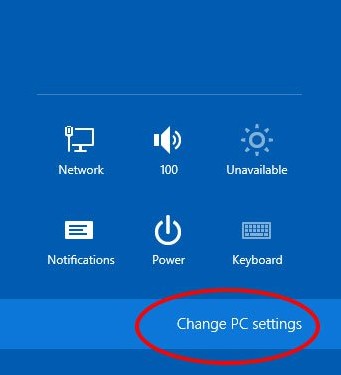
- On the left, at the bottom choose Update and Recovery, then on the screen that comes up, choose Recovery at the bottom.
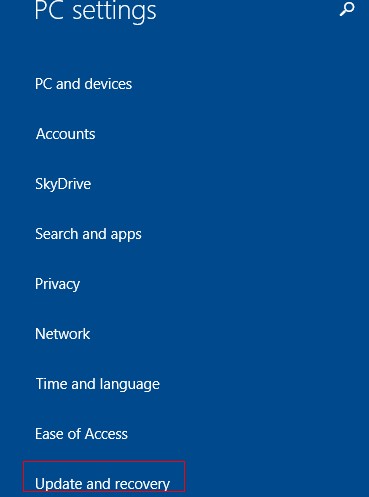
- On the next screen, go to Advanced startup -> Restart Now.
- To enter Setup Utility, you will want to choose Troubleshoot -> Advanced options -> UEFI Firmware Settings -> Restart.
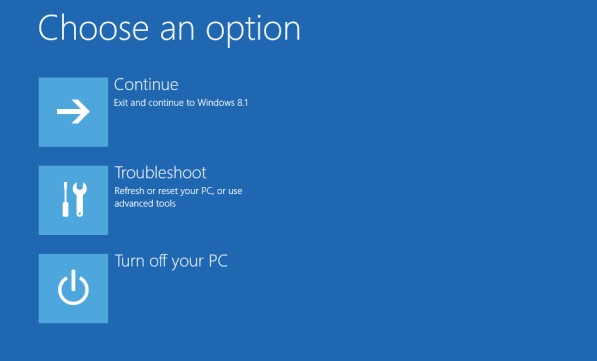
- To access Boot menu, click on Use A Device ->Boot Menu.
Part 2: How To Get the "Press F1 to Enter the BIOS" Prompt on the Bottom Left on the Screen
This is a case that you can't boot into your PC such as you forgot Windows login password. In this case you can't enter BIOS in method above, thus you can try to get the "Press F2 to Enter the BIOS" prompt on the bottom left on the screen in following ways:
- Press and hold the Shift key while selecting the Shutdown option in Windows 8. This will make the PC perform a full shutdown instead of a hybrid shutdown. Then F1 or F12 can be pressed successfully during startup.
- Select Restart instead of Shutdown. Then F1 or F12 can be pressed successfully during startup.
- Choose "Yes, I'd Like to Start Rescue Now."Follow the on-screen prompts to back up your data; otherwise, click "Skip Rescue".
- Disable the fast startup option in Control Panel -> Hardware and Sound -> Power Options -> Choose what the power buttons do.
After this, you can the "Press F1 to Enter the BIOS" prompt will appear on the bottom left on the screen, you can either press F1 to enter Setup Utility or press F12 to enter the Boot Menu.
In this artile we share how to enter UEFI Bios in Lenovo laptops. If you have any more concerns, please write it down in the comment section below.
- Related Articles
- How to Enter BIOS on Toshiba Laptop Running Windows 10/8.1/8
- How to crack laptop password windows 8
- how to reset password window 7 with usb
comments powered by Disqus