How to Reset Lost Domain Controller Password on Windows Server 2003
Is it possible to reset admin password in the Active Directory? I've lost domain controller password on Windows Server 2003? What should I do?
If you meet this, don't worry, it happens to most of us, you're not alone. Here I am going to share two tricks with you to reset lost domain controller password on Windows Server 2003 environment.
Trick 1: Change Windows Server 2003 domain controller password with SAVANY
- Step 1: Restart Windows 2003, press F8 when windows loads, then choose Directory Service Restore Mode. When the login screen appears , log on as local Administrator to access to the computer, but it disable Active Directory, you cannot make any changes to Active Directory.
- Step 2: after access to the computer , install SRVANY. SRVANY and its installer "INSTSRY" are applications provided by Microsoft. SRVANY allows Windows applications to run as a service. After download, copy ARVANY, INSTSRV and cmd.exe to a temporary folder. Suppose the folder name and location is d:\temp.
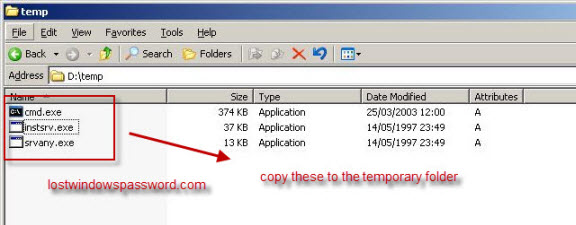
- Step 3: Start a command prompt, and point to d:\temp, type: instsrv PassRecovery
"d:\temp\srvany.exe"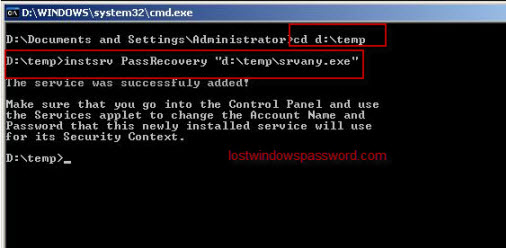
- Step 4 : Start regedit, and open the key as follow HKEY_LOCAL_MACHINE\System\CurrentControlSet\Services\PassRecovery.
Create a new subkey called Parameters and add two new values like below:
name: Application
type: REG_SZ (string)
value: d:\temp\cmd.exename: AppParameters
type: REG_SZ (string)
value: /k net user administrator new_password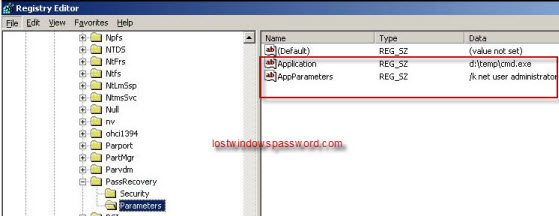
- Step 5: Go to Control Panle-Administrative Tools- Services, open PassRecovery property tab, choose the startup type Automatic. Then select the Log On tab and enable the Allow service to interact with desktop.
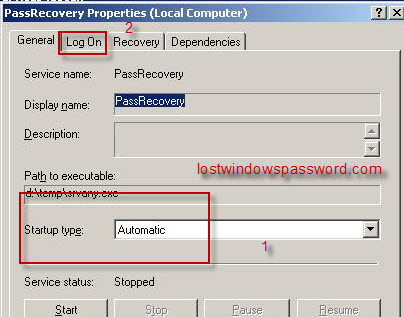
- Step 6: Restart Windows, SRVANY will run the net user command to reset domain controller password. Log on as Administrator on your domain by using the password you've reset above.
Trick 2: Reset Windows Server 2003 domain controller password with 4WinKey Enterprise
The trick one is a bit complicated and it need times to operate, the big difficulty of the trick is that you need to spend time to find out SRVANY. For those who are unfamiliar with the operation, here is an easy and quick way.
- Step 1: Log in any available computer you can access to, download and install 4WinKey Enterprise.
- Step 2: Insert a blank CD/DVD or USB flash drive to the computer. Run the program, select Domain Administrator and burn the ISO image file to a blank CD/DVD or USB flash drive.
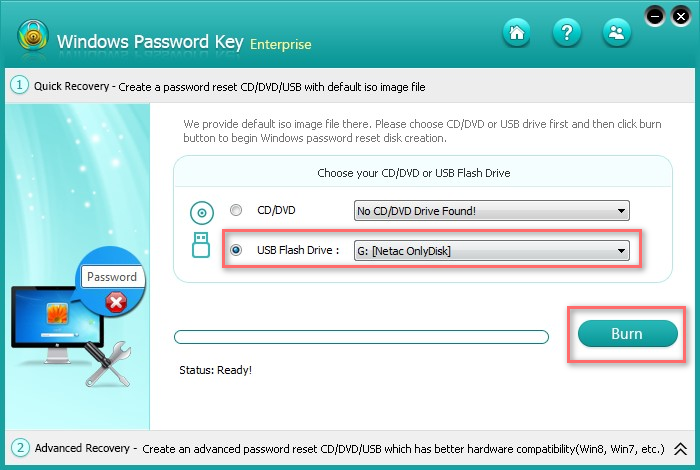
- Step 3: Insert the newly created CD or USB flash drive to your Windows Server 2003 computer, make sure your computer boot from the CD or USB by changing your BIOS setup. If you have difficulty to set BIOS, don't worry, take a look this tutorial.
https://www.passfab.net/how_it_works/bios_setting_for_cd.htm
- Step 4: Restart your computer and you'll see the program is initializing, then you can reset Windows Server 2003 domain controller password to Re123456 or any other password.
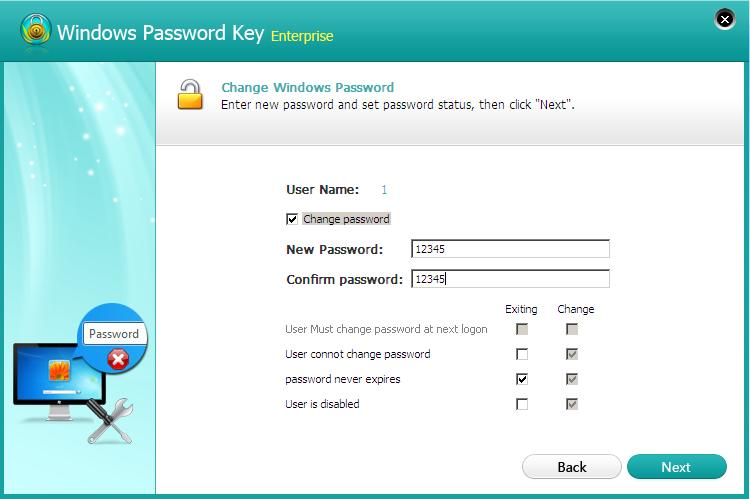
Now you can log on your domain admin account with the new password, remember change your account to a complicated one.
The above are the methods I have took while lost domain controller password. Have a try if you unfortunately forgot windows server 2003 domain password. Enjoy these.
- Related Articles
- How to reset password windows server 2008 r2 with usb
- How to reset domain password in Windows Server
- How to set Active Directory Domain Controller password?
comments powered by Disqus