How to Recover/Reset Login Password on UEFI Based HP Computer
“I forgot the password to login my HP Pavilion, with Windows 8 pre-installed. How can I reset my login password on UEFI based HP laptop and get access to my system? Please Help!”
Recently years, to protect the system security, computers with Windows 8/8.1/10 preinstalled are using UEFI BIOS which is different from the traditional BIOS and difficult for users to boot computer from external bootable device like password reset disk. Difficult but not impossible, below I will show you how to recover/reset your login password on UEFI Based HP Computer. To get start, download 4WinKey into an available computer and launch it after install.
Part 1: Burn Bootable Disk with 4WinKey
Insert a blank CD/DVD/USB flash disk into your computer and click “Burn” button to make a bootable password reset disk.
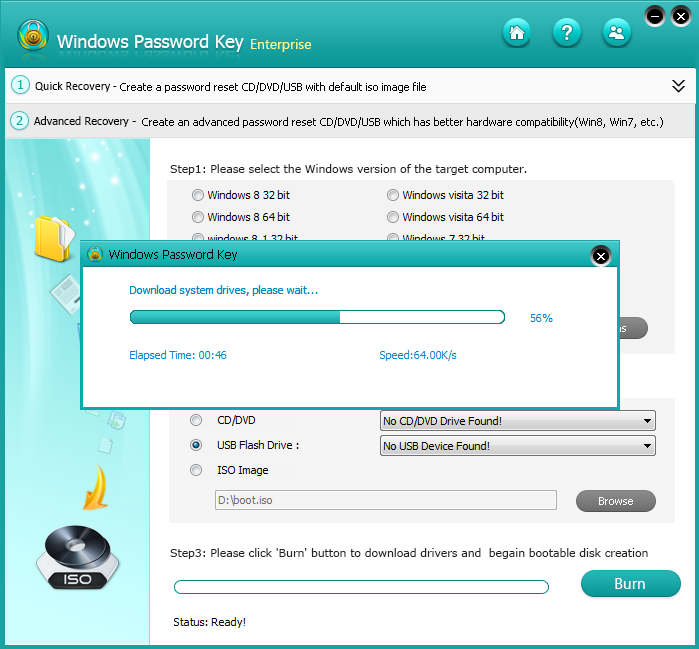
Part 2: Set Your HP Computer Boot by the Password Reset Disk
Case 1: HP Computer Run Hewlett-Packard Setup Utility BIOS
Most HP computers run Hewlett-Packard Setup Utility BIOS. Please press “F10” when you start your computer to enter BIOS.
Step1: In Security tab, choose Security Boot Configuration and hit enter, change “Secure Boot” to “Disabled” and “Legacy Support” to “Enabled”.
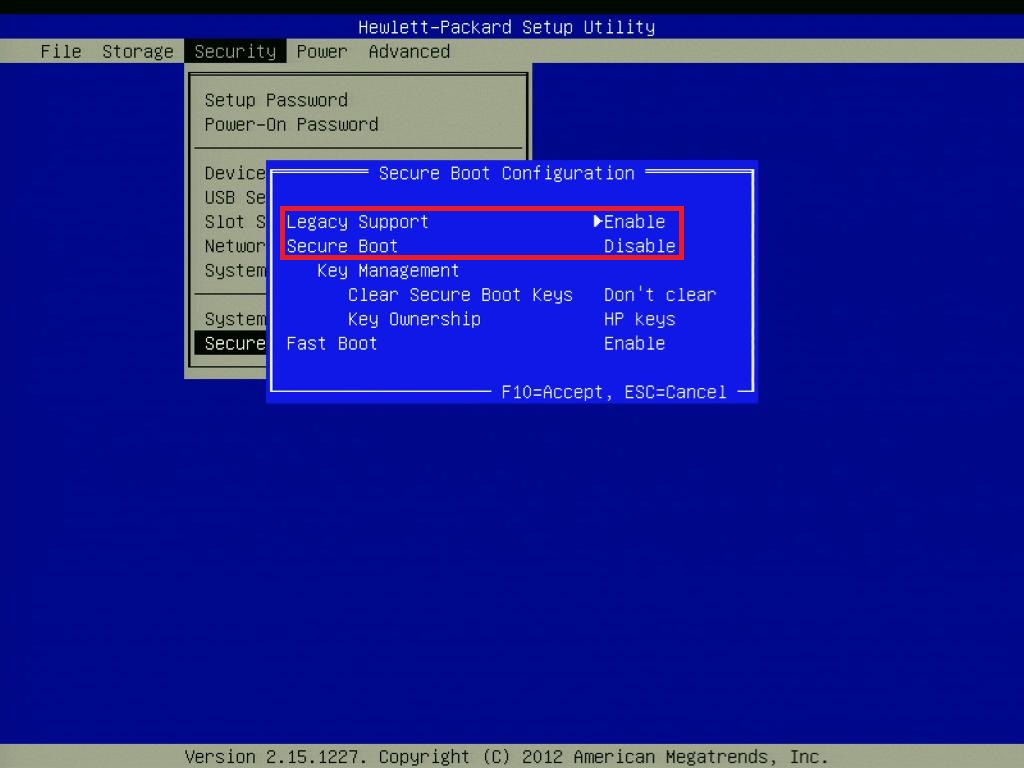
Step2:In Boot tab, enter Boot Order, select “UEFI BOOT Sources” and press “F5” to disable it, then press “F10” to save settings and restart.
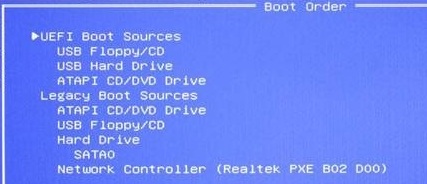
Step3: Press “F9” to enter Boot Menu, choose the CD/DVD or USB option and hit “Enter”, your computer will boot by the bootable disk and go into the password reserve procedure.
Case 2: HP Computer RunInsydeH2O Setup Utility BIOS
Some HP computers run InsydeH2O Setup Utility BIOS. Please press “Esc” to enter “Startup Menu ”, then press “F10” to enter BIOS.
Step1: In Security Configuration tab, choose Boot Options and hit “Enter”. Change “Secure Boot” to “Disable” and change “Boot Mode” to “Legacy”. Then press “F10” to save changes and restart your computer.
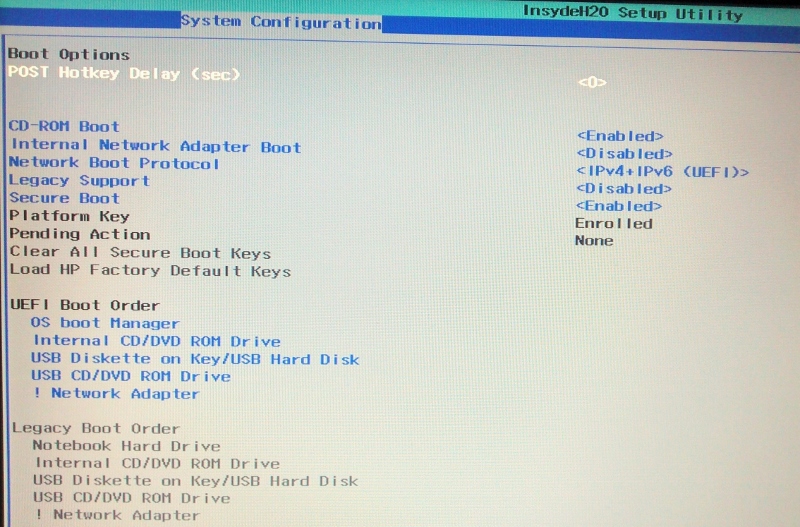
Step2:Press “Esc” then press “F9” to enter Boot Option Menu, and choose “USB Hard Driver” and hit “Enter”, your computer will boot to the password reset procedure.

Part 3: Reset Login Account Password with 4WinKey
After boot the computer by the disk, you can choose your system and click next, then choose an account you want to reset or remove password. Check the “Change Windows Password” and input a new password, click “Next” to confirm the change, then eject the disk and restart your computer, you can login your computer with the new password.
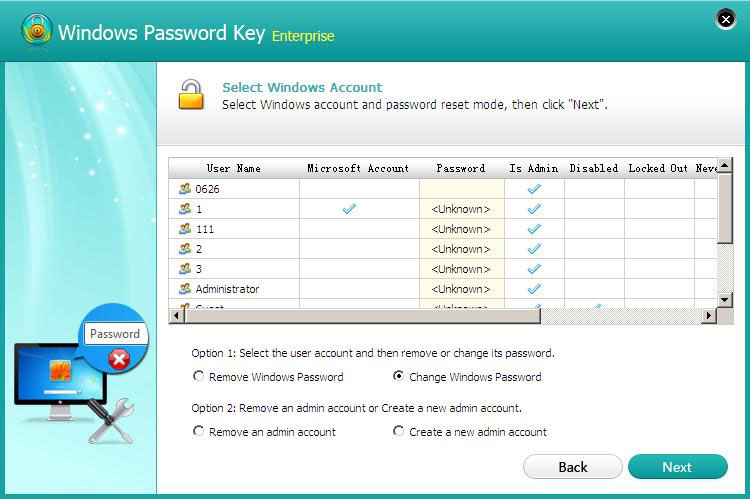
After you have finished and you want to return back to normal operation, you need to revert the BIOS settings. Or the installed Windows 8.1 OS will not boot up if you do not revert the BIOS settings! Now we have reset the login password of UEFI based HP computer, as for other computers, you can also apply similar settings in UEFI based BIOS.
- Related Articles
- how to recover lost password on windows 10
- how to reset password window 7 with usb
- how to reset administrator password in windows 8.1
comments powered by Disqus