How to Create and Use ERD Commander Boot Media Wizard in Windows 8.1/8
Microsoft Diagnostics and Recovery Toolset (DaRT) 8.0 helps you troubleshoot and repair Windows-based computer even when your computer cannot be started. The Emergency Repair Disk (ERD), also referred to as Boot CD for MSDaRT, is used to start your Windows system and once start, you'll get the Microsoft Diagnostics and Recovery Toolset. In this article we will show you how to create and use a bootable Diagnostics and Recovery Toolset (ERD Commander) using DaRT 8 in Windows 8/Windows 8.1.
Part 1: How to Create a bootable Diagnostics and Recovery Toolset (ERD Commander) using DaRT 8 in Windows 8/8.1
Part 2: How to Use a bootable Diagnostics and Recovery Toolset (ERD Commander) using DaRT 8 in Windows 8/8.1
Part 1: How to Create a bootable Diagnostics and Recovery Toolset (ERD Commander) using DaRT 8 in Windows 8/8.1
The ERD Commander Boot Media Wizard is used in Windows to create a bootable International Organization for Standardization (ISO) image.
- First, you will need to obtain the Windows 8 ADK and install Windows PE and the Windows Assessment and Deployment Kit. We need Windows PE to create the recovery image.
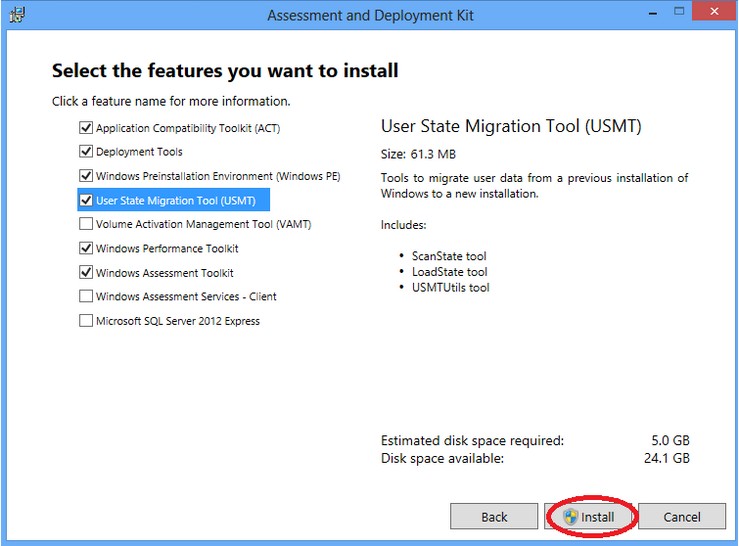
- Download the 32-bit or 64-bit version of the DaRT 8.0 installer file. From the folder into which you downloaded DaRT 8.0, run the MSDaRT80.msi installation file that corresponds to your system requirements. On the Welcome to the Microsoft DaRT 8.0 Setup Wizard page, click Next.
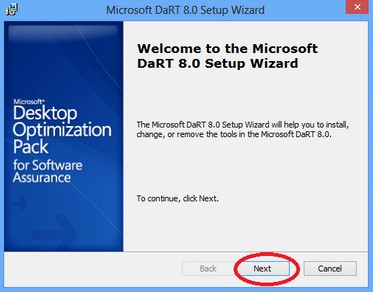
- On the Microsoft Update page, select Use Microsoft Update when I check for updates, and then click Next.
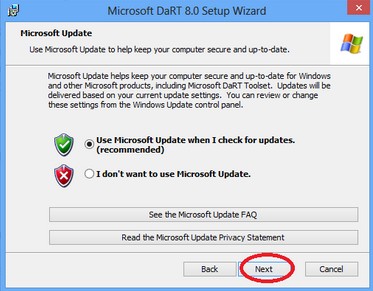
- After that, click on "Finish".
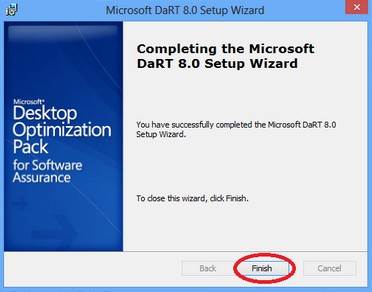
- Once the toolset is installed, launch the Microsoft DaRT Recovery Image Wizard(DaRTImage.exe). Now we can create the DaRT Recovery Image Wizard (ERD Commander).
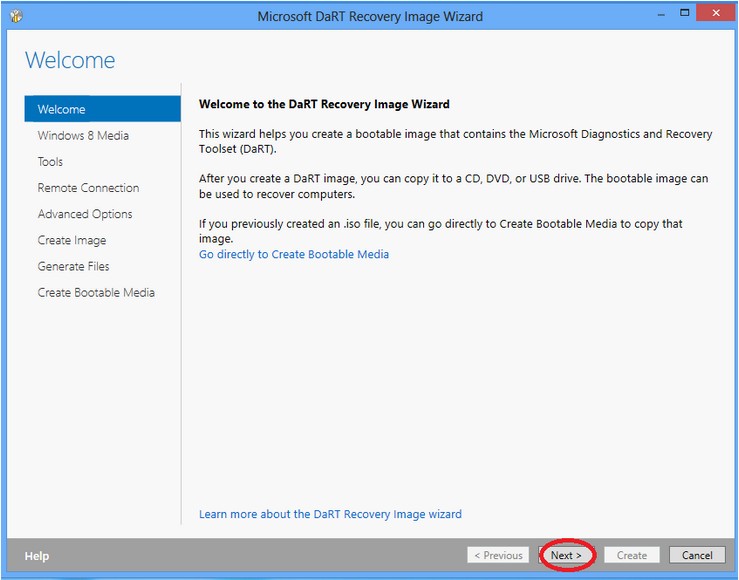
- The wizard allows you to create a 32 or 64 bit DaRT image independent of the current operating system the tool is running on. To Create a DaRT image you must have windows 8 installation media . Specify the location for installation media here.
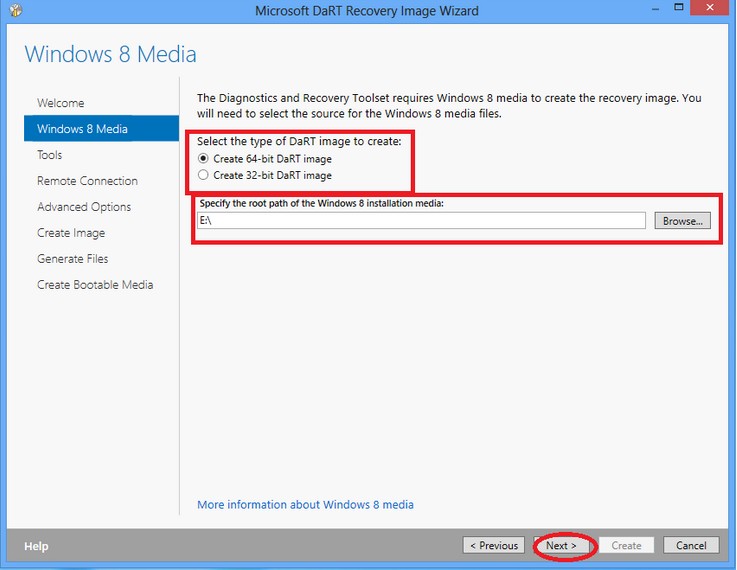
- On the Tools section, you can choose the tools you wish to include in the recovery disk.
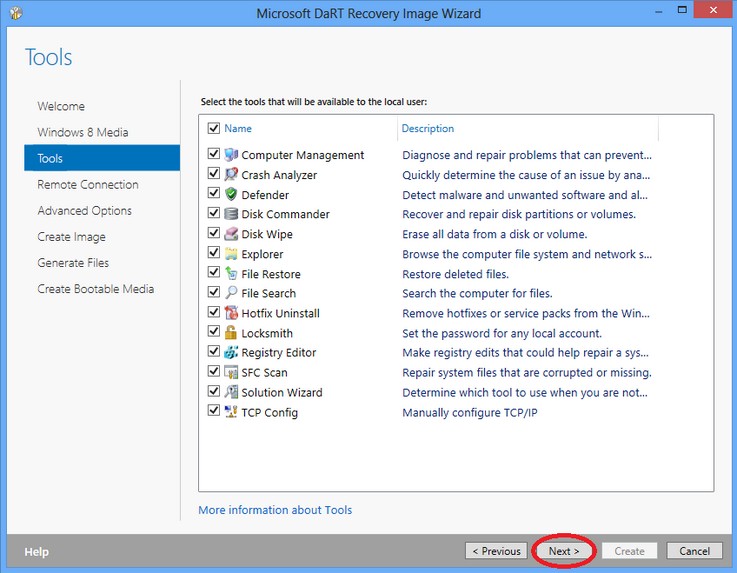
- If you want to use the Remote Connection Viewer, you will need to allow remote connections.
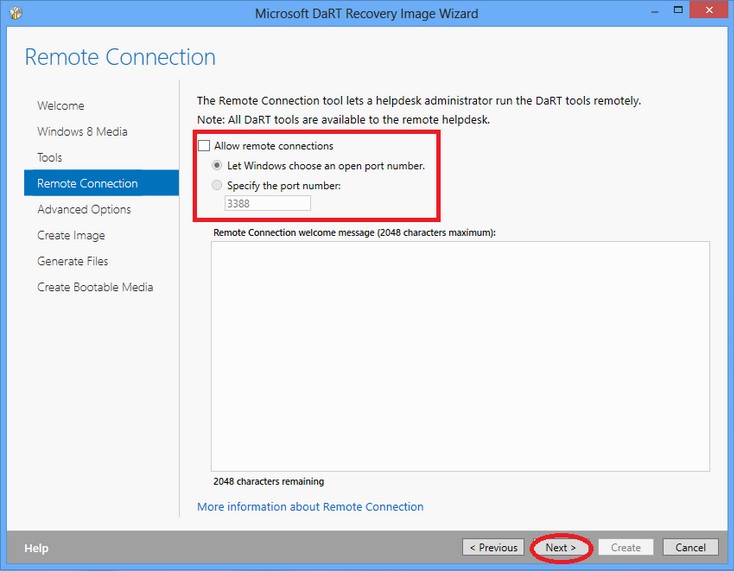
- Under the Advanced Options, you can add any storage or network drivers which are not included on the Windows 8 Media. You can also specify additional WinPE packages as well as Windows Defender options.
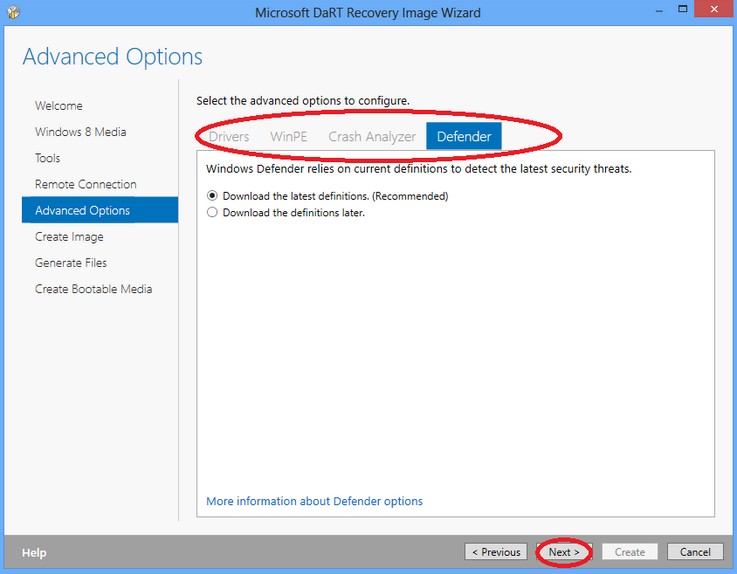
- Under Create Image, define a output location name and image type(eg: iso) to create the Image. You can also create a bootable CD, DVD, or USB recovery image. Finally wait for the image created.
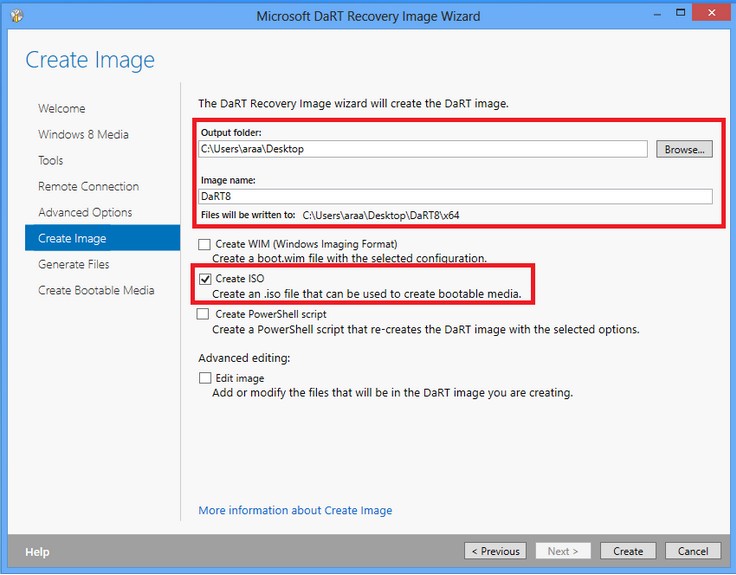
Part 2: How to Use a Bootable Diagnostics and Recovery Toolset (ERD Commander) using DaRT 8 in Windows 8/8.1
- Boot your PC from Recovery disk created by using DaRT. You will be asked whether you need network to be loaded in recovery environment.
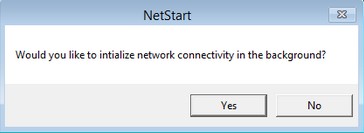
- Select keyboard lay out and you will see a familiar interface like Windows Recovery environment. Click on "Microsoft Diagnostic and Recovery Toolset ".
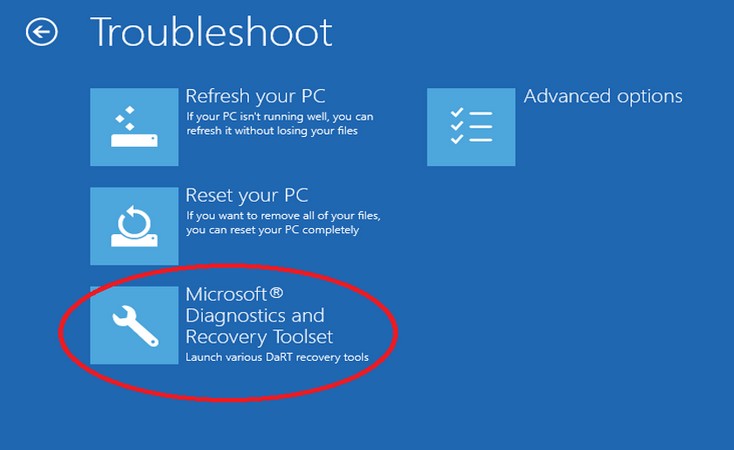
- Select which operation system need to be repaired and you can see invaluable recovery tools as picture below. Select the one you want to diagnose your PC.
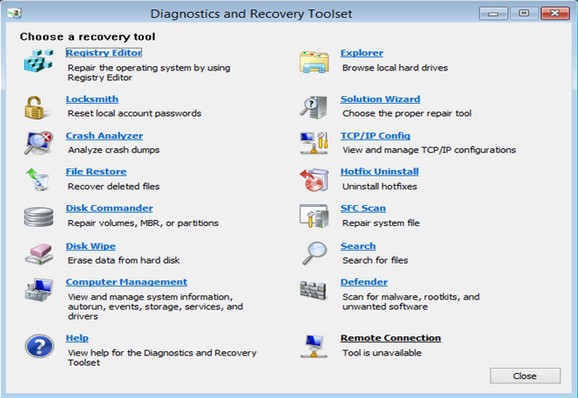
That's all for today's sharing. Hope this article will do some help for you.
- Related Articles
- how to recover lost password on windows 10
- How to crack laptop password windows 8
- how to reset password window 7 with usb
comments powered by Disqus