
2013-02-04 11:11:25 / Posted by Michael Eric to Files & Database
Follow @MichaelEric
When it comes to backup iPhone files, iTunes is the first choice for many iPhone users, because it allows you to backup and restore iPhone contents in just a few minutes. But chances are that when you use iTunes to restore iPhone from backup, you find a pop-up window in iTunes asking for password to unlock iPhone backup file. And this happens to your iPad or iPod as well. What if you happen to forgot this password, or you have never set such a password before. What can you do then? 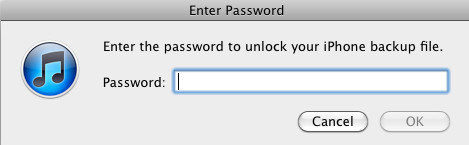
You will also see this window when you want to restore from encrypted backup after upgrading iOS 10/9/8. In fact, there is no need to be worried, we have ways to unlock iPhone backup file.
If you forgot password to unlock iPhone backup file, iTunes Backup Password Recovery tool could help to find the backup password. It is an iPhone Backup Password Recovery tool that enjoyed great popularity among thousands of users. Its great power in recover password lies in that it could crack password using three different types of attacks.
Below are the steps to use. You could follow the steps to find lost iPhone backup password.
Download SmartKey iTunes Backup Password Recovery:
Note: Manifest.plist is included in iPhone backup files, and it is just a listing of all of the applications on the phone, with the files for each, and a separate listing of each file's attributes. iTunes Backup Password Recovery needs this files to find password to unlock iPhone backup.
The user-friendly tool could lead us directly to the destination folder of Manifest.plist file when you click "Open" button on the interface, which is time-saving. You then need a few clicks of the folder to finish importing.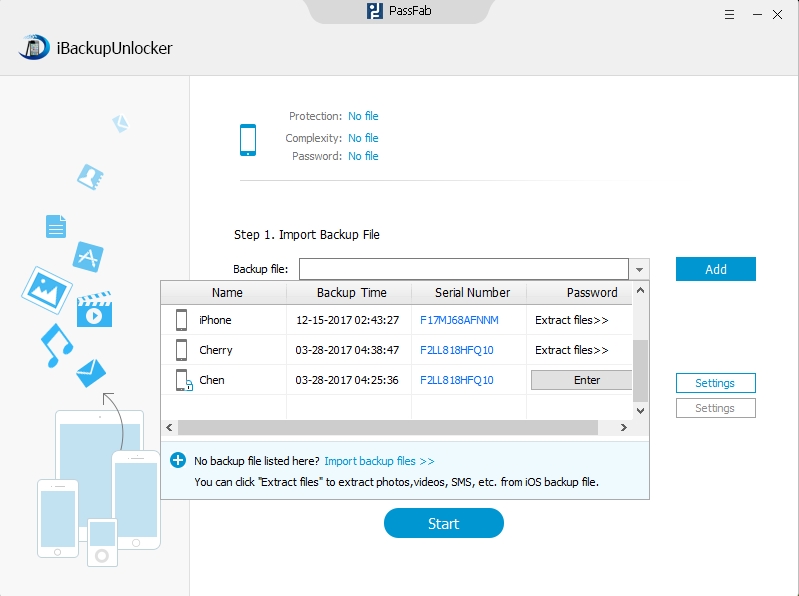
As we mentioned above, iTunes Backup Password Recovery offers us three types of attacks to choose from. Select the one according to how much you remember about the forgotten iPhone backup password and then unlock iphone backup file on Windows. Don't forget to set the specific items about the attack type you choose.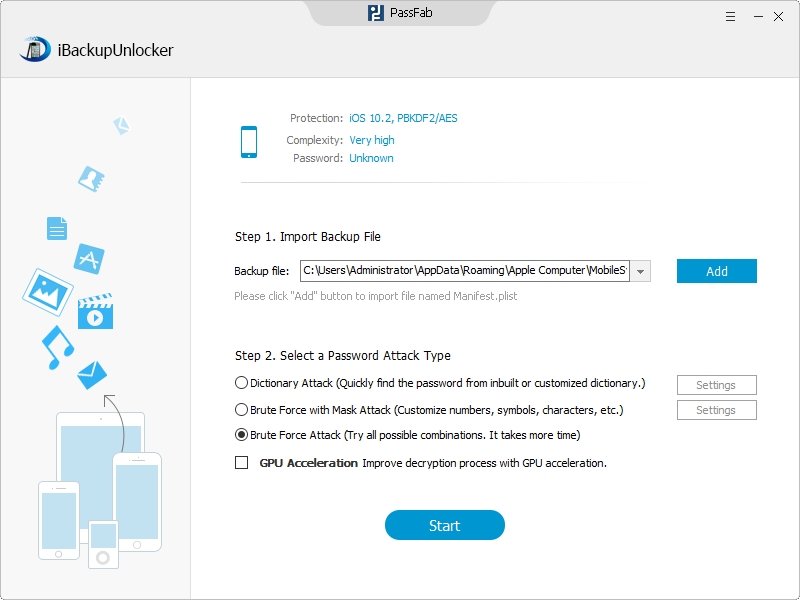
Finally you click the "Start" button on the bottom of the interface, and the password will be displayed like the picture below, signifying that you have successfully recovered backup password for iPhone.
With the password found by the program, which will be displayed on the interface, you could then enter password to unlock iPhone backup file. What's more, you can also apply this method if you forgot iPad or iPod backup password, iTunes backup Password Recovery works equally well on all iOS devices.
Download SmartKey iTunes Backup Password Recovery:
Recover all your PDF, rar, sql and databse password
Copyright©2007-2020 SmartKey Password Recovery. All rights Reserved.