
2012-01-08 21:50:25 / Posted by Michael Eric to Files & Database
Follow @MichaelEric
Microsoft SQL Server 2008, the latest release version of SQL Server, is a full-featured relational database management system that provides different sorts of administrative tools to relief the burdens of database development, maintenance and administration.
SQL Server 2008 offers administrators two types validation and authentication for access link to resources database, that is: Windows authentication mode and mixed authentication mode (SQL Server and Windows authentication mode). Both of these authentication methods provide access to SQL Server 2008 and its resources.
SQL Server and Windows Authentication Mode apply either Active Directory user accounts or SQL Server accounts as validating access to SQL Server. SQL Server 2008 introduces the policy of the password and account lockout the policy session of SQL Server by using SQL Server implement authentication. The policies of SQL Server that can be used include password complexity, password expiration and account lockout. This feature is not available in SQL Server 2000 and becomes a major security risk for most organizations and database administrators. In essence, this weakness has contributed to the Windows authentication set as best practice for the management of authentication in the past. Today, SQL Server and Windows authentication mode may be able to successfully compete with the Windows Authentication Mode.
When you install SQL Server 2008, the build-in System administrator account (SA) is created and you are asked to setup the SA password, however the SA password requires a relatively high strength and needs contains uppercase and lowercase letters, numbers and symbols, or you will not allowed to continue the installation. So, problem comes, we forgot SQL Server password and cannot connect to server. If that bad situation happened, how can we reset SQL 2008 password?
Now, follow the steps mentioned to reset SQL 2008 password
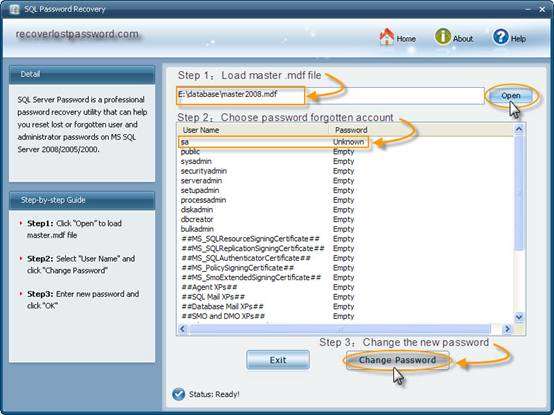
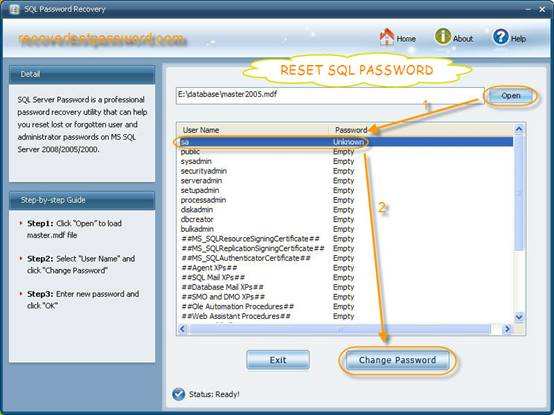
Step 2: Run the software, when see the interface, click Open to load the master .mdf file. All the user names of your SQL Server will be displayed.
Step 3: Select the password forgotten account, here the forgotten password account is SA, select it
Step 4: Click "Change Password" button, then choose the new password in the "Change Password" panel, and then click OK to finish modification.
You have change SA password SQL 2008 for a new one and now you can login SQL Server with this new password.
Download SmartKey SQL Password Recovery:
Recover all your Windows 8/7/vista/xp Password and fix your computer problem
Copyright©2007-2020 SmartKey Password Recovery. All rights Reserved.