
June 27, 2017 11:45 am / Posted by Michael Eric to Files & Database
Follow @MichaelEric
PDF files are really great as they let you see the contents of a document with minimal requirements, such as the only thing you need to have installed on your PC to be able to view a PDF file is a PDF reader and that’s it.
One of the disadvantages of PDF files is that you cannot edit them. Once you have created a document in your favorite app and you have converted the document to the PDF format, then there’s no easy way to edit the PDF file to make any changes to the document.
However, if your PDF file comes from a Word document, then you do have some options to turn your PDF file back to the Word file for editing. This can be done using many of the online services or you can even use an app to do that.
The following guide shows both the ways of converting a PDF to Word format:
If you use this way, you will only need access to a web browser on your computer and you should be able to convert your PDF files to Word format.
1. Open a modern web browser on your computer and head over to the PDF 2 Word website.
2. When the website loads up, click on the button that says Select files to select PDF files on your computer that you wish to convert to Word format.
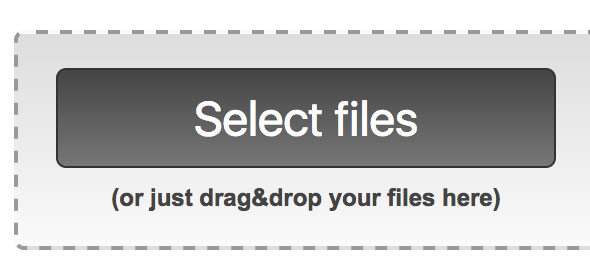
3. Once the files have been selected, click on the button that says Convert to begin to convert the selected PDF files to Word format.
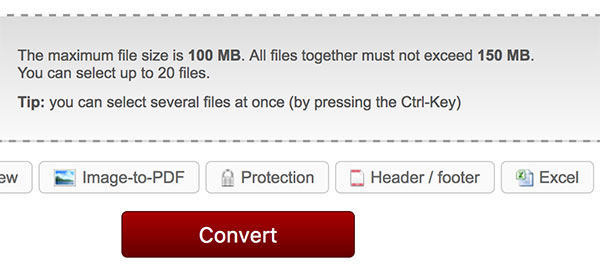
4. You should then be able to download the Word copies of your PDF files.
So, that was how you could convert PDF files to Word format ONLINE . Also, keep in mind that the website also accepts large files up to 100 MB so you should mostly be fine with any PDF files you might have. And if your PDF documents is protected with unknown password, please find the lost password with a PDF Password Recovery tool and unlock it firstly.
If using a website to convert files is not your thing, there’s an app - Tenorshare PDF Converter for you to do the same task on your computer. With it, you can convert PDF and protected PDF to Word, Excel, PowerPoint for easy editing in a few minutes. Here’s how to get the app and use it on your computer:
1. Download and install the app on your computer. Launch the app and click on the button that says Add Files to add your PDF files for conversion.
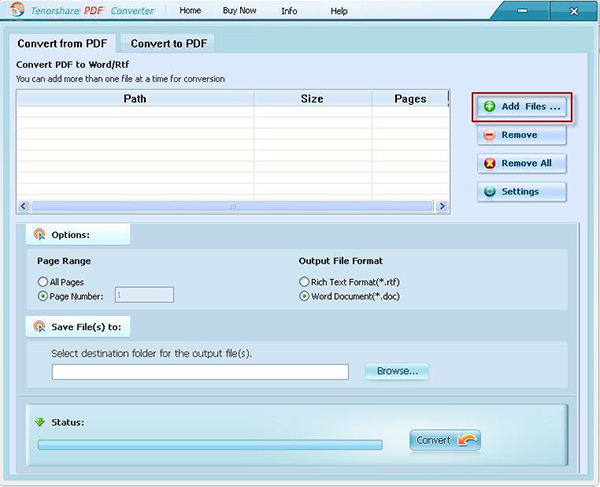
2. Click on the Options menu and then it will let you specify the output format. You can convert the file to either RTF or DOC format and both are compatible with MS Word. Then, click on the Browse button and select a folder where you would like to save the converted file.
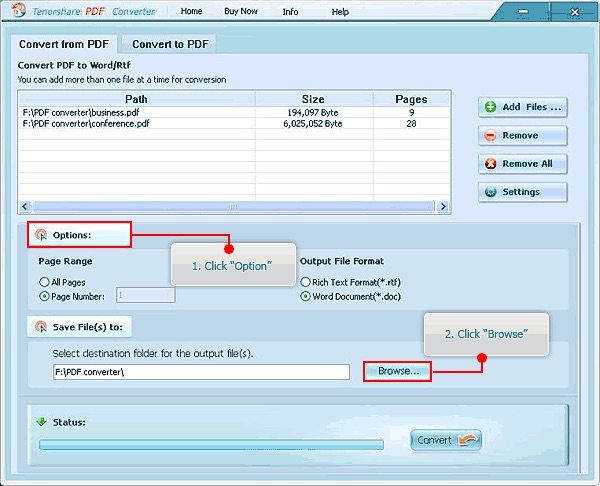
3. Click on the button that says Convert to start converting your PDF files to Word format. When the process is done, you should find the converted files in the output folder.
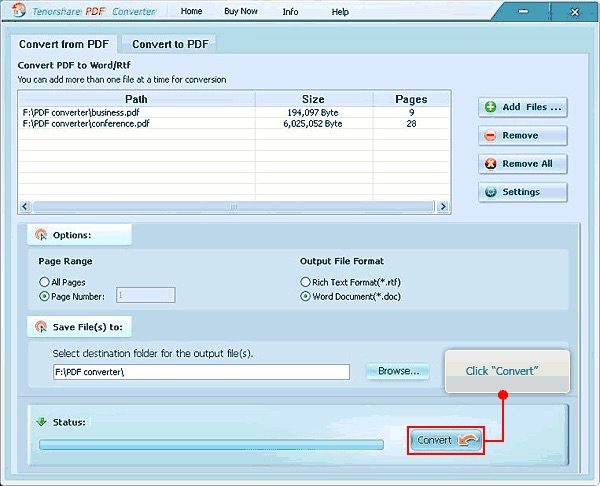
So, you can easily convert large PDF files to Word format either online or using a large PDF to Word converter. Pick up a way you like and start converting immediately.
Download SmartKey PDF Password Recovery:
Recover all your Word, Excel, ppt, accesss office files password
Copyright©2007-2020 SmartKey Password Recovery. All rights Reserved.