
July 03, 2017 11:45 am / Posted by Michael Eric to Files & Database
Follow @MichaelEric
There are many electronic documents format that people use, each with its advantages and disadvantages, but we can safely say that PDF is one of the most popular formats. The reason is that PDF provides users with the ability to keep the document formatting no matter where it's opened. It's like printing hard copy document but to the electronic format while still maintaining the ability to edit it. Users can also add password protection to PDF documents so they can't be opened by those who don't have the privilege.
Another popular document format is Word, Microsoft's proprietary Office document's format that has been around for almost forever. It's more editable than PDF but less consistent regarding keeping the formatting between different computers.
Sometimes you receive a password-protected PDF document but don't need the consistency and just want to edit the document to your heart's content. You need to convert the PDF to Word format. What can you do to convert password-protected PDF to Word?
There are two steps that you need to do to convert password-protected PDF to Word. The first step is to get through the protection. But the problem arises when you don’t know the password for the file. To be able to pass the protection, you need the help from applications that can overcome the lock.
If you want to bypass the password protection, then you need the help from PDF Password Recovery. The app will help you unlock restricted PDF documents by removing printing, editing and copying restrictions. It removes passwords protecting PDF files created with all versions of Adobe Acrobat or any other PDF application.
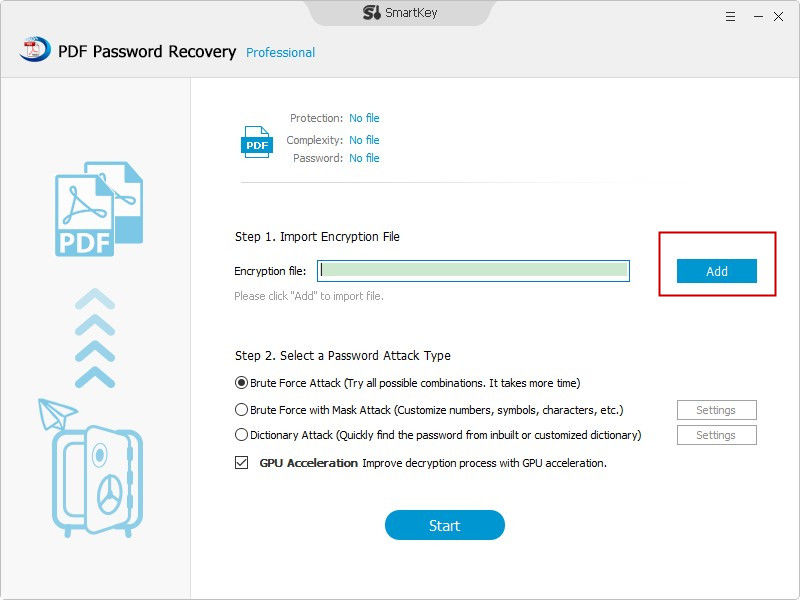
The next step is to convert the document to the format that you want, in this case, it is Word document. If you want to do it in an easy way, you could just copy and paste the content of unprotected PDF documents into the Word file. Using this method, you could get the content but will likely lose the formatting.
If you want to preserve both the content and the formatting, y you can use PDF Converter. Tenorshare PDF Converter is the most powerful and practical tool for you to convert all PDF files to Microsoft Word, Excel and PPT with one-click and vice versa. It has high performance with advanced features.
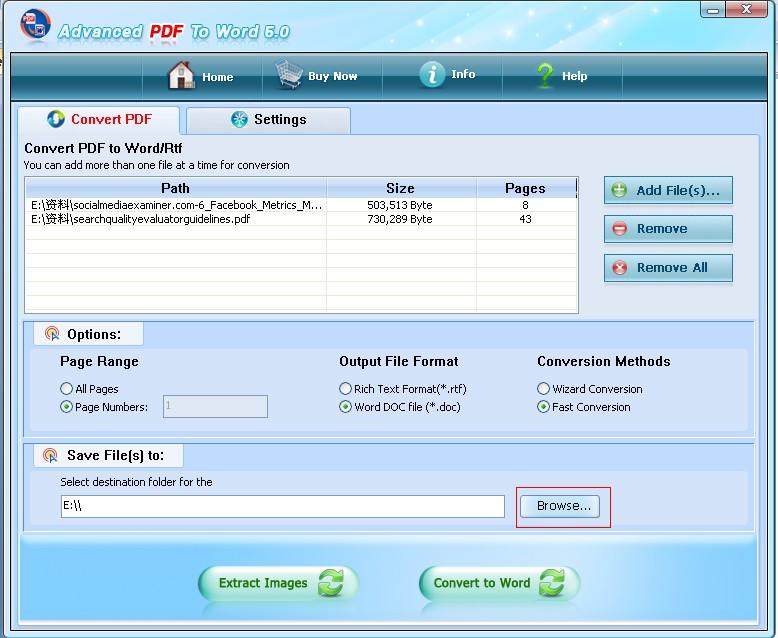
So that’s how you can convert password protected PDF files to Word format. Just follow our steps and start converting immediately.
Download SmartKey PDF Password Recovery:
Recover all your Word, Excel, ppt, accesss office files password
Copyright©2007-2020 SmartKey Password Recovery. All rights Reserved.