
April 27, 2017 11:45 am / Posted by Michael Eric to Files & Database
Follow @MichaelEric
One of the widely used and popular format for storing documents is PDF. If you have ever downloaded an eBook or a document from the Internet, it has likely come in the format of PDF which you can then view using any of the available PDF readers for your computer.
Many times you might wonder how people make PDF files. There are actually dozens of ways to create a PDF file. Either you can create one using the Adobe tools or you can create a document in any of the apps on your computer and then export the document as PDF and your file is ready.
If you have never made a PDF before, it might be a little difficult for you to do that. To help you out, here we have put together a guide that teaches how you can make a PDF file. It uses the most simplest way of creating a PDF file.
In this example, I am going to use the Google Docs suite in which I will create a document and then I will make a PDF out of it. It is free to do it and all you need is a Google account.
1. Head over to the Google Docs website and log-in to your Google account if you have not already.
2. Once you have logged-in to your account, start by creating a new blank document. You can do that by clicking on Blank on the templates screen and it will create a new blank document for you.
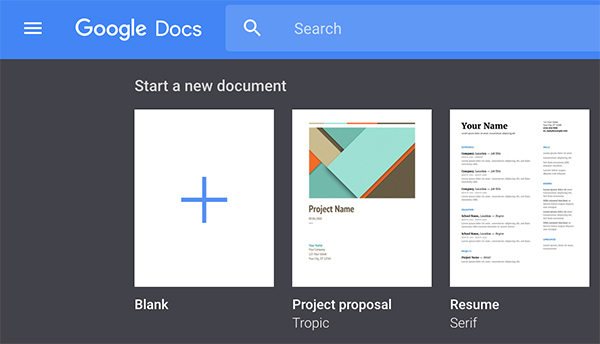
3. On the following page, you can write down whatever information you want for your PDF to contain. This is the document that will be in PDF so enter the information that should be there in your PDF file.
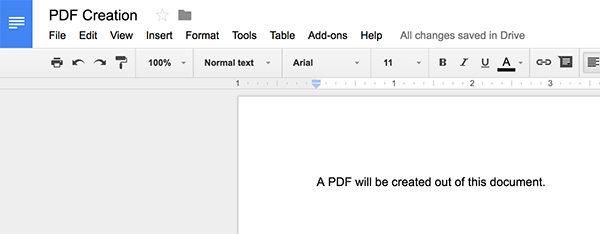
4. Once you have entered in the information, click on the File menu at the top and select the option that says Download as followed by PDF Document. It will download the current document as PDF on your computer.
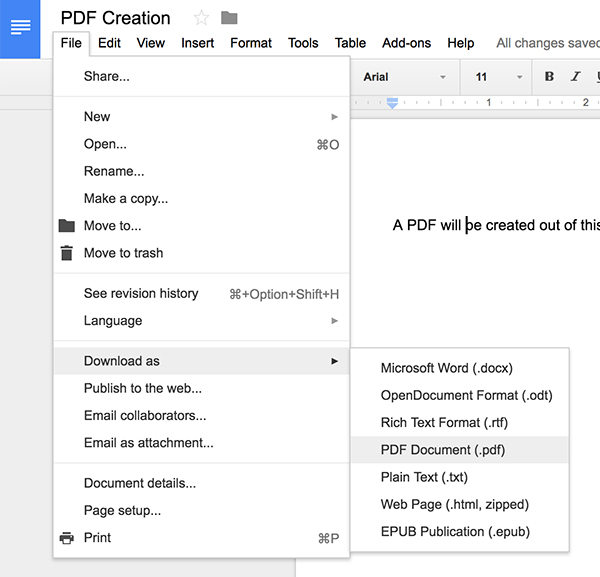
5. Another way you can do that is by clicking on the Print menu and then selecting Save as PDF in the print dialog box. That will save the document as PDF instead of actually printing it on your computer.
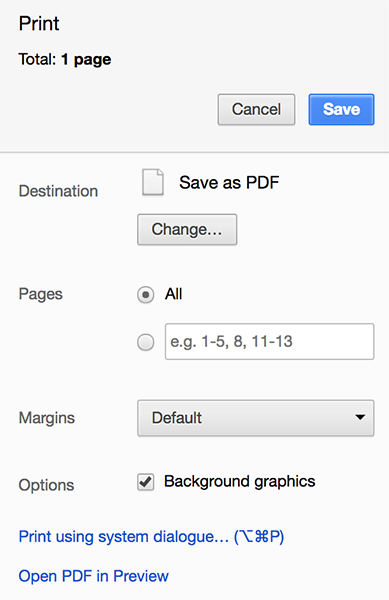
You have successfully created your first ever PDF file.
Now that you have a PDF file, you can do things with it like adding a password protection to it and so on. Make sure that you remember the password if you add it to your file otherwise you would not be able to access the file. In case you added a password and you forgot it, you would have to use an app that can help you recover the password.
While we do not wish for it to happen to you, but if it has happened, then you can use an app like PDF Password Recovery that helps with recovering passwords for PDF files on your computer.
You can go to the official website of PDF Password Recovery to download and install the app on your computer. Once that is done, give it your password protected file and it will run its attacks to find out the password for you.
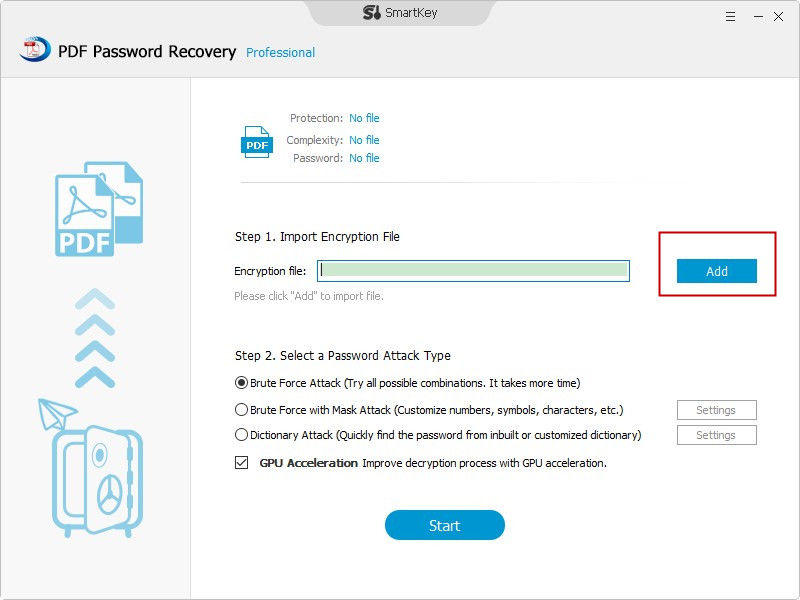
Download SmartKey PDF Password Recovery:
Recover all your Word, Excel, ppt, accesss office files password
Copyright©2007-2020 SmartKey Password Recovery. All rights Reserved.