
September. 27, 2016 11:13 am / Posted by Michael Eric to Office Tips
Follow @MichaelEric
“Is there the ability to change the product key used with office 2016 or do I have to uninstall and re-install, Previous version allowed me to change this via programs and features and clicking change.”
Your product key expired and you want to change a new one? Installed Office using pirated key and now you want to change the product key with a genuine one? Want to change Office 2016 product key without reinstalling? Many people want to change MS office product key for various reasons. In this article we will list 2 methods for you to change or update Office 2016 product key without reinstalling.
Method 1: Change Product Key of Office 2016 using GUI
Method 2: Change MS Office 2016 Product Key using Command Prompt
Step 1:Press Windows +R key and type Appwiz.cpl in the run box. Press Enter to continue.
Step 2: find Microsoft 2016 entry and right click on it. Click Change option.
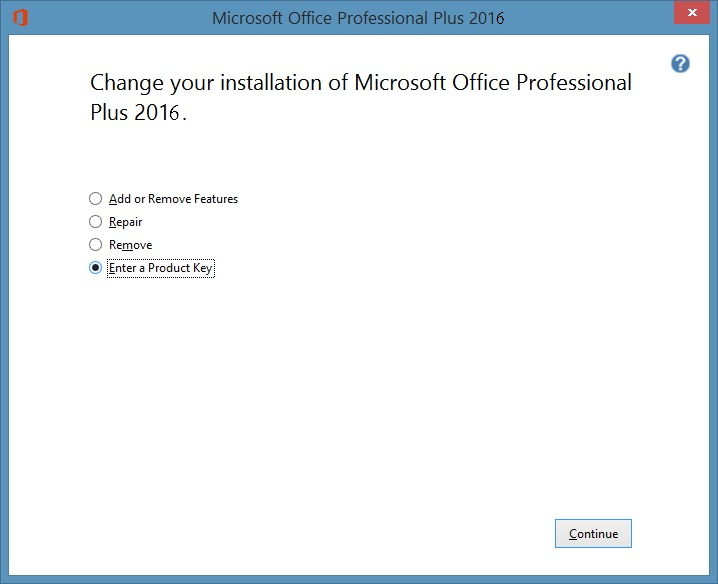
Step 3: Select Enter a Product key option, and click Continue button.
Step 4: Finally, enter your new 25 character product key in the box and then click Continue button to change your Office 2016 product key.
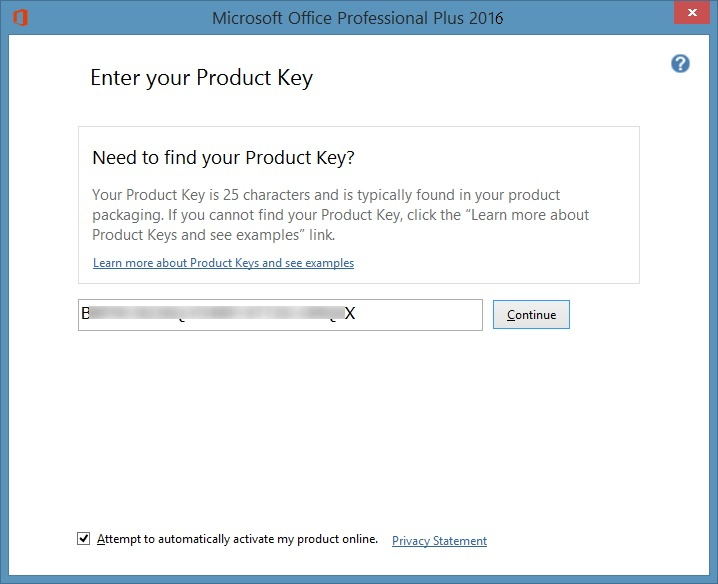
After that, you will go through the installation process. You can simply click Continue or click Customize button to add/remove an Office application.
Step 1: Type CMD in the Start screen to open elevated Command Prompt.
Step 2: In the Command Prompt, please execute the following command:
If you’re running 64-bit Office on 64-bit Windows, use the following command:
cscript “C:\Program Files\Microsoft Office\Office15\OSPP.VBS”/inpkey:XXXXX-XXXXX-XXXXX-XXXXX-XXXXX
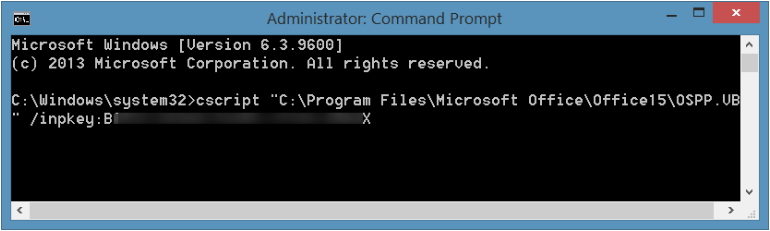
If you’re running 32-bit version Office on 32-bit Windows, please use the following command:
cscript “C:\Program Files\Microsoft Office\Office15\OSPP.VBS” /inpkey:XXXXX-XXXXX-XXXXX-XXXXX-XXXXX
If you’re running 32-bit version of Office on 64-bit Windows, please use the following command instead:
cscript “C:\Program Files (x86)\Microsoft Office\Office15\OSPP.VBS” /inpkey:XXXXX-XXXXX-XXXXX-XXXXX-XXXXX
Remember in the above command, replace XXXXX-XXXXX-XXXXX-XXXXX-XXXXX with the new key that you would like to use. Once the key is successfully updated, you’ll see “Product key installation successful” message.
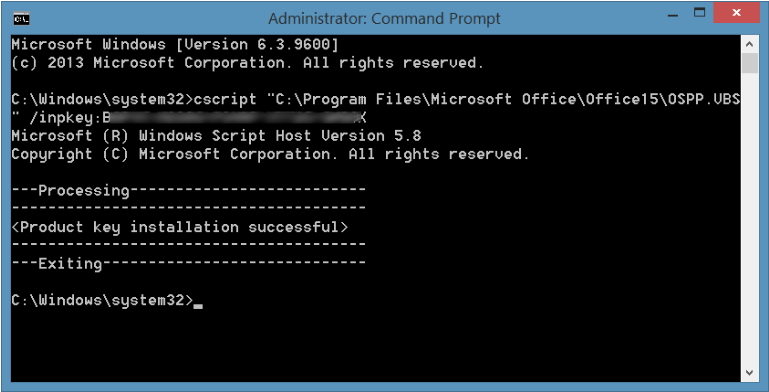
Changing Office 2016 product key is easy if you follow our steps. However, for most users, losing Microsoft Office 2016 product key is a more troublesome problem? If you are the unfortunate one, Product Key Recovery is easiest and most effective tool to find lost product key of Microsoft Office 2016.
Free Trial Product Key Recovery to find Serial Numbers for All Microsoft Products:
Crack and get back all your online webiste password such as facebook and twitter
Copyright©2007-2020 SmartKey Password Recovery. All rights Reserved.