SmartKey Password Recovery Bundle Standard is the all-in-one password recovery software. It bundles more than 22 password recovery tools which can help you recover password for Windows administrator, MS Office documents, Outlook, Access accounts, etc. Download SmartKey Password Recovery Bundle Standard and install it on Windows PC. Launch the program.
 File Password Recovery: Recover passwords for Word, Excel, PPT, PST, PDF, RAR and ZIP.
File Password Recovery: Recover passwords for Word, Excel, PPT, PST, PDF, RAR and ZIP. Email and Internet Browser Password Recovery: Recover passwords for Outlook, Outlook Express and Internet Explorer.
Email and Internet Browser Password Recovery: Recover passwords for Outlook, Outlook Express and Internet Explorer. Access Password Recovery: Recover password for MS Access Database.
Access Password Recovery: Recover password for MS Access Database. Windows Password Recovery: Make a password recovery CD/DVD to reset, recover or remove Windows local password.
Windows Password Recovery: Make a password recovery CD/DVD to reset, recover or remove Windows local password.The following guide tells you how to use SmartKey Password Recovery Bundle Standard step by step.
File Password Recovery Module helps you recover passwords for Word, Excel, PPT, PST, PDF, RAR and ZIP. Here we take "Word Password Recovery" for example.
Step 1. In the main interface, choose "File Password Recovery" menu in the left window. Then click "File Password Recovery".
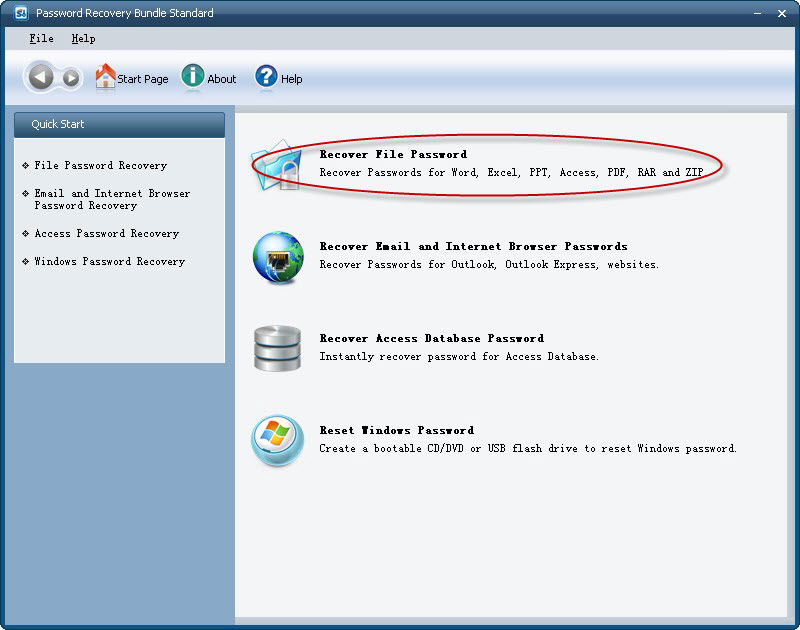
Step 2. Click "Word Password Recovery" to recover passwords for MS Word documents.
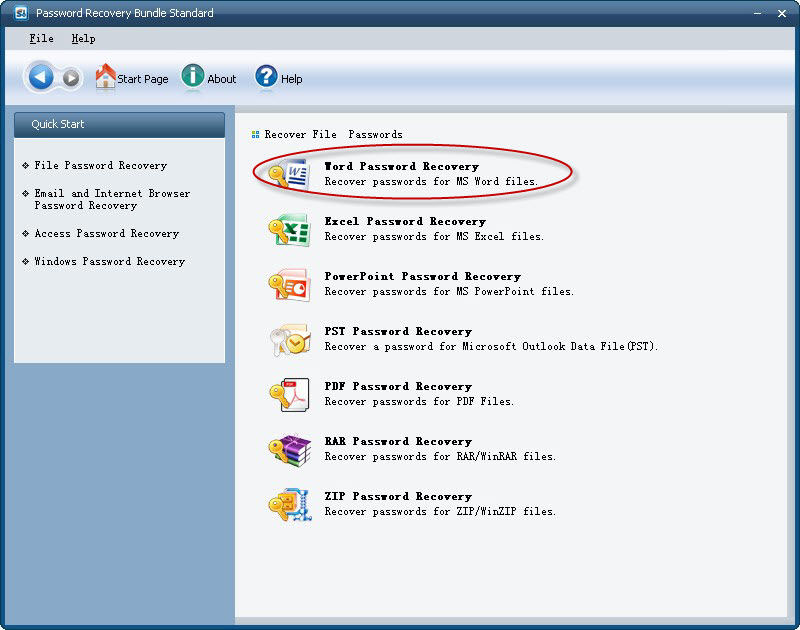
Step 3. Click "Open" button to import password protected Word file.
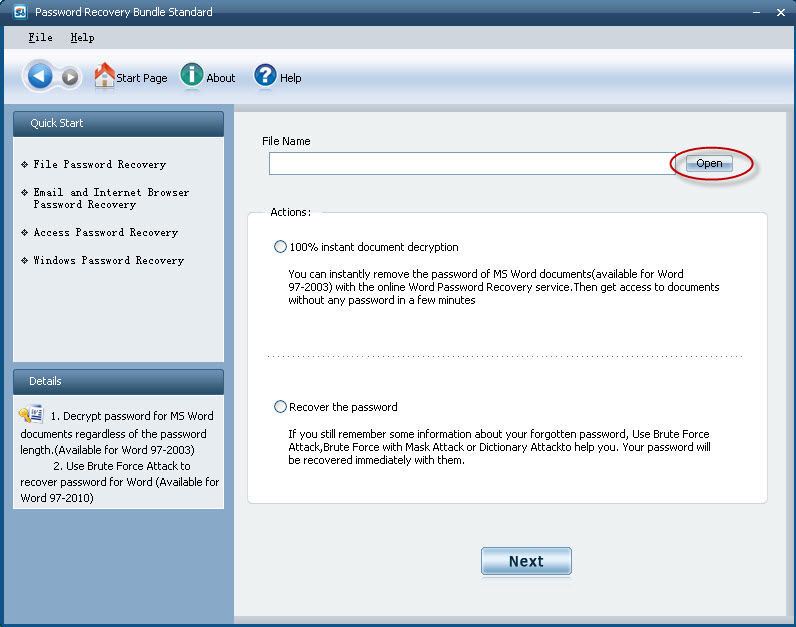
Step 4. Select password recovery mode. There are two modes: 100% instant document decryption and Recover the password. Take "100% instant document decryption" for instance. Choose it and click "Next" to continue.
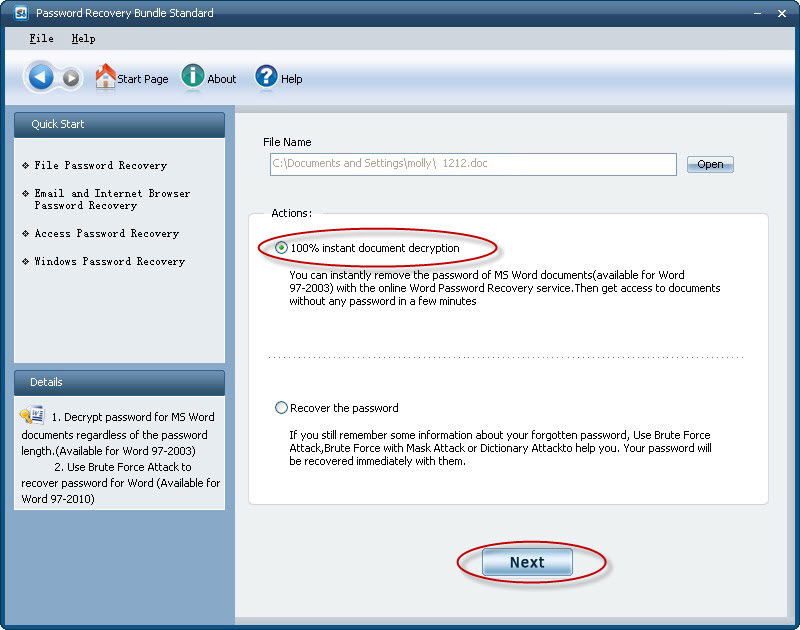
Step 5. Click "Decrypt document" to begin password remove.
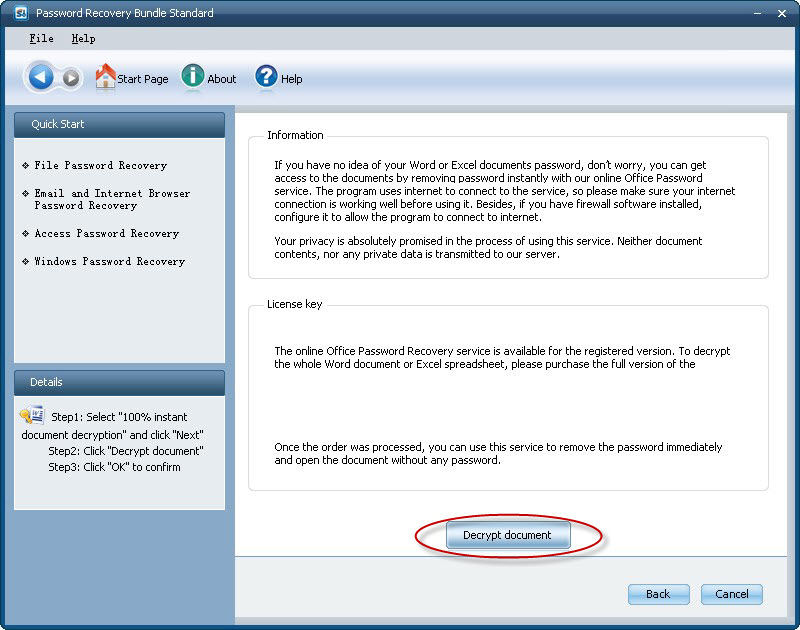
You can recover passwords for Outlook, Outlook Express and Internet Explorer with this module. Here we take "Outlook Password Recovery" for instance.
Step 1. In the main interface, choose "Email and Internet Browser Password Recovery" menu.
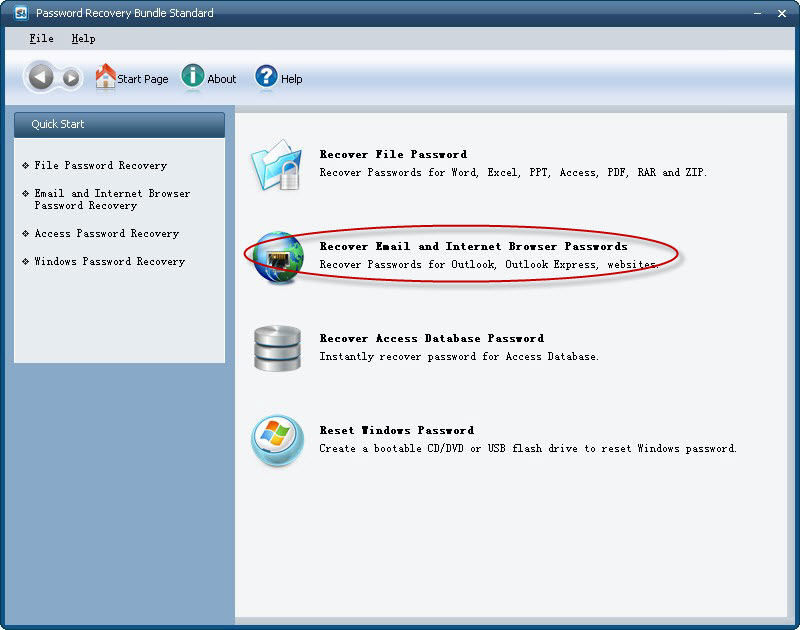
Step 2. Click "Outlook Password Recovery" to recover passwords for Microsoft Outlook email accounts.
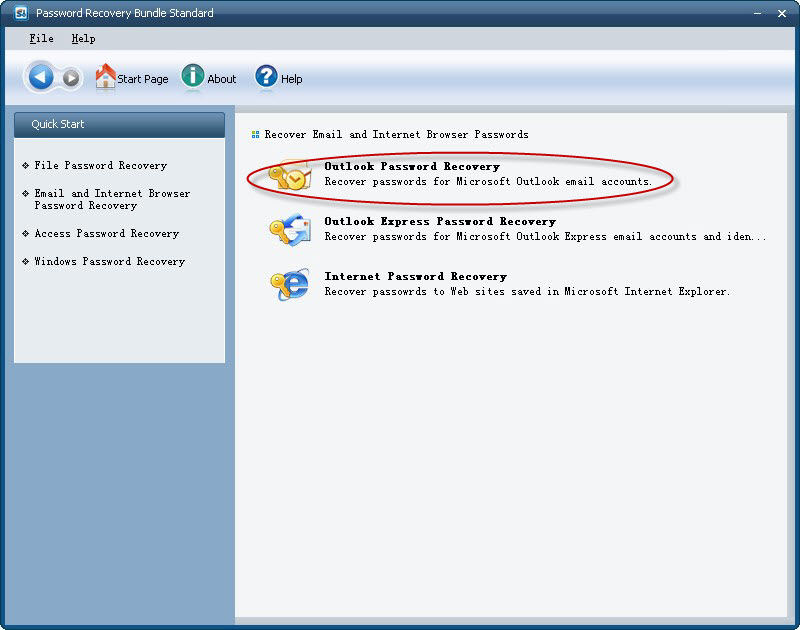
Step 3. Click "Start Recovery" button. The password will be recovered immediately. You will see all detailed information about the outlook account. For example: Email address, user name, password, server address and protocol.
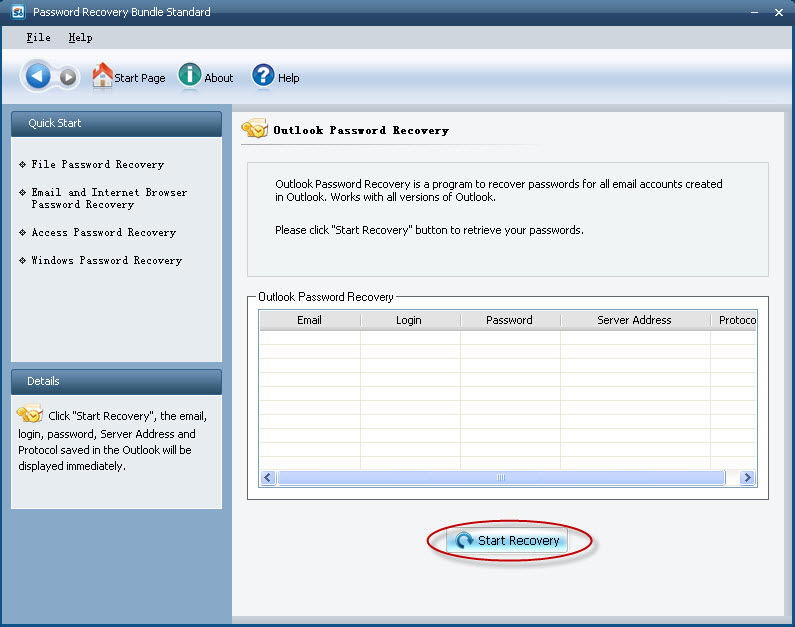
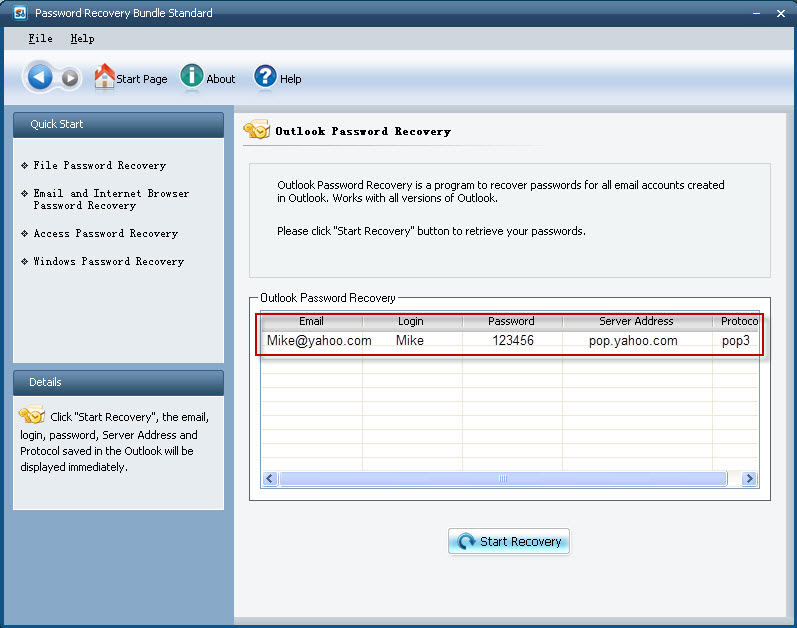
Step 1. In the main interface, choose "Access Password Recovery" menu.
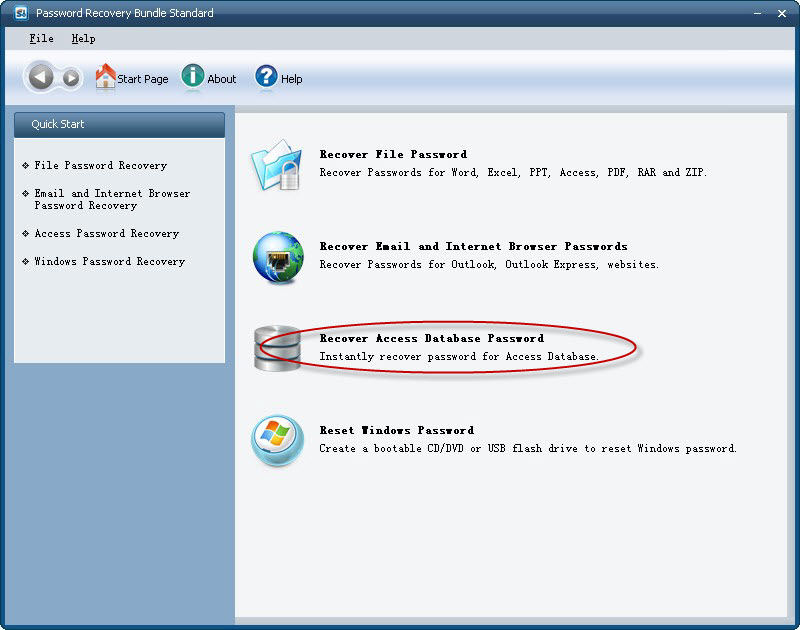
Step 2. Click "open" button to import locked Access file.
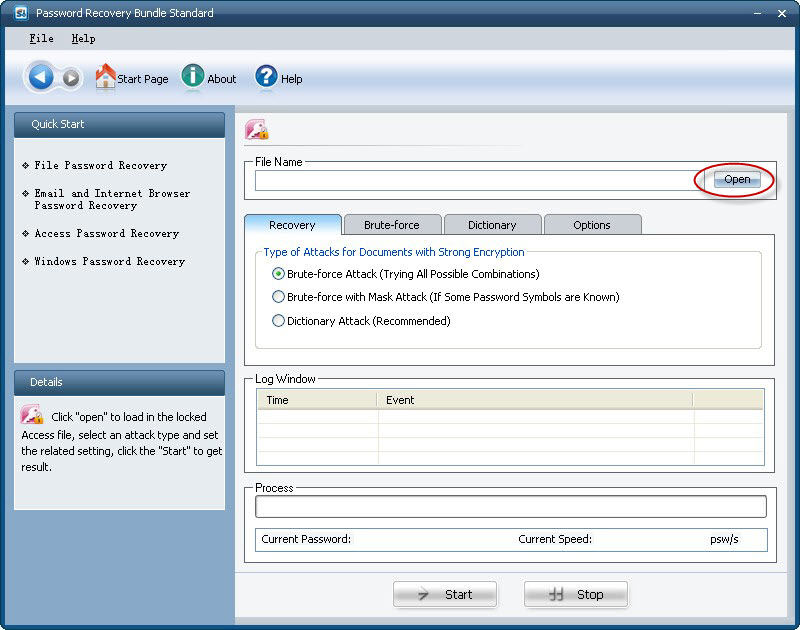
Step 3. Select an attack type and set the related parameters of each attack. Then click "Start" button. The password will be found instantly in a few seconds.
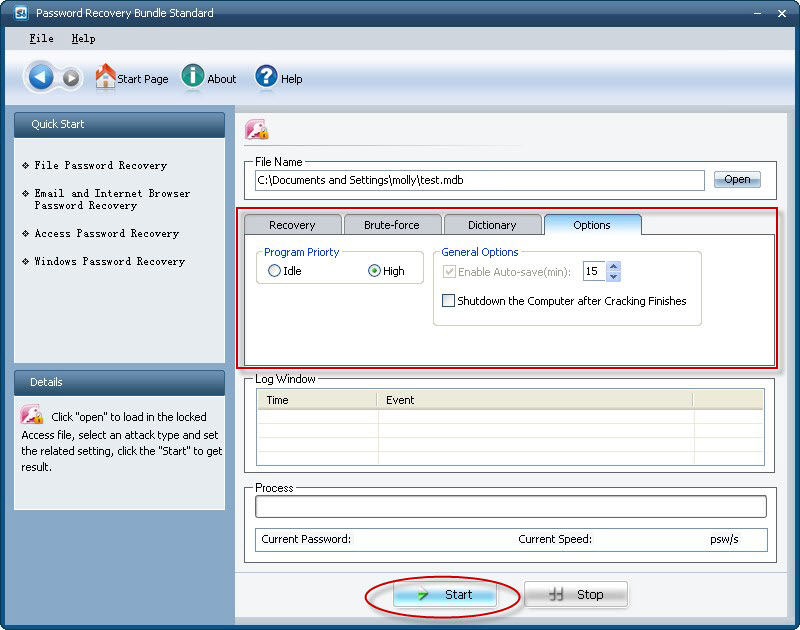
Step 1. In the main interface, choose "Windows Password Recovery" menu in the left window.
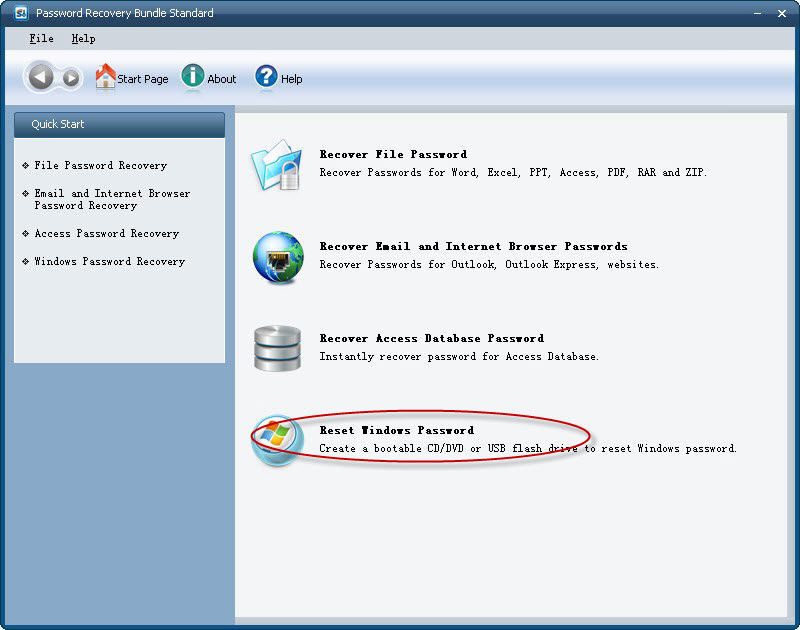
Step 2. Choose "Reset Windows local account password – Work with regular user accounts" and "CD/DVD" option. Then click "Burn" to create a password recovery CD/DVD.
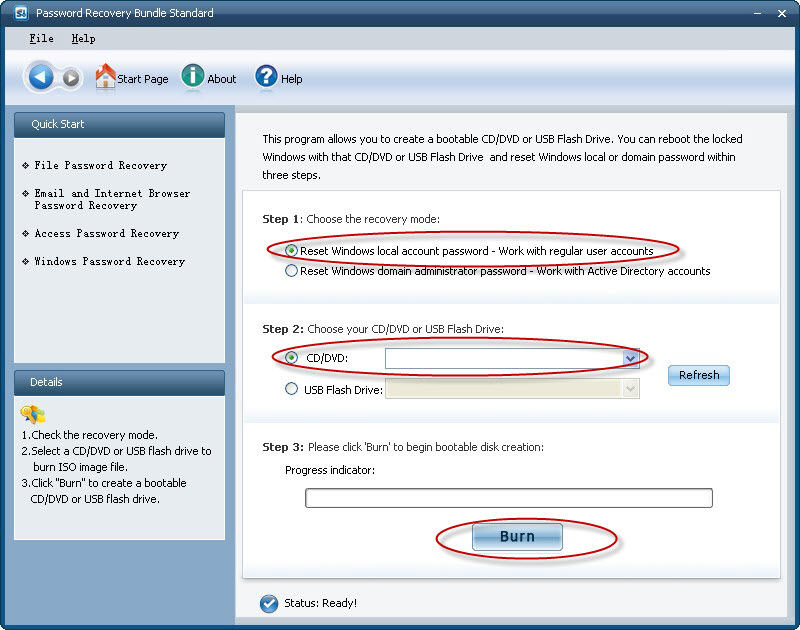
Step 3. Insert the newly created CD/DVD to the locked computer, restart the computer, press F2 or Delete button to enter BIOS setting and set your computer boot from CD/DVD.
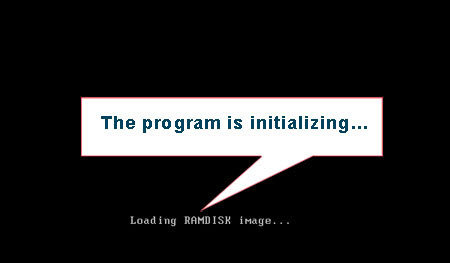
Step 4. Select the user account whose password you want to reset. And click "Reset" button to process with.
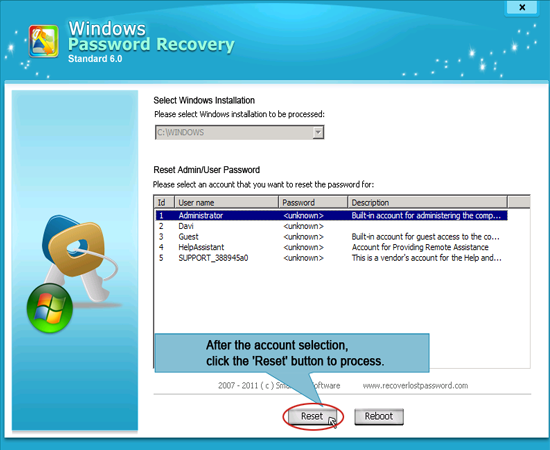
Step 5. Click "Yes" to confirm your action. The password will be reset immediately.
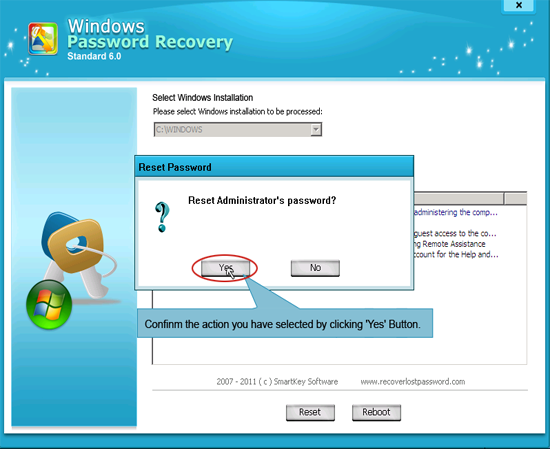
Step 6. Unplug the CD/DVD and reboot your computer. Now you can log in computer without any password.

If you have any questions about this program, please contact us, We provide lifelong technical support and upgrade service.
Copyright©2007-2020 SmartKey Password Recovery. All rights Reserved.