Does your computer get slower over time? Does your computer take longer time to startup? If you want to how to improve performance and fix stuck on your aged Windows PC/desktop. PC Checkup surprises you, which can scan, clean, assess and optimize your computer to the best performance after one click. Do as the following instructions.
Step1. Click Clean to checkup and assess your computer’s heath statues. Then your computer will be detected automatically and rated ranging 10 from 0.
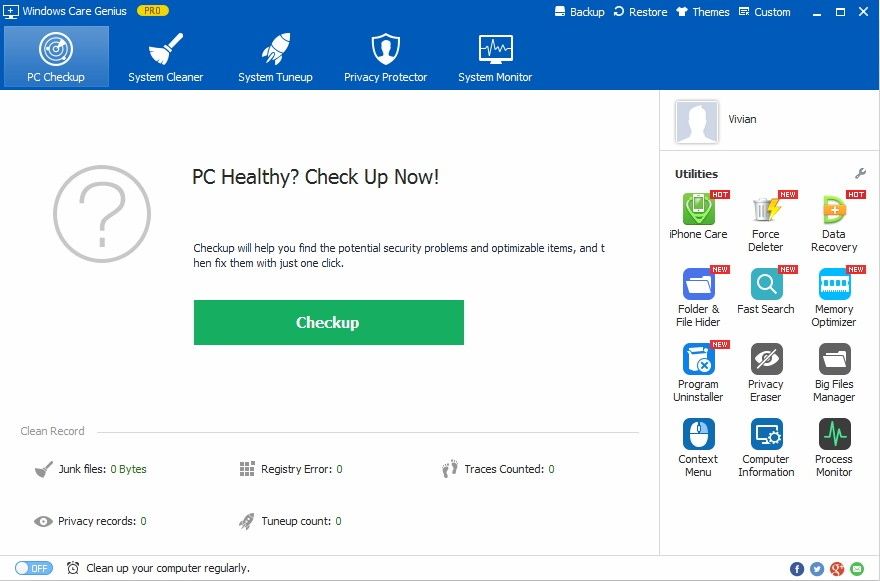
Step2. All the scanned junk files will be listed. You can click Fix to fix and optimize problems that may slow your computer. After that, you also are allowed to click Checkup again under Fix to check its heath statues again.
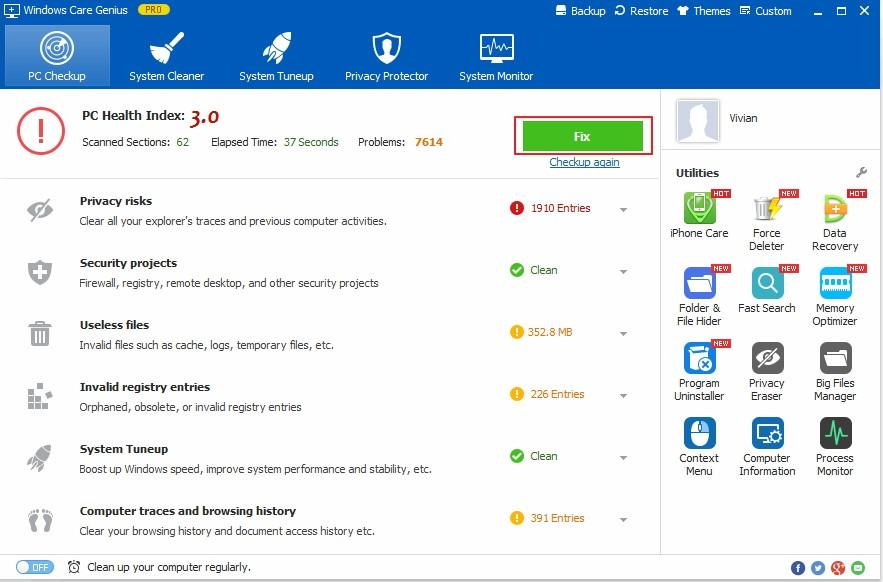

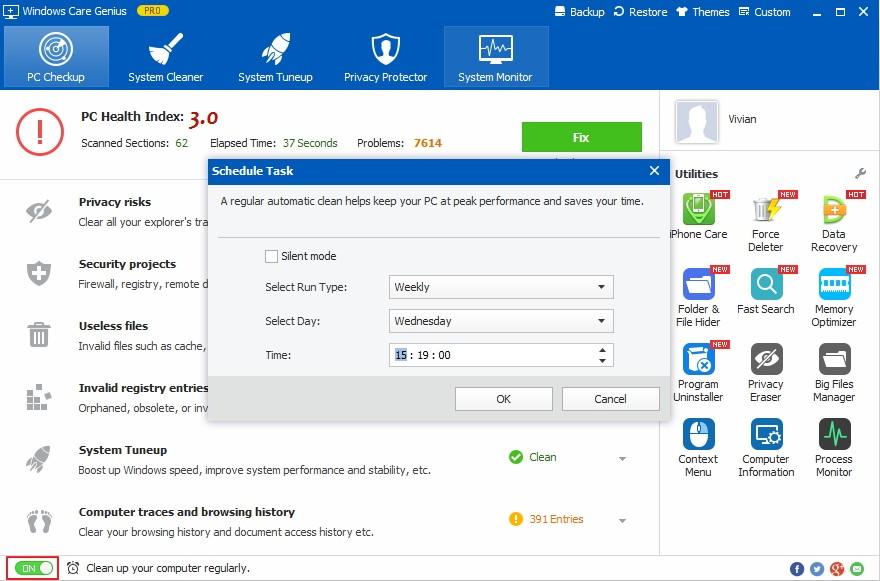

Copyright © 2007-2018 Windows Password Key.