You are allowed to view all running process at a glance and know the utilization of system resource easily, to help you collect and view real-time performance data and server resources such as processor and memory use. System CPU, memory, disk space, system temperature, number of ports open, response time and network bandwidth utilization and so on are included.
Process Monitor: You can know all the active programs at a glance and system, alongside its CPU and memory consumption ratios and data transfer details. And you can shut down any useless processes to make your computer run more smoothly.
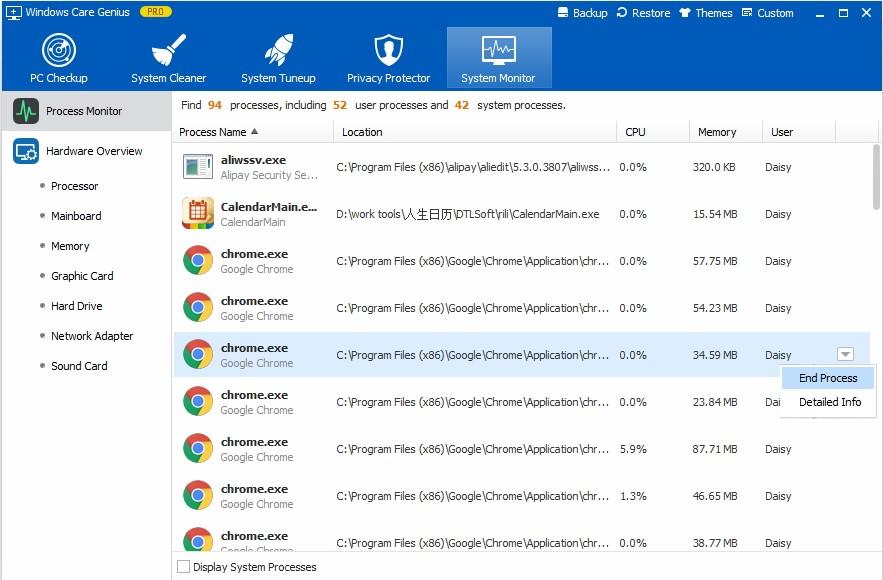
Handware Overview: Handware Overview tab displays components and system information in both brief and detailed manner, which is easy for you know PC’s hardware information, model, temperature, Processor, Mainboard, Memory, Graphic Card, Hard Drive, Netword Adaptor and Sound Card basic information.
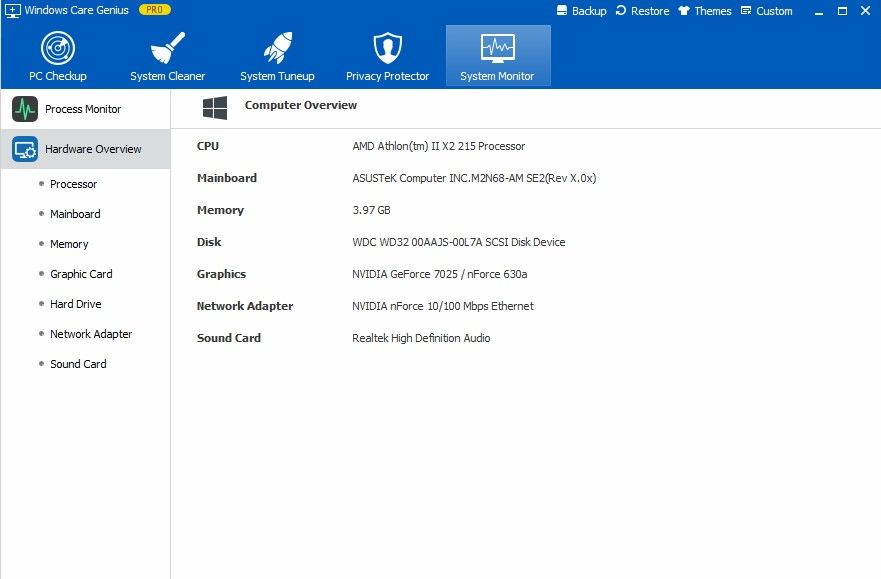

Copyright © 2007-2018 Windows Password Key.