How to Reset Lenovo Windows 10 Lost Password on Laptop/Desktop/Tablet
Lenovo laptop, desktop, and tablet is widely used around the world. Since Win 10 released with the new start menu, Edge browser, Cortana, split screen and other more highlights for computer, most Lenovo users do upgrade the operating system to Windows 10.
While enjoy Windows 10 on your Lenovo laptop, you may more or less encounter some tricky problems, such as forgot Windows login password on Lenovo laptop. If you are seeking for methods of how to reset a Windows 10 password on Lenovo computer, then you’re in the right page. The post will show a Lenovo Windows 10 password reset tool---4WinKey to reset Windows 10 password on Lenovo PC including Lenovo ThinkPad X/T/W/L/E, Y/Z/U/S/Yoga/Flex/Edge series, and Lenovo Lavie etc without reformatting or reinstalling your system.
The following content will list 5 circumstances you’ll need Lenovo password reset on windows 10.
- Forgot Lenovo Windows 10 login password and there is no reset disk.
- Lost admin password for Lenovo Windows 10 and had no other admin account to login.
- Unfortunately forgot user password you just changed.
- Set a Microsoft account but lost password for it.
- Lend Lenovo Windows 10 PC to others and the admin password was accidently changed.
4WinKey can totally approach what you concern and recover Windows 10 password for Lenovo PC. You just need several simple steps to complete reset Lenovo Windows 10 password on laptop/desktop/tablet.
How to Do Lenovo Windows 10 Password Reset with 4WinKey
First, download, install and launch a free demo version of 4WinKey Enterprise in any accessible computer, and then use a 4WinKey bootable CD/DVD to reset Lenovo windows 10 password following the instructions below.
Step1. Download the program in any accessible PC (Not password protected PC). Then run the program and select 4WinKey Enterprise to launch automatically.
Step2. Select “USB flash drive” and specify the USB flash drive burning drive from the pull-down list as well as insert a blank USB flash drive. Click Burn button. Then click Yes to go on burning. Then 4WinKey extracts the ISO image and copies the necessary files on a USB flash drive.
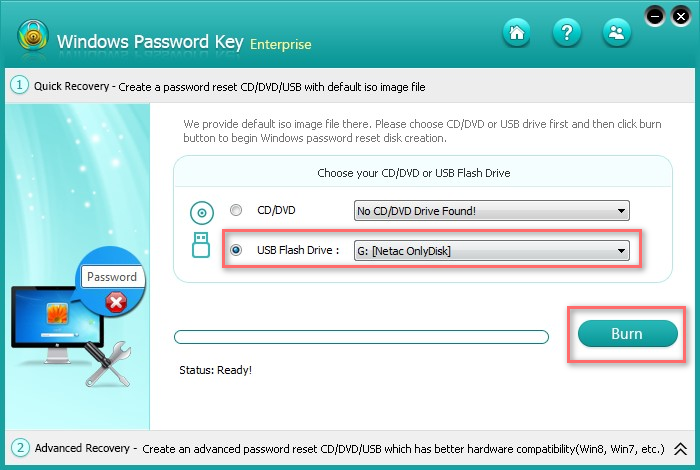
Step3. Insert newly created USB flash drive into your protected computer and reboot it. Then press F2 to set the BIOS to boot from USB. Next, choose the Windows installation to be processed.
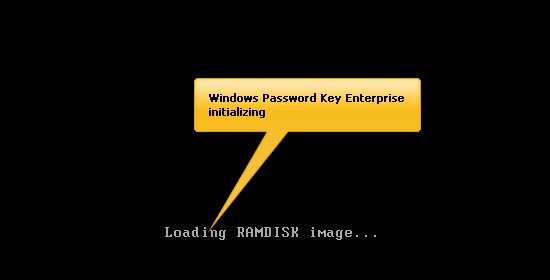
Step4. Select the user account you want to remove and click Remove Windows Password and click to move on the next step.
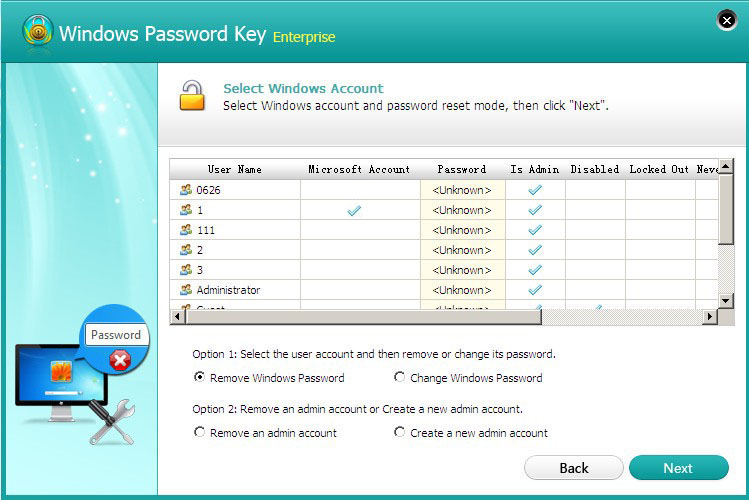
Step5. Now, your protected password is removed. And click Next and reboot your computer. Then you can log in your computer without any password.
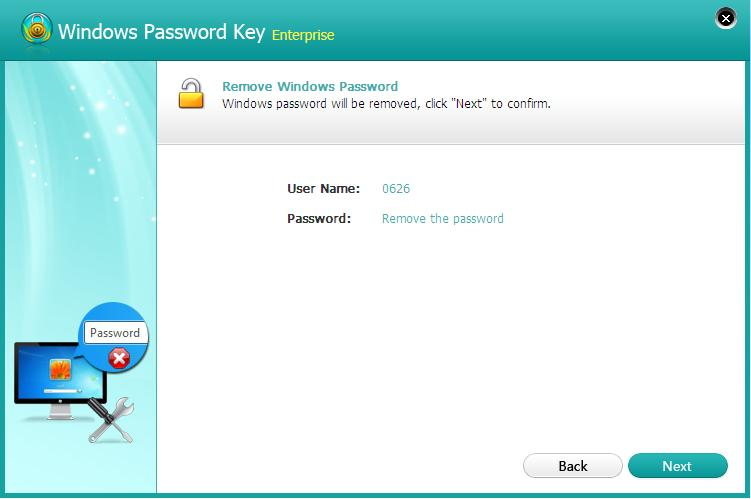
After these steps, you will successfully reset Lenovo Windows 10 lost password on laptop/desktop/tablet and be able to log into your Lenovo computer without a password!
- Related Articles
- how to recover lost password on windows 10
- how to reset password window 7 with usb
- how to reset administrator password in windows 8.1
comments powered by Disqus