
Feb. 04, 2014 12:30 pm / Posted by Michael Eric to Online Website
Follow @MichaelEric
"How to password protect my email? It has a lot of my sensitive information. And I want to make it total secure."
Email seems like a much safer communications medium, but you can still get into trouble if you lose control of your account. In addition, email messages bounce unprotected from server to server, so private information might be compromised. Thus, you must wonder how to protect your email with password and encryption on Windows. Fortunately, here are some tips on protecting your email privacy.
Since you give out your email address all the time, other malicious person may easily hack your email password and gain full control of your email account. In this case, choose a strong, secure yet easy-to-remember password to protect your email account can be considered as the most effective method to improve your email's security.
You may choose to automatically login to Windows 8/7/Vista/XP to avoid entering Windows login password every time. Its startup can definitely be convenient while it can let whoever resatarts the computer get to your email without efforts. Fortunately, you can disable the automatic Windows log-on:
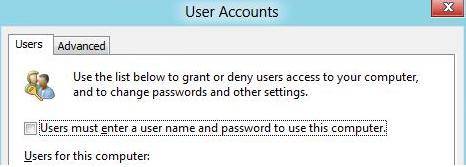
Even if you have password-protected your Windows, notice this situation: If somebody came by your computer while you are logged on but not there, they could comfortably access all your emails otherwise.
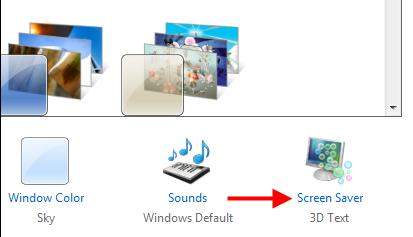
If you check your email on a public computer in a library or Internet café, be absolutely sure you've logged out before leaving. Even then, you might be leaving behind traces that could give the next user too much information about you. Remember to clean up all your browsing history.
It's true that you give out your email address every time you send a message, but there's no need to give it to the whole world. Don't include your email address in comments on blog posts, or in social media posts. Spammers and scammers scrape pages all the time looking for new victims.
Keep all these tips on how to protect your email with password and other ways.
Download SmartKey All-in-one Password Recovery Bundle:
Crack and get back all your online webiste password such as facebook and twitter
Copyright©2007-2020 SmartKey Password Recovery. All rights Reserved.