
Jan. 21, 2014 10:34 am / Posted by Michael Eric to Windows Tips
Follow @MichaelEric
In daily life, there must be a lot of passwords needed for different accounts online. One of the best ways to protect your online security is to have strong passwords that you change periodically. Either on PCs or smartphones, you may think it's hard to come up with a secure yet easy-to-remember password. Here are the overall tricks on choosing one that people can't figure out.
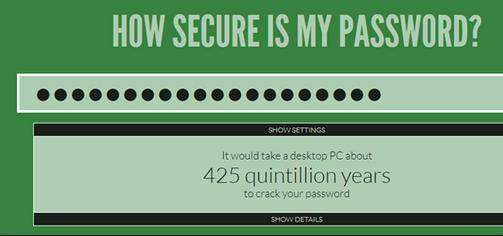
One way to create a different, secure password that's hard to guess but easy to remember is to make up a combination of phrase and numbers and other familiar information. Let's check the detailed information as below.
Create a password that has eight or more characters since this is usually the minimum for most password requirements. The longer the password the password, the more secure it is likely to be.
Create a phrase or series of letter that is seemingly "random" but is easy to remember. Call this your "base-word".
Example: My children are Jessie, Michael, Lily and Justin, so my base-word becomes "jemiliju".
Example: My first house was on Spooner Street becomes "houseonspooner".
Example: Add the ages of the children to the end making it "jemiliju18151311".
Example: Add the house number to the end of the based-word to create "houseonspooner1500".
Example: Add random punctuation to create "jemiliju_18151311".
Example: Add a symbol to the word to make "houseonspooner#1500".
Example: Take advantage of adding capital letter to create "JeMiLiJu18151311".
Example: Add the house number to the end of the base-word create "houseonSpooner1500".
Use the same or similar base-words to help you remember your passwords easily without making them too easy to crack.
Example: "JeMiLiJu_18151311" can become "mykidsJeMiLiJu_90807060" or "18151311*JeMiLiJu".
Example: "HouseonSpooner#1500" can become "1500*myfirstHouseonSpooner" or "***15HouseonSpooner".
Thus, you may have chosen a secure yet easy-to-remember password. But even if you do come up with a clever and hard-to-remember password, don't use it for every site. Since lots of people do that, there's the risk that a sleazy site operator – or a sleazy person who works for a legitimate site – could use it to break into your accounts on other sites. So try to use all different passwords for each account. And realize the importance of the password managers. Click here to learn the 5 free password managers after you succeeded in how to make a strong yet easy-to-remember password.
Or you can choose RoboForm to manager these passwords. But remember that if you update your broswer, your RoboForm may be disappearing. Thus, refer to how to get back Roboform password after upgrading your broswer.
Download SmartKey Windows Password Recovery Ultimate:
Recover all your Word, Excel, ppt, accesss office files password
Copyright©2007-2020 SmartKey Password Recovery. All rights Reserved.