
2012-05-25 15:35:56 / Posted by Michael Eric to Files & Database
Follow @MichaelEric
SA user (abbreviation for "System Administrator") is the administrative login for MS SQL Server. Have you ever thought about such situation: what will you do if you forgot SQL Server 2005 SA password ? Reinstall MS SQL Server or just drop everything and walk out of here. For whatever reason you forgot SQL Server SA password and the windows account told you don't have the permissions to change SA password, this article will demonstrate resetting SA password SQL 2005 for several options.
To reset SQL 2005 password, you have to execute following commands from command prompt of your SQL server:
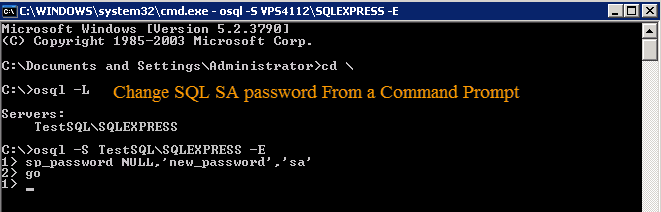
1. Go to the command prompt of the server and type in command prompt osql –L
2. Copy full name of SQL Server and type:
OSQL -S -E
3. Execute the following query:
sp_password NULL, ', 'sa'
GO
Now try to login to MS SQL using the new password. If you are bored of the old black screen (Command Prompt), you may like the graphical interface option below.
SSMS (MSSQL Server Management Studio) is the own database management tool of MSSQL. Here are steps to reset SA password by using SSAM:
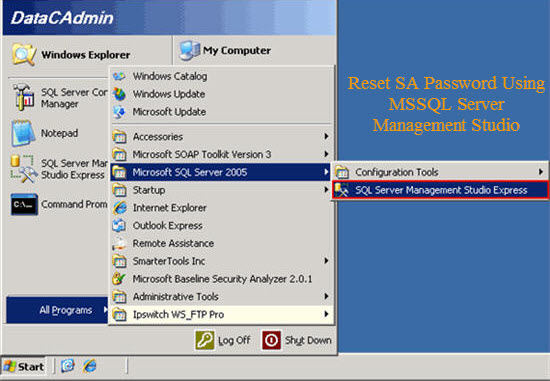
I think the easiest and most efficient way to reset SA password is to take use of SQL Password Recovery, which is designed to reset lost or forgotten user and administrator password for MS SQL server. I have used it to reset SQL SA password successful on SQL 2005. The whole process of resetting SAL SA password can be easily divided into three steps:
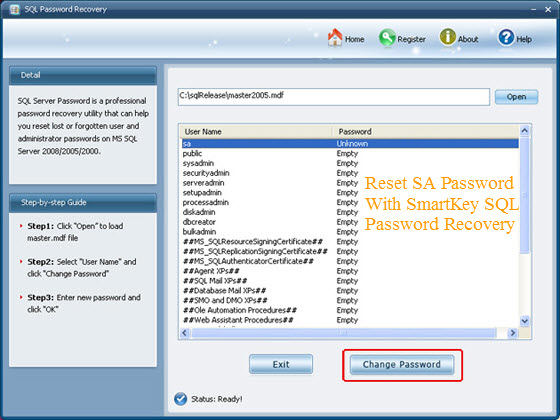
You can now user your newly reset SQL 2005 password to login into the locked SQL Server.
Download SmartKey SQL Password Recovery:
Recover all your Windows 8/7/vista/xp Password and fix your computer problem
Copyright©2007-2020 SmartKey Password Recovery. All rights Reserved.