
Mar. 04, 2014 12:28 pm / Posted by Michael Eric to Office Tricks
Follow @MichaelEric
Most Office users may try their best to protect their files since they are so important and can't be editable by other malicious people. So this article describes the handiest ways for you to protect your Microsoft Word 2013 document. Choose the suitable one from the two types of protection:
Securing document from being edited is sometimes very important which will prevent your document from external changing. Microsoft Word 2013 can let you use some options to secure your documents by making it read-only and using edit restriction options. Check the two options to protect document in MS Word 2013:
Actually, Microsoft Word 2013 allows users to make documents read-only so that other people are unable to edit the document. It's like the way to convert the document to PDF so that it becomes the final copy without editable content. Follow the steps on making your Word 2013 document read-only.
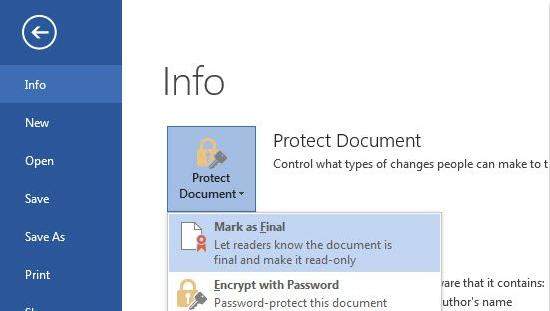
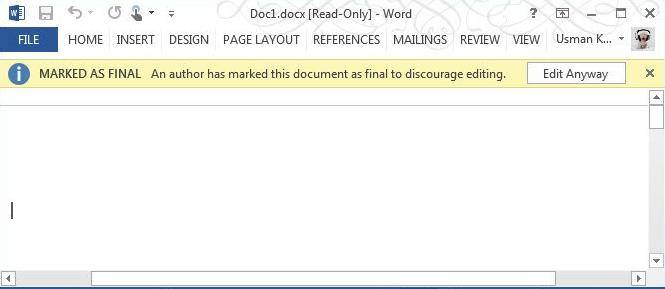
Microsoft Word 2013 also lets you secure your document from changing by using edit restriction option. This option will help to protect your document from unauthorized use. See the tutorial as below:
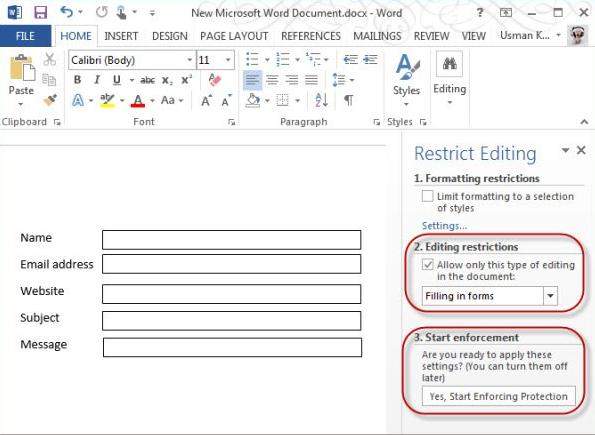
Besides protecting Word 2013 document from being changed with the two options above, you can also encrypt it with a password. Password protection has been around since Word 2007 (learn how to password protect Word 2007). Here you can encrypt Word 2013 document with the steps below:
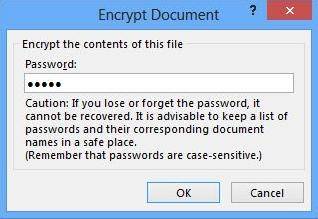
Thus, every time you want to open the document again, Word 2013 will ask for this created password. But note that if you forgot the password, Microsoft Word doesn't give any way to recover the password. Then you need Word Password Recovery to crack the forgotten password.
Tips: Click here to know the detailed steps on how to recover the forgotten Word 2013 password .
Sum up, choose from the 3 handy ways to encrypt your Microsoft Word 2013 documents as you want.
Download SmartKey Word Password Recovery:
Crack and get back all your online webiste password such as facebook and twitter
Copyright©2007-2020 SmartKey Password Recovery. All rights Reserved.