
January 17, 2017 2:32 pm / Posted by Michael Eric to iTunes
Follow @MichaelEric
"I keep getting a pop-up asking for my iCloud password. How can I stop this annoying pop-up?"
"My iPhone keeps asking me for my Apple ID password. This usually happens after I wake the phone and/or start any app. The problem is intermittent and started happening about 1.5 weeks ago. Anybody else getting this and/or have a solution?"
- Apple Community
Many people have complained that their iPhone continues to ask for Apple ID password after iOS update or restore. When they enter the password, it quickly asks for it again and again. This annoying issue is usually a case of failed downloads but not visible obviously or a problem with your account settings. Today, we've rounded up 6 possible solutions to stop this annoying pop-up on your iPhone X/8 Plus/8/7/7 Plus/SE/6s/6/5S/5c/5, iPad and iPod touch with ease.
Whenever iPhone keeps prompting for iTunes password, the first thing we can do is to reboot it. Just press the home button and sleep button simultaneously to restart the device.
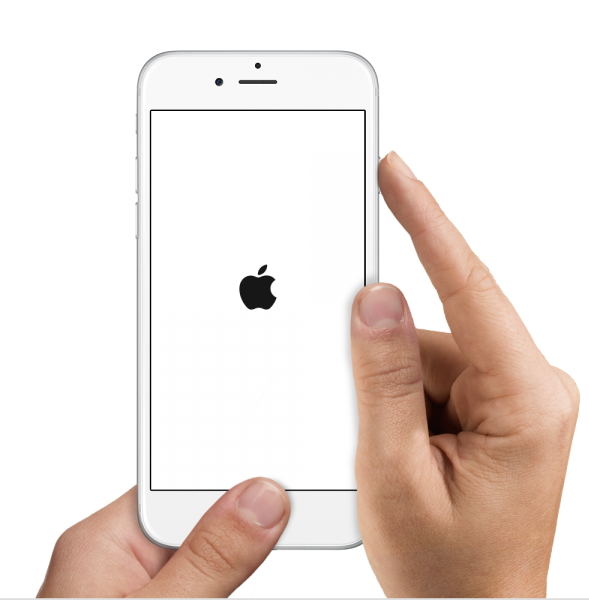
Go to Setting->General, tap Reset and then click "Reset All Settings" on iPhone.
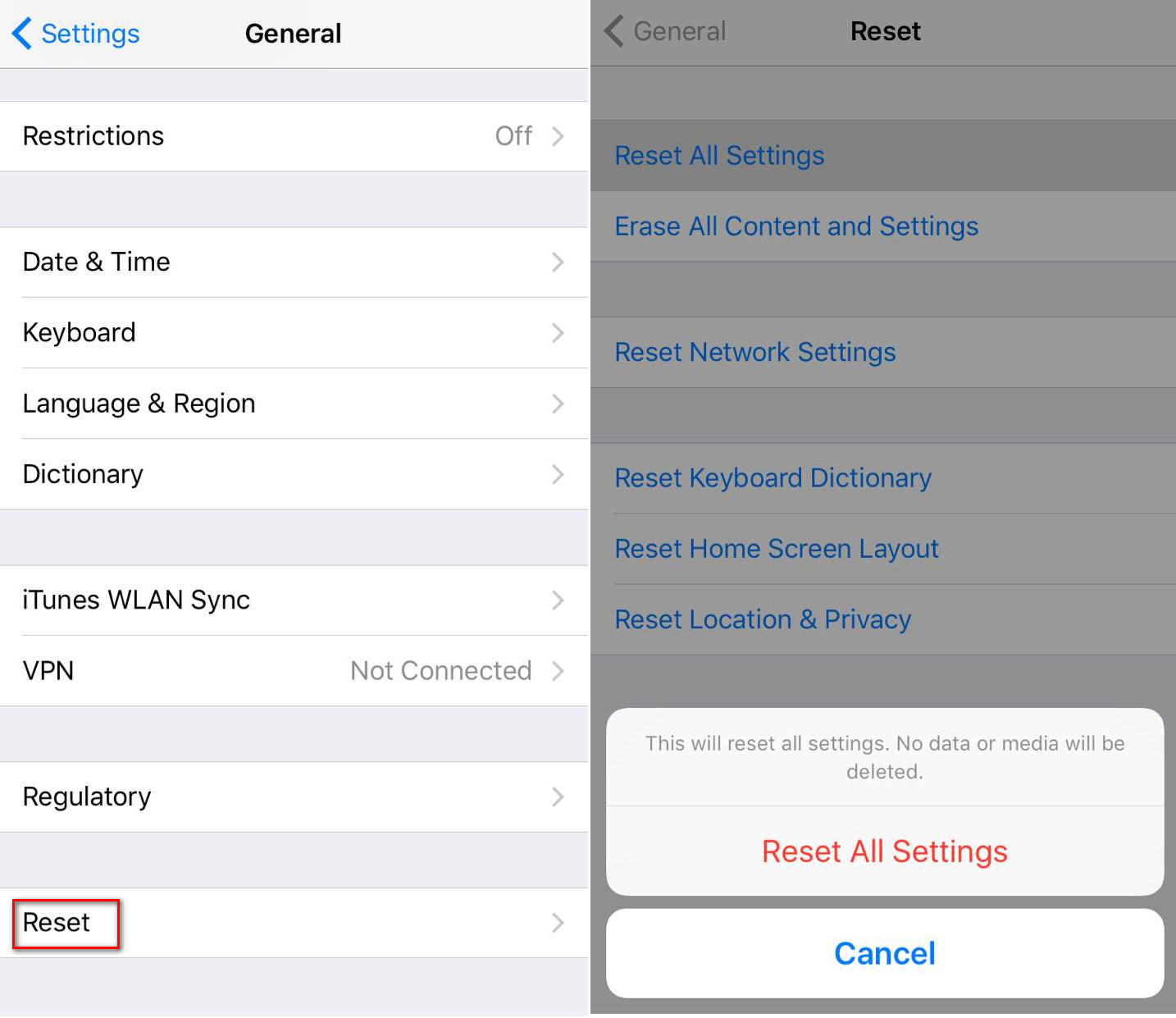
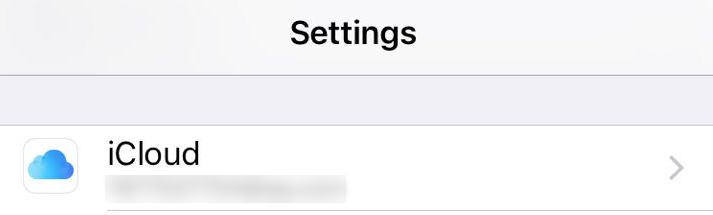
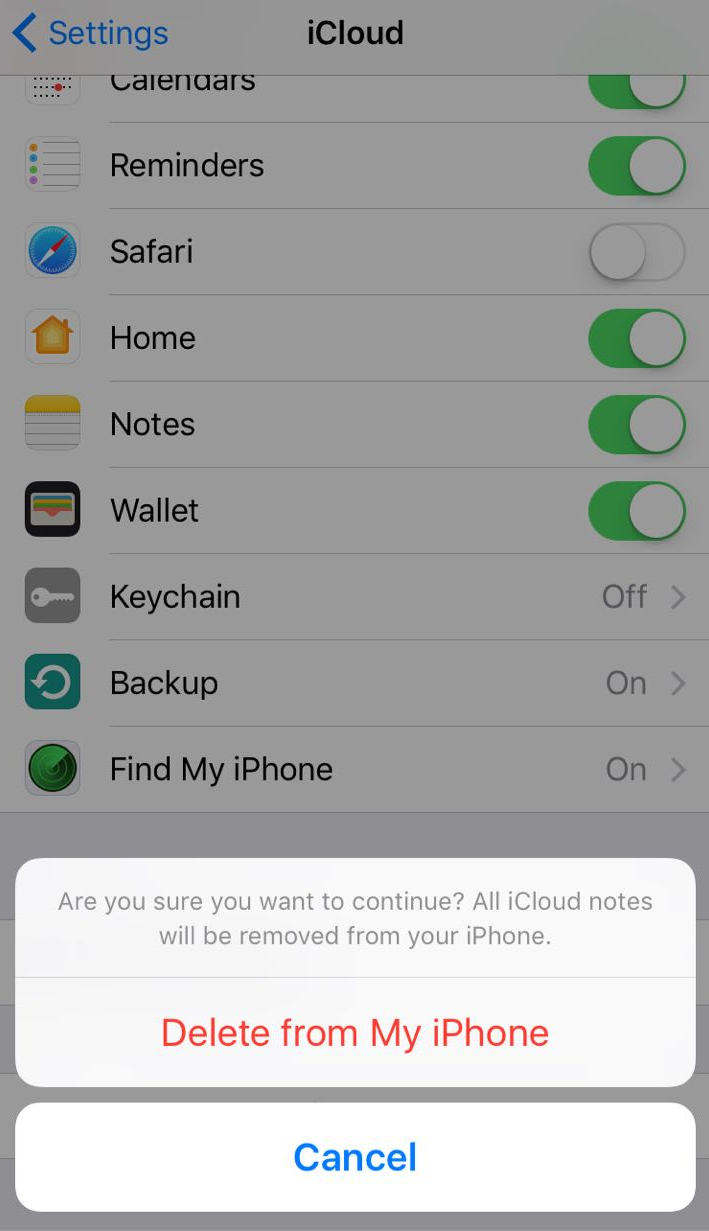
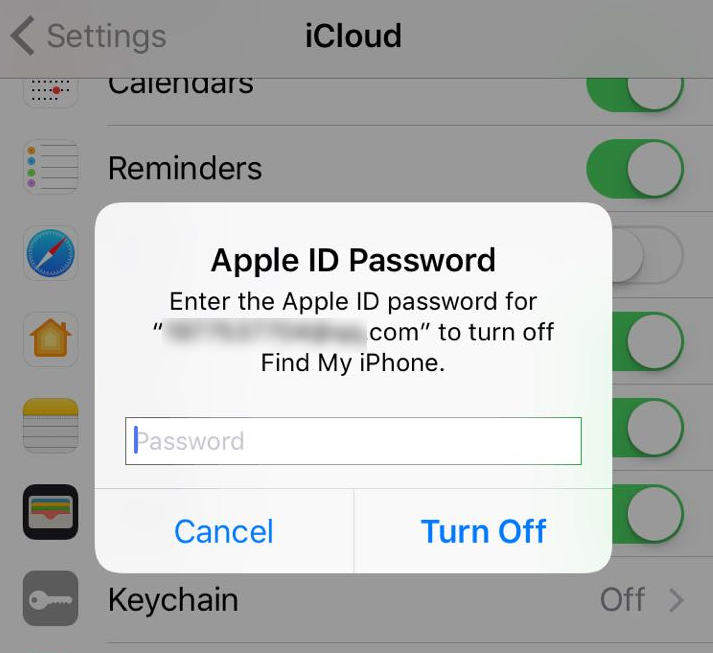
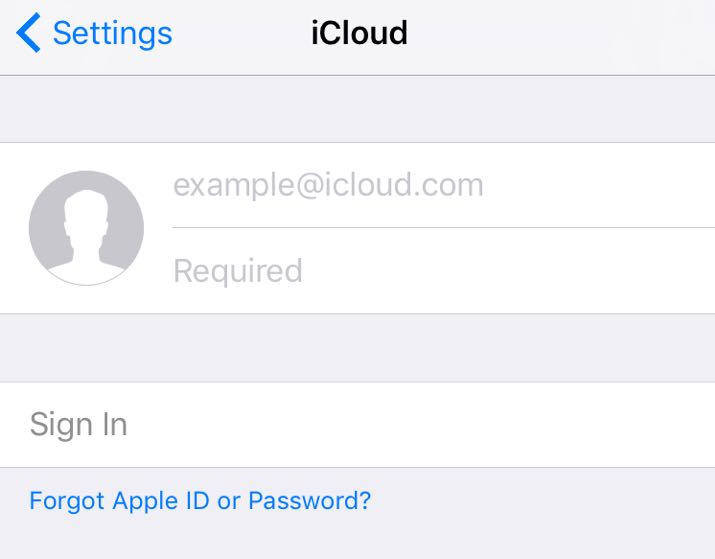
Go to App Store and check for the purchased apps history. You can see the apps need to update in the Updates section. Make sure there's nothing hanging in a failed download. And then open Settings, tap on iTunes & App Store, sign out your Apple ID and then log in again. This may solve the issues due to failed downloads quickly.
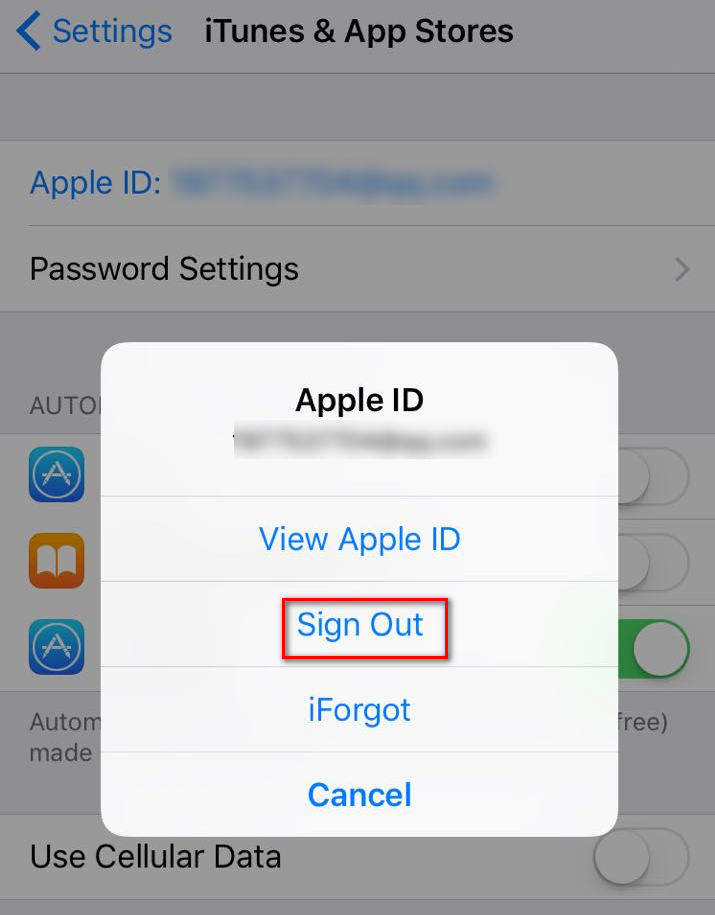
Back up your device first and then go to Settings->General->Software Update, download and install the latest version of iOS on your device. Sometimes a newly update may wipe your previous data, Luckily, you can always recover all the files from iTunes backup with UltData.
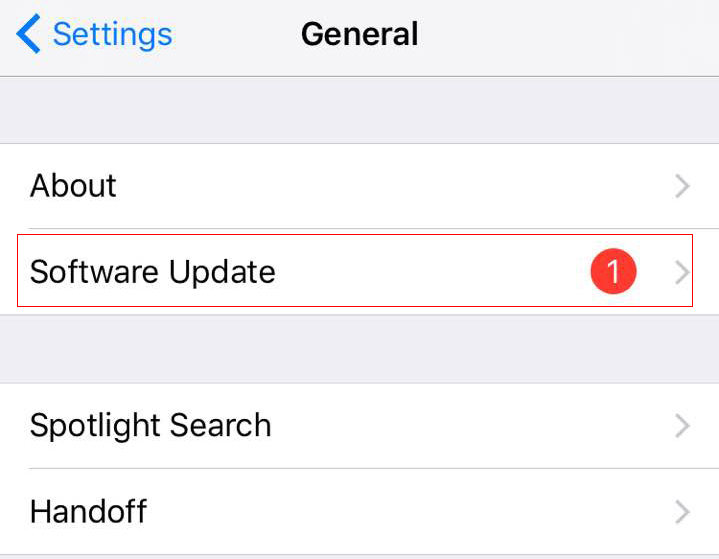
If none of the above methods worked, you may need to restore your device. But do remember to back up iPhone before factory restore. Just open iTunes and click Device, click "Back Up Now" to back up your device. Now you can restore iPhone in iTunes easily.
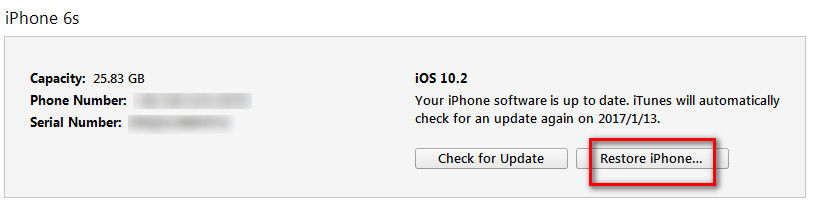
After trying the solutions above, your iPhone must stop asking for iTunes/iCloud password. If you still have question on this issue, contact us by commenting below.
Download SmartKey iTunes Backup Password Recovery:
Crack and get back all your online webiste password such as facebook and twitter
Copyright©2007-2020 SmartKey Password Recovery. All rights Reserved.