
Aug. 30, 2013 4:45 pm / Posted by Michael Eric to iTunes
Follow @MichaelEric
Have you ever been prompted to enter the password to restore iPhone/iPod/iPad backup files on Mac OS X 10.9/10.8/10.7/10.6? This is the so-called iTunes backup password which you have set when you chose to backup your iPhone/iPod/iPad on Mac through iTunes.
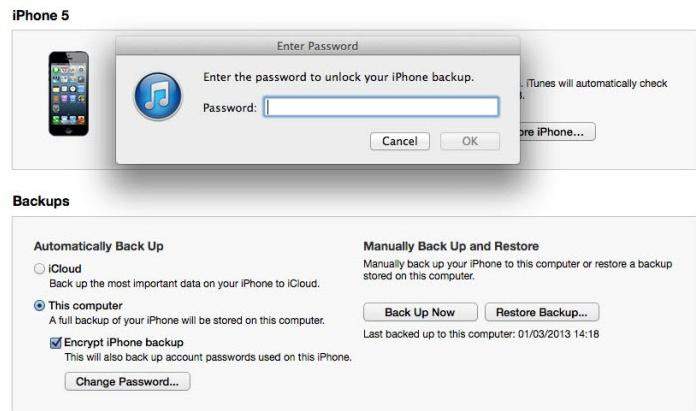
Without this password, you can still use your iDevices and do backups. However, you will not be able to restore the encrypted backup to any devices. Your only way to regain the access to your iTunes encrypted backup files is to perform iTunes backup password recovery for Mac.
Following are the two ways for you to unlock encrypted iTunes backup password for Mac. Check them now.
As a Mac user, you must be fortunate to have this iTunes backup password unlock tool—Keychain Access Utility, which is a built-in application on MacBook and other Mac computers. The password used to encrypt the iTunes backup file might have been saved to the user's keychain.
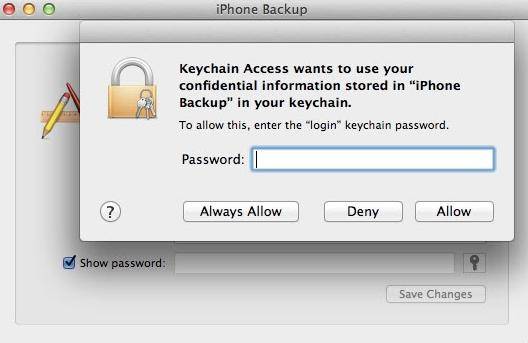
Then you can copy the password to recover your iTunes backup password for Mac.
You can transfer your iTunes backup files from your Mac to a Windows PC., and then use iTunes Backup Password Recovery for Windows, which allows you to unlock iTunes backup file password in Windows with only a few clicks.
Download SmartKey iTunes Backup Password Recovery:
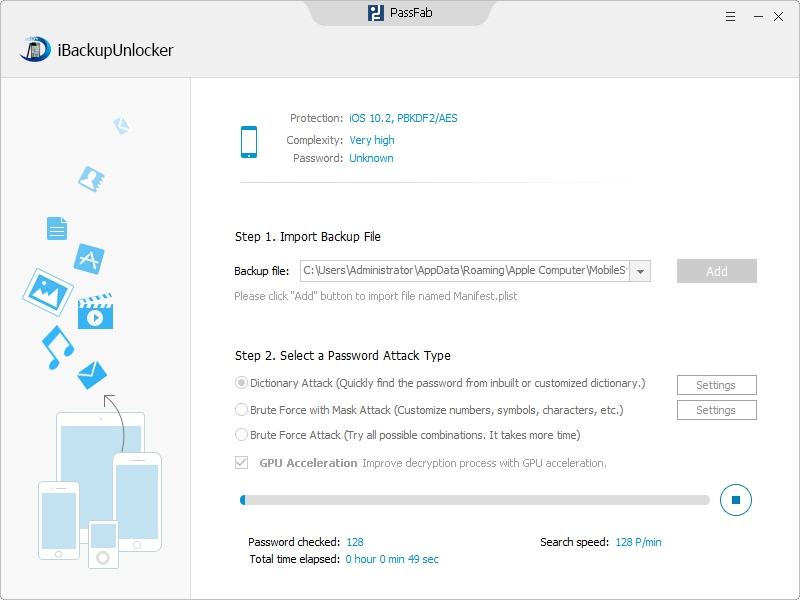
After performing iTunes Backup Password Recovery for Mac OS X 10.9/10.8/10.7/10.6, you can restore from your iTunes backup freely.
Download SmartKey iTunes Backup Password Recovery:
Crack and get back all your online webiste password such as facebook and twitter
Copyright©2007-2020 SmartKey Password Recovery. All rights Reserved.