
July 24, 2017 11:43 am / Posted by Michael Eric to Office Tricks
Follow @MichaelEric
“How to delete the last page in Microsoft Word 2010? I am sure the question has been asked many times but I am still not able to delete the last page. Usually, pressing the delete key on an empty page is enough to get rid of, but sometimes it just won’t delete. Need some guidance on this.”
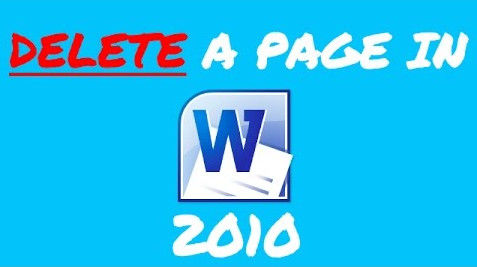
When you create a Word document from time to time, you could put a multitude of words, images, or tables in it you as long as you like. However, once you no longer need a page in the document, just no hesitate to delete it. In this post, you will learn how to delete a page in Word 2010 document with 3 simple methods.
Method 1. Delete A Page by Pressing Delete Button
Method 2. Remove A Page in Word 2010 with Find and Replace
Method 3. Get Rid of All Pages Breaks in Word 2010 with Kutools for Word
There is a paragraph symbol when you write words in a Word 2010 document, which can be used to delete a page. You could launch Word 2010 and look at your page and see if there is any paragraph mark.
To delete a document page, just follow this way:
1. Open Microsoft Word 2010 and launch the document.
2. Browse the document until you figure out the page you would like to delete.
3. If the Paragraph marker is enabled, go to the page and move the paragraph symbol to delete every line until all the page is removed.
.jpg)
4. Choose all the content on the page through clicking and dragging with your mouse. At this time, the targeted words will be highlight.
5. Click “Cut” option in the pop-up task bar after right clicking it or type “Delete” button on the keyboard to clear the whole page.
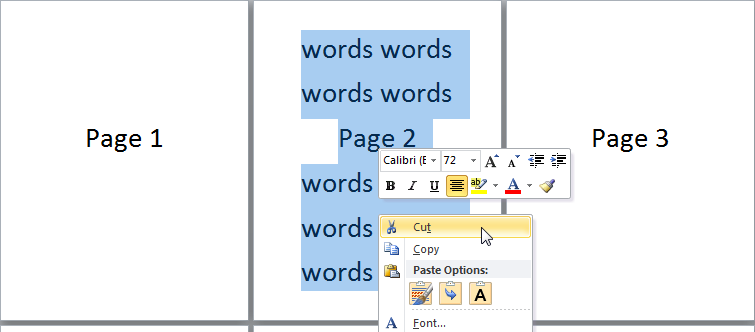
6. Hit “Ctrl + S” to save the document.
The “Find and Replace” may save much time. It is convenient for you to select and delete a single page of content anywhere in your document. Just follow these steps to do the removal:
1. Put the cursor in the page that you are going to delete.
2. Click “Find” button on the top right of the document. Then type “Go To…” option to enter a new screen.
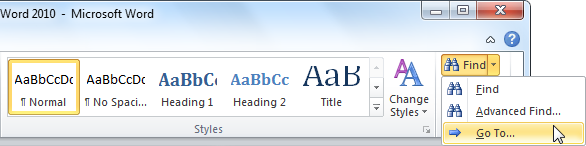
3. In the “Find and Replace” window, type “Go To” menu and then choose “Page” in the “Go to what:” menu. Then enter the page number of the page that you need to delete. Then click “Go To” button.
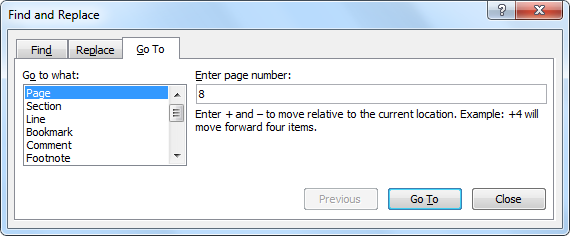
4. Close the window and then press “Delete” button.
Kutools for Word is a program that has free trial for 45 days. With this software installed in your Word 2010, it will be so easy to delete all page breaks in a document. The user steps are:
1. After installing this tool, click the “Kutools” tab and then type “Breaks”, and then “Remove Page Breaks”.
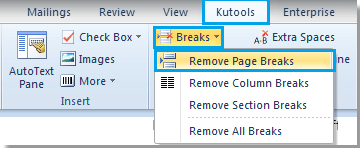
2. When you click “Remove Page Breaks”, all the page breaks or your selected page breaks in the entire document will be got rid of.
That’s all about how to remove a page in Microsoft Word 2010 document with several tips. You can also share more of your personal experience with us. If you find this post helpful or useful, please use “Social Share” buttons and spread it across your network. If you lost password in Word 2010 document, check out Word Password Recovery and get started!
Download SmartKey Word Password Recovery:
Crack and get back all your online webiste password such as facebook and twitter
Copyright©2007-2020 SmartKey Password Recovery. All rights Reserved.