
June 27, 2017 23:30:05 / Posted by Michael Eric to Online Website
Follow @MichaelEric
Nobody likes forgetting passwords but it is a human tendency to forget things and passwords are no exception. With all the websites you use daily out there, it is easy to forget a password or two.
Fortunately, most sites allow you to recover your password when you have forgotten it. The sites usually ask you some of your personal information to verify that you are the real account owner before they let you reset your password.
In this guide, we are going to specifically talk about how you can reset a Google password on an iPhone. If you do not remember your Google account’s password and you want to reset it but only from your iPhone, then it is totally possible to do that and the following guide shows how:
You will be using a web browser to accomplish the task.
1. First of all, open a web browser on your iPhone. It could be any browser of your choice. I will go for Chrome.
2. When the browser opens, head over to the Account support page on the Google website. That is where you can request to reset the password for your Google account.
3. When the webpage loads up, you will be asked to enter the email address for your Google account. Enter your email address and it will let you move forward.
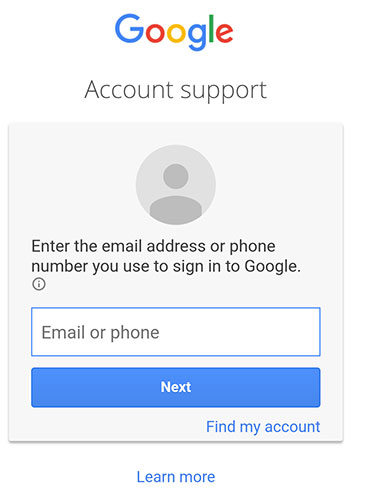
4. Depending on whether you have set security questions, have added a recovery email, you will see appropriate options on your screen to reset your password. If you have a recovery email, then Google will send a verification email to verify your identity and to help you reset your password.
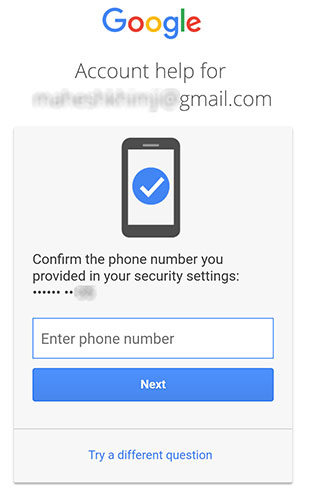
5. Once you have verified your identity, you should be able to set a new password for your Google account on your iPhone.
So, that was how you could reset the Google password on an iPhone. As I mentioned in the beginning of the article, we do not forget only the Google passwords, but we also happen to forget other passwords if you do not use them for a good time. In such a case, your best bet is to keep a password recovery app your side to recover passwords when you forget them.
Fortunately, there is a Password Recovery Bundle available for you that packs in it about 22 tools that help you recover password for Windows, Excel, Word, Access, PowerPoint, PST, Outlook, Outlook Express, RAR/WinRAR, ZIP/WinZIP, PDF, IE Browser, SQL, Email, online websites, etc.
Download SmartKey All-in-one Password Recovery Bundle:
Recover all your PDF, rar, sql and databse password
Copyright©2007-2020 SmartKey Password Recovery. All rights Reserved.