
January 10, 2017 23:30:05 / Posted by Michael Eric to Online Website
Follow @MichaelEric
“As you probably know Google Chrome has its own internal DNS cache. Is there a way to clear it without having to wait for the time out or close the browser?”
- Mee from Superuser
Chrome use DNS Cache (a small databank that stores all the IP addresses for websites you access) to make it easier for your computer to reach and access the IP addresses of websites. However, if a website switches to a new server, you may encounter DNS errors when you try to access them and the cache can also slow your browser down if the old cache won‘t work anymore. Thus, in this article, we list top 4 ways to clear or disable DNS cache in Google Chrome.
Tip: If you unfortunately loss password saved on your Chrome, FireFox or IE, you can try SmartKey Password Recovery Bundle to recover them.
Part 1. 2 Ways to Clear/Flush Google Chrome DNS Cache
Part 2. 2 Ways to Disable DNS Cache in Google Chrome
Clearing Google Chrome DNS cache can help you solve DNS or host error related browsing issues sometimes. Now follow our steps to flush DNS cache in Google Chrome.
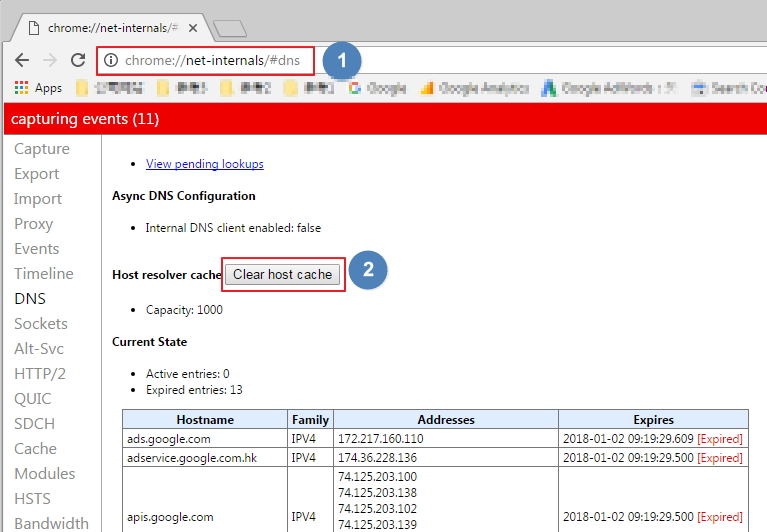
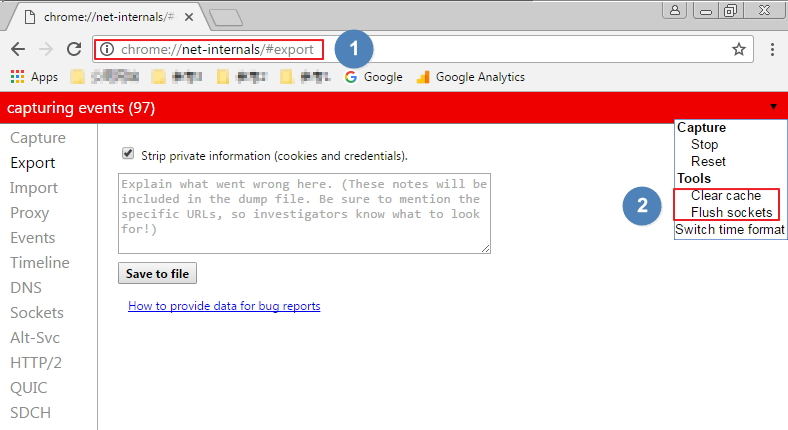
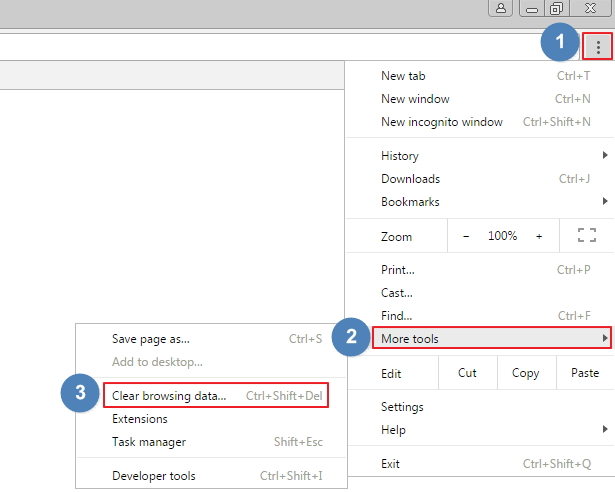
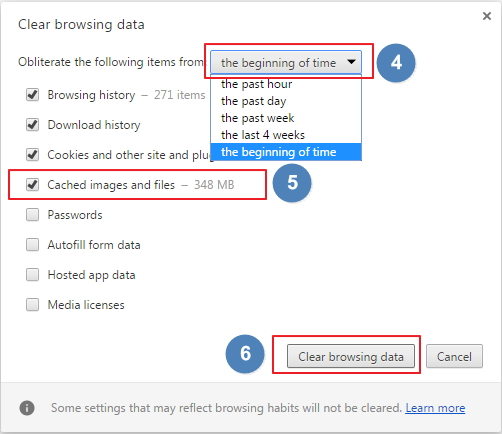
To protect your privacy when browsing on the Internet, you can disable Chrome DNS cache especially when you use a public computer.
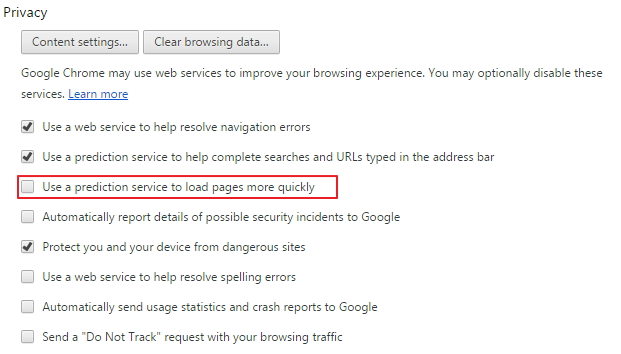
That’s all for how to clear and disable Chrome DNS cache on Windows 10/8.1/8/7. If you have any other problems, please leave a message in the comment place.
Download SmartKey All-in-one Password Recovery Bundle:
Recover all your PDF, rar, sql and databse password
Copyright©2007-2020 SmartKey Password Recovery. All rights Reserved.