
May. 24, 2017 11:45 am / Posted by Michael Eric to Files & Database
Follow @MichaelEric
The whole Internet uses PDF files for many of the document types and the reason behind that is very clear: PDF allows you to keep your formatting and all your stuff in a single file which can be easily viewed by the recipient using any of the available PDF readers.
Not only view but there are many things that you can do with PDF files on your computer. You can sign a PDF, you can edit a PDF, and you can even combine PDF files. The last one means that if you have two separate PDF files and you wish to combine them into one, then it is completely possible.
There are many reasons as to why you may want to do that. Maybe you have your college assignments scattered here and there in separate PDF files and you wish to combine them into one. Regardless of the reasoning, combining PDF files is fairly easy and the following shows how you can do that.
To do the task, you are going to use an app called Adobe Acrobat Reader.
1. Open the Adobe Acrobat Reader website and download and install the app on your computer. It should not take too long to download if you have a good Internet connection.
2. Once the app is installed on your computer, double-click on its shortcut available on your desktop to launch the app. If you are on Mac, you can click on Launchpad in your Dock and then search for and click on Adobe Acrobat Reader DC to open the app.
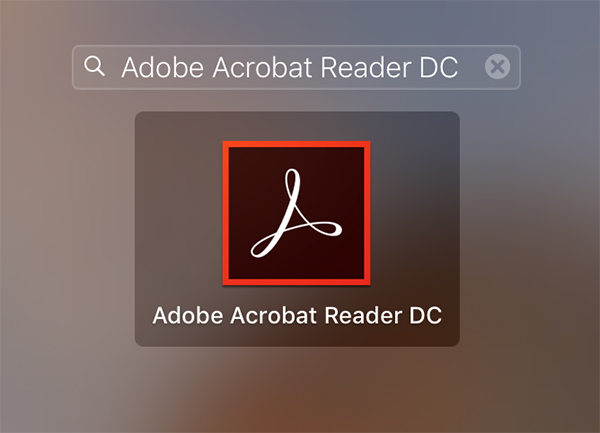
3. When the app opens, you should be in the Home tab where you can see the recently opened PDF files. This is not where you can find the combine PDF option. For that, you need to click on the option that says Tools at the top to find the combining tool in the app.
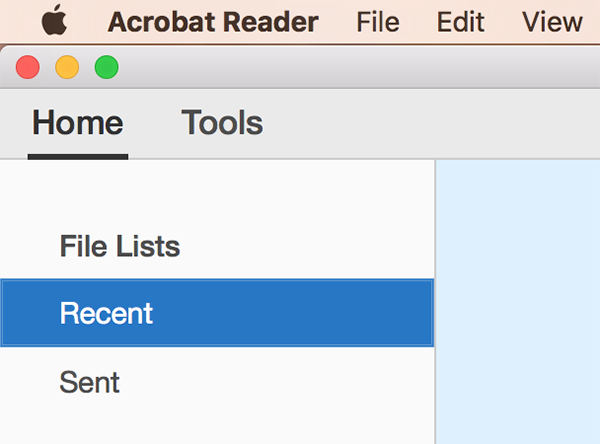
4. Inside the Tools section, you will find an option that says Combine Files. There will be a dropdown menu beneath the tool name. What you need to do is click on the Add option in the tool and it will let you add a PDF file for combining it with another file.
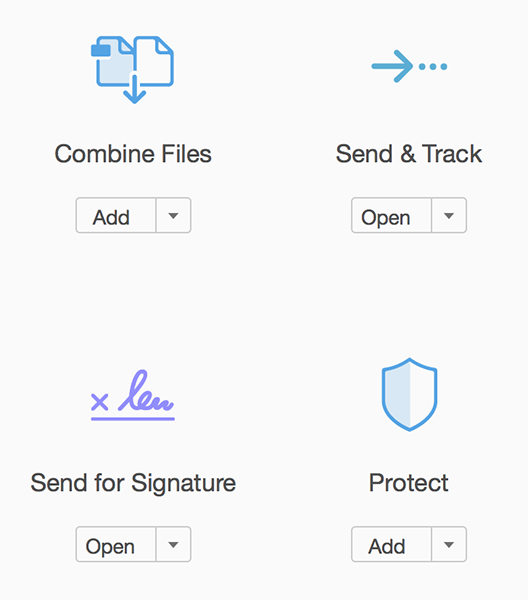
5. You can then select the files you wish to combine and the app will take care of the rest for you.
So, that was how you could combine PDF files on your computer.
There is a thing you need to remember that if any of the files you are combining is password protected, you will need to enter the password before the file can be combined. If you have the password, then there is no issue as you can just enter it and open the file.
However, the issue arises when you do not know the password. In such a case, you need to take help of an app that can help you recover the password for your file. There is an app that helps you do that and it is called PDF Password Recovery. It will give you the password for you to open the file.
Download SmartKey PDF Password Recovery:
Recover all your Word, Excel, ppt, accesss office files password
Copyright©2007-2020 SmartKey Password Recovery. All rights Reserved.