
October 10, 2019 11:13 am / Posted by Michael Eric to MS Windows Tips
Follow @MichaelEric
If you need to activate the Office suite installed on your computer, you need to first find Office 2019 product key. A product key is what allows you to authenticate your copy of MS Office with Microsoft and lets you fully activate it. Once the suite is activated, you can use all the features it has come preloaded with. There will be no limitations as to what you can and cannot use in the suite.
If you are not sure how to find Microsoft Office 2019 product key, the following guide will be of tremendous help to you. It shows four different ways to find your Office's product key so you can enter it and activate your software. All of the methods shown below are easy to use and you should be done in only a few minutes.
If you bought a computer that came with the Microsoft Office preinstalled on it, you might have a sticker on your computer with the details about it. These details often include the product key for your copy of the Office suite.
You will find this sticker either on the front or on the back of your computer. Look carefully and you will find something that says product key followed by the actual key for your Office suite.
In case you do not find it, see if you have received a DVD and take a look at its package. If it is an MS Office DVD, it will likely have the product key printed on it. Once you have found the key, you can enter it in the software to activate it on your computer.
If you purchased the MS Office suite from the online Microsoft Store, you will have your product key available to view and use online. It should be located in your Microsoft account and a few clicks will help you find it.
Step 1: Head over to the Microsoft Store website, sign-in to your account, click on your profile icon at the top-right corner, and select the option that says Order History.
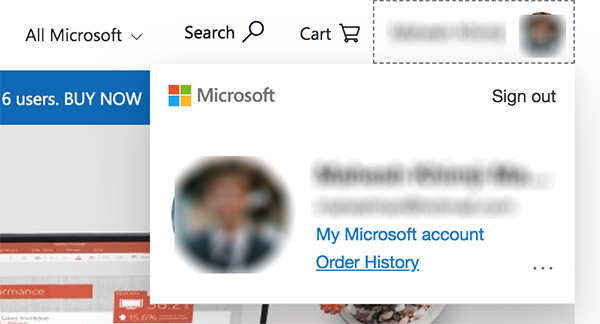
Step 2: Find your order on the following screen and click on Install Office to view your product key.
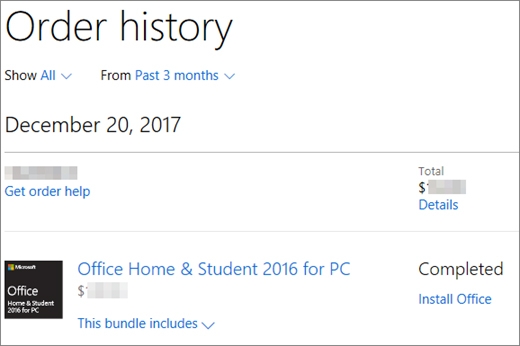
Just so you know, clicking on the Install Office option will not actually install the Office suite on your computer.
Windows Registry also allows you to view your Office 2019 product key, however, with a limitation. The Registry only stores the last five digits of your product key meaning even if you find the key, you will not be able to use it as it is not full. However, if you still wish to proceed with it, the following is how you find Microsoft Office 2019 product key from your Registry.
Step 1: Press Windows + R keys, type in cmd, and hit Enter.
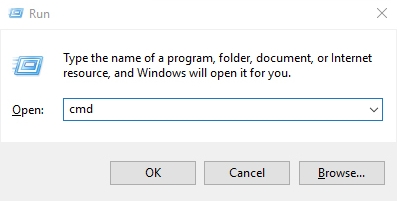
Step 2: Type in the following code and hit Enter to view your key:
cscript "C:\Program Files\Microsoft Office\Office16\OSPP.VBS" /dstatus
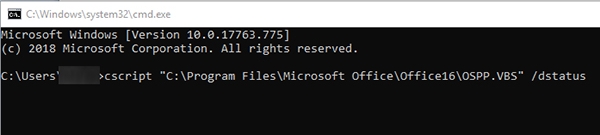
There goes the last five digits of your key. That is how you find Office 2019 product key command line.
Now that you know at least a few digits of your key, you can search for these digits either on your computer or in your emails to find the full key.
If you do not want all the hassle of running commands or opening websites to find keys, you have an easier method available. There is a software that lets you easily find your Office 2019 product key on your computer.
Enter Product Key Recovery , a software that fetches product keys from your computer and displays on your screen for you. You can even export the keys if you would like to store them somewhere else as a backup. It only takes a few clicks to find your key with the software and the following is how to find product key for Microsoft Office 2019 already installed.
Download Product Key Recovery to find Serial Numbers for All Microsoft Products:
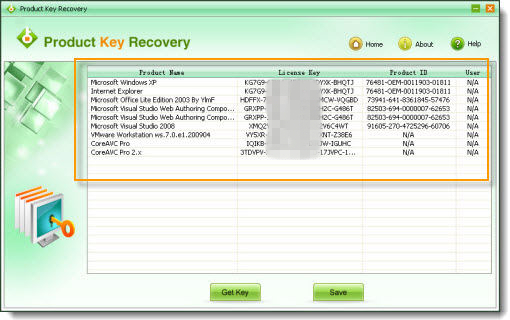
All the keys from the software will be exported to a file on your computer. You can then move around the file however you want.
If you have the Office 2019 installed on your computer but you do not know the key for it, there are four easy ways to find the key as shown above. The best one, of course, is to use the dedicated software as it is easier and faster than the other methods.
Free Trial Product Key Recovery to find Serial Numbers for All Microsoft Products:
Crack and get back all your online webiste password such as facebook and twitter
Copyright©2007-2020 SmartKey Password Recovery. All rights Reserved.