
May. 21, 2015 11:13 am / Posted by Michael Eric to Windows Tips
Follow @MichaelEric
All Microsoft products require a product key for the installation process. Usually you would forget about the product key after installing the programs. However, if you are to reinstall your Windows, you need to back up the Windows product keys before the reinstallation erases all your data. Here in this article I’d like to share with you the most 2 common ways to find Microsoft Windows 10 product keys. Be focused, I bet you will need these tips some day.
You can find your product key on your computer or inside the Windows package, or in a confirmation e‑mail if you purchased and downloaded Windows 7 online.
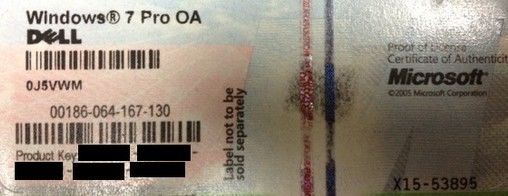
If your computer came preloaded with Microsoft Windows, the software product key is usually on a multicolored, Microsoft-branded sticker on your PC case. For Microsoft Office, you can find the sticker on the installation disc that accompanied the computer. If none of these works, you will need to contact Microsoft for a replacement key.
Or you can save yourself all the efforts and just turn to a professional Windows 10 product key finder which could instantly search your Windows registry history for the product keys you need. Currently, the one that gets the best user feedback is Windows 10 Product Key Finder (from SMARTKEY, support Windows 10, Windows 8.1/8, Windows 7 and lower). Powerful as it is, you would also find it quite user-friendly. Take the 2-step guide as a demo or you can download the Windows 10 product key finder and try by yourselves.
Download Product Key Recovery to find Serial Numbers for All Microsoft Products:
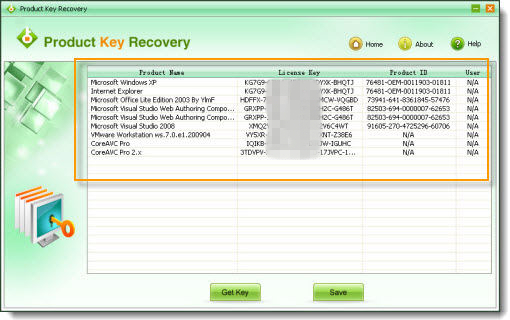
When the scan is complete, the tool will display a window with entries in the left pane for whatever installed versions of Windows and Office it detected. You can just write down the product keys you need. For future needs, you could also save all the product keys in a .txt file as a backup.
Besides the Windows 10 product key, you might also need solutions like Windows 10 login password recovery, Word 2013 password recovery. Then the resource page with all kinds of topics and solutions must be a great place to visit.
Free Trial Product Key Recovery to find Serial Numbers for All Microsoft Products:
Crack and get back all your online webiste password such as facebook and twitter
Copyright©2007-2020 SmartKey Password Recovery. All rights Reserved.