
Apr. 25, 2013 4:03 pm / Posted by Michael Eric to Files & Database
Follow @MichaelEric
In order to facilitate its users to restore information from a backup, iTunes enables its users to backup their settings, messages, camera roll, documents, saved games etc. except the contents. Most people would like to backup their information to iTunes so that they can restore it whenever they need.
In this article, taking iPad 4 (also known as iPad with Retina display) for example, we will go through some useful tips about back up in iTunes such as how to recover backup password to iPad 4 when you unfortunately forgot iPad 4 backup password in detail.
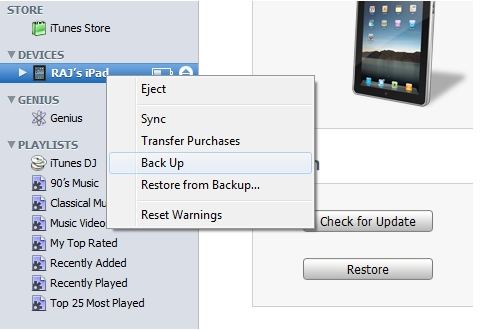
iTunes also enable you to password protect your backup information stored in iTunes. It can be simply operated with following steps.
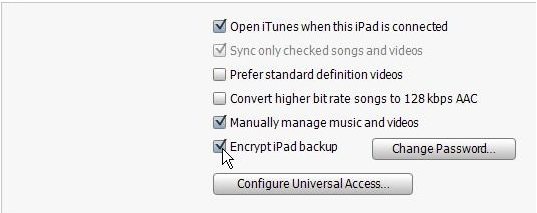
Unfortunately, you forgot password to iPad 4 backup and cannot restore from backup. Don't freak out. This is really common for iOS 11/10/9/8/7 users. Luckily, you can easily remove iPad 4 encrypted backup password with a powerful iTunes backup password recovery tool. Then I will show you how to recover backup password with iPad 4 (iPad with Retina display) backup password recovery software. Take note that this software supports all iPad models, such as iPad Pro, iPad Air, iPad mini with Retina Display(iPad mini 2), iPad with Retina Display(iPad 4), iPad 3, iPad 2, iPod Touch 5g, iPod Touch 4g, etc.
Download SmartKey iTunes Backup Password Recovery:
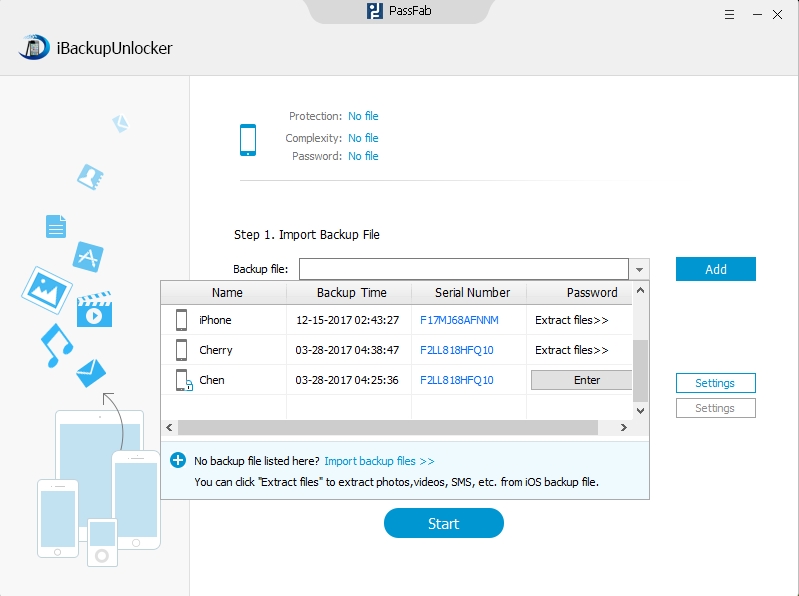
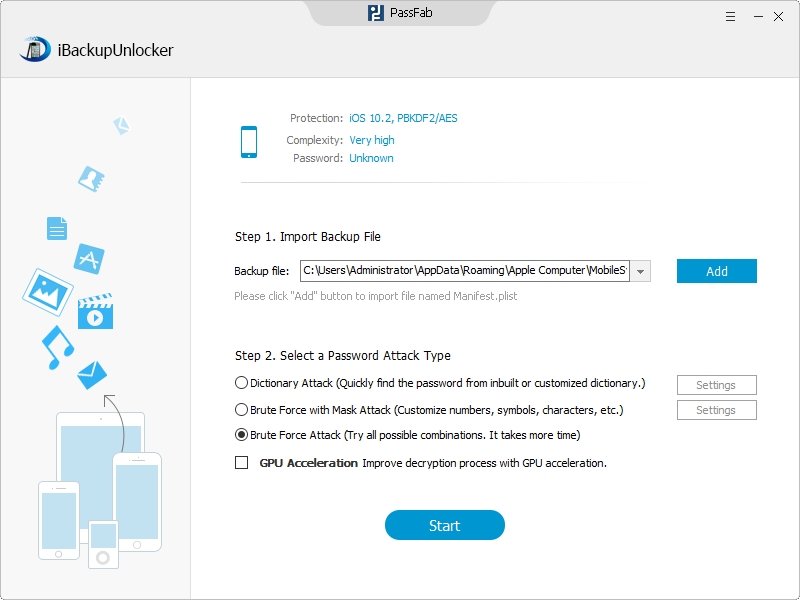
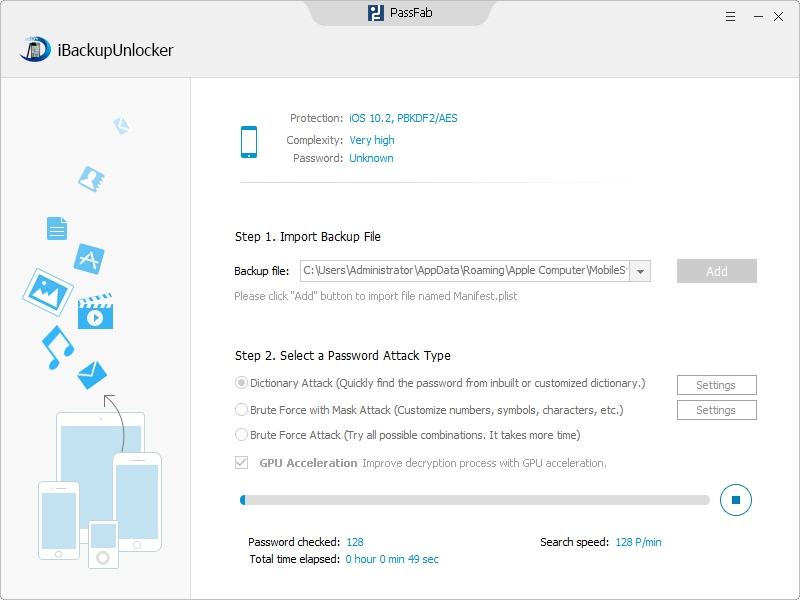
We have discussed the common problems about iPad 4 backup in iTunes. Especially, the way to recover backup password in iPad 4 can be a great assistance to help you get rid of forgotten iPad 4 backup password with ease.
Download SmartKey iTunes Backup Password Recovery:
Recover all your Word, Excel, ppt, accesss office files password
Copyright©2007-2020 SmartKey Password Recovery. All rights Reserved.