
May. 09, 2013 7:35 pm / Posted by Michael Eric to iTunes
Follow @MichaelEric
Cases 1: Restoring from a backup, iTunes keeps asking for a password to unlock backup data. But I never checked the option "Encrypt iPhone backup". Now cannot restore from a backup.
Cases 2: Simply forgot iTunes backup password maybe because of mixing iTunes backup password with other passwords. But after try all possible passwords still cannot find iTunes backup password.
…
In many cases, you cannot restore from your backup and your date will be unrecoverable because you forgot the iTunes backup password. You need to disable iTunes backup password before you can restore again. Below I will offer two methods for you to disable iPhone backup password in iTunes easily. (Disable iPad/iPod backup password as well)
If you have the access to the email account used to sign in iTunes, you can use the recovery menu to disable backup password from iTunes. But if you think the password reset process is too tedious or you don't have the access to the email account, go to method 2 directly.
You can also easily disable encrypted iTunes backup password with the powerful iTunes backup password recovery software. Compared to the method above, it is easy to operate and 100% guarantee to turn off iTunes backup password.
Windows XP users: \Documents and Settings\(username)\Application Data\Apple Computer\MobileSync\Backup\
Windows Vista/7 user: \Users\(username)\AppData\Roaming\Apple Computer\MobileSync\Backup\
Download SmartKey iTunes Backup Password Recovery:
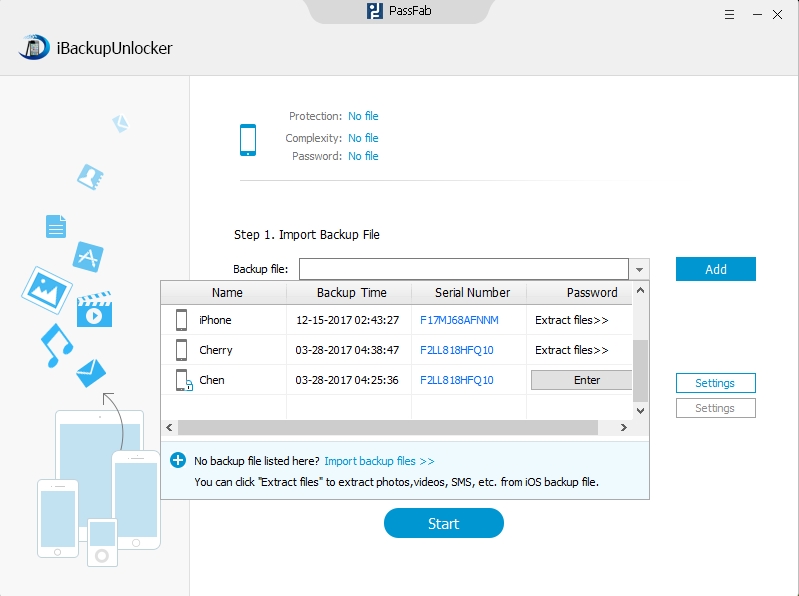
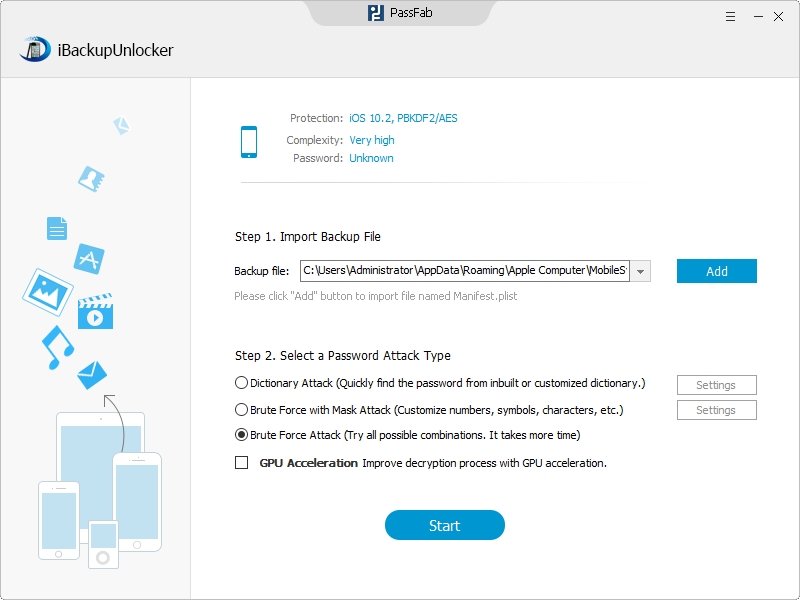
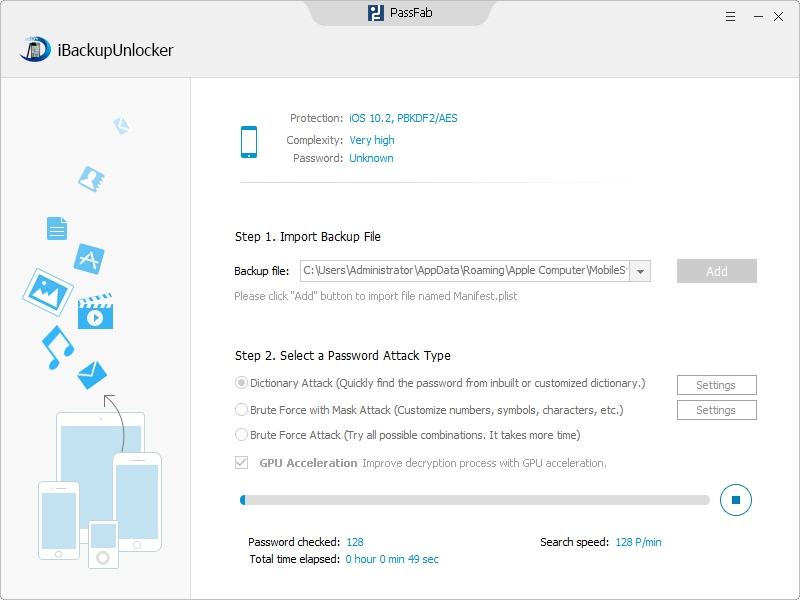
You can disable backup password in iTunes easily with a wonderful iTunes backup password recovery tool or make efforts to retrieve your lost password with the recovery menu. Moreover, you can disable future backups from being encrypted by unchecking the "Encrypt local backup" button before clicking on the "Back up now" button.
Download SmartKey iTunes Backup Password Recovery:
Crack and get back all your online webiste password such as facebook and twitter
Copyright©2007-2020 SmartKey Password Recovery. All rights Reserved.