
Nov. 12, 2013 10:12 am / Posted by Michael Eric to iTunes
Follow @MichaelEric
For Mac OS X 10.9, 10.8, 10.7 and lower users, every time you connect your iPhone to your Mac computer, iTunes will ask if you would like to back up your iPhone file on the Mac. If so, after backing up, you can choose a password to encrypt the iPhone backup file. Thus, if you want to restore this backup, you must enter the red iPhone 7/SE/6plus/6/5S/5C/5/4S/4 backup password on Mac.
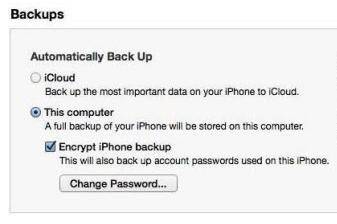
Once if you encrypt your iPhone backup files with the iPhone backup password on your Mac OS X, others can't restore the confidential files from the Mac computer without that password through iTunes. But if you forgot Mac iPhone backup password accidently, you need to find it back in case that you will lose the access to restore from iPhone 5S/5C/5/4S/4 backup file forever. Fortunately, here are two ways for you to recover iPhone backup password on Mac – Keychain and iTunes Backup Password Recovery for Windows.
Keychain access Utility is a built-in application on Mac computer. You can check most of your passwords in it, including Wi-Fi passcode, iPhone backup password etc. So let's crack iPhone backup password by checking the user's keychain.
1. Open the Keychain Access utility from Application > Utilities.
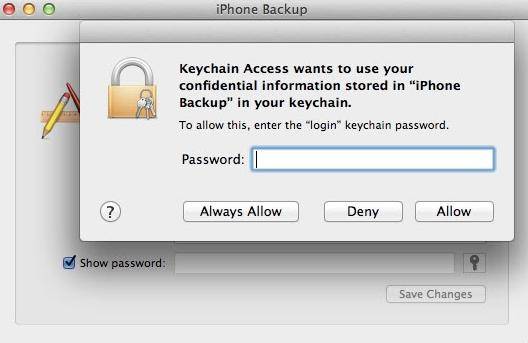
First, transfer your iPhone backup files from Mac computer to a Windows PC. Thus you can unlock iPhone backup password with only a few clicks by using iTunes Backup Password Recovery. Go through the following steps to achieve it when you forgot iPhone backup encryption password for Mac.
Download SmartKey iTunes Backup Password Recovery:
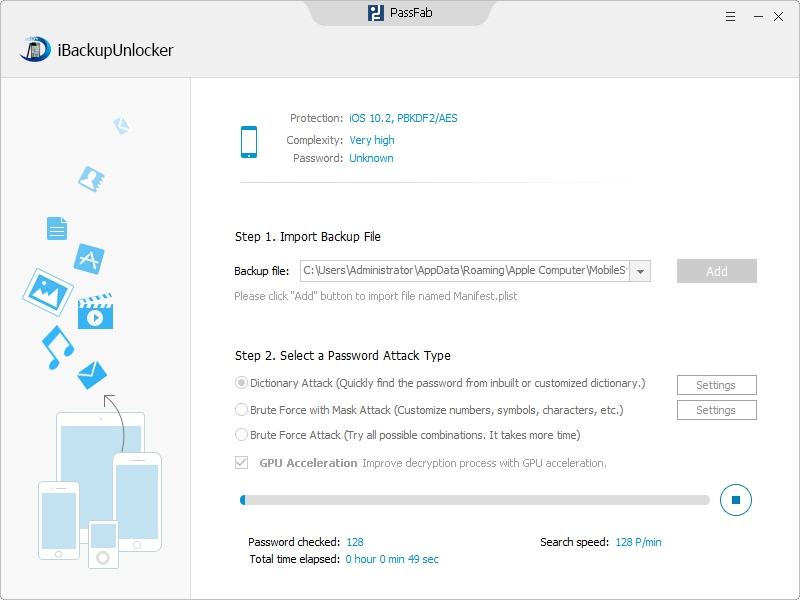
After knowing these tips of iPhone backup password for Mac OS X 10.9/10.8/10.7/10.6 and lower versions, you can enjoy your iDevice more smoothly.
Download SmartKey iTunes Backup Password Recovery:
Crack and get back all your online webiste password such as facebook and twitter
Copyright©2007-2020 SmartKey Password Recovery. All rights Reserved.