
Apr. 15, 2014 11:12 am / Posted by Michael Eric to iTunes
Follow @MichaelEric
"How to remove forgotten backup password?"
When you are talking about a forgotten encrypted iTunes backup password for your iOS device, you are supposed to be out of luck.
If you encrypt a backup in iTunes for iPhone, iPad, or iPod and then forget your password, you will not be able to restore from backup. You can continue to back up and use your device, however you will not be able to restore the encrypted backup to any device without the password. Thus, how to remove forgotten iTunes backup password?
In fact, there is only one smart solution for lost iTunes backup password removing – applying a third party iTunes backup password remover tool. By searching the Internet, we find the most-recommended iTunes Backup Password Recovery.
Here we will specially help you out of this desperate situation with applying the best forgotten iTunes backup password remover. Walk through the following steps on using iTunes Backup Password Recovery.
Download SmartKey iTunes Backup Password Recovery:
Step 1: First download iTunes Backup Password Recovery and then run it on your Windows computer and click "Open". The file you want to recover will be displayed automatically.
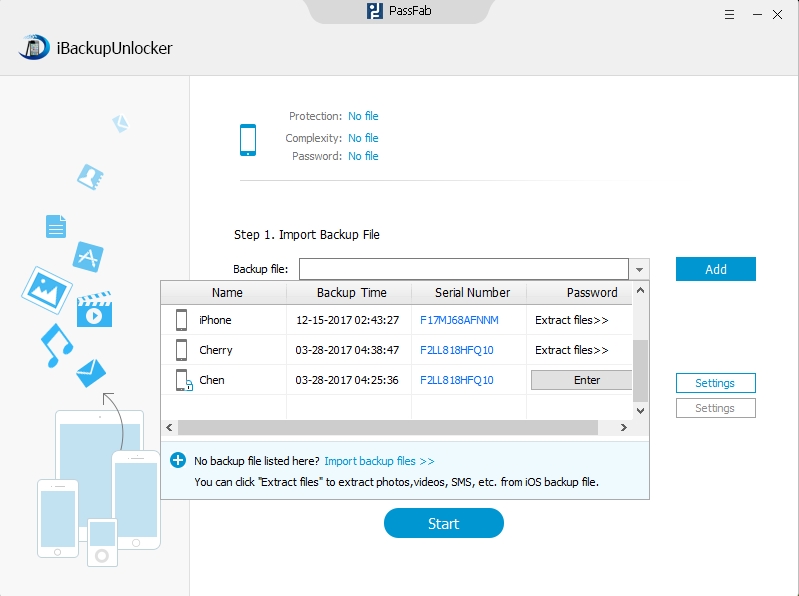
Step 2: Here are 3 attack types provided. Select from them depending on your requirement and situation.
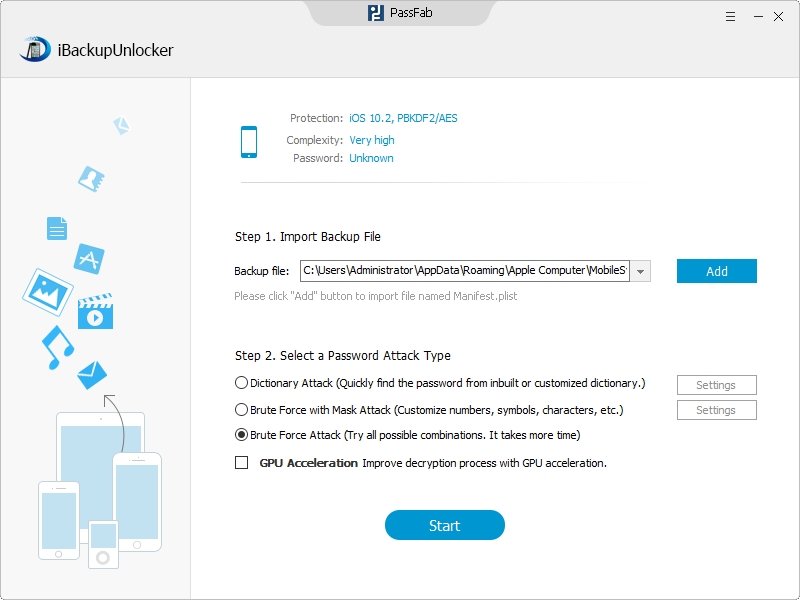
Step 3: Click "Start" to remove lost iTunes backup password on iPhone/iPad/iPod.
Actually, you can remove your lost iTunes backup password even you are running Mac OS (Mac OS X 10.9, Mavericks, 10.8, Mountain Lion and lower versions). Just go through the following steps to achieve it.
Thus, you have learnt how to remove forgotten iOS backup password successfully. Keep this tool on your desktop in case you forget it again.
Download SmartKey iTunes Backup Password Recovery:
Crack and get back all your online webiste password such as facebook and twitter
Copyright©2007-2020 SmartKey Password Recovery. All rights Reserved.