
June 09, 2013 10:36 am / Posted by Michael Eric to Office Tricks
Follow @MichaelEric
It is fairly necessary to set a password to protect your Office 2010 document from unauthorized viewing, especially for personal and confidential documents. In this post we detail you how to password protect Microsoft Office 2010 as well as how to remove Office 2010 password protection.
The steps to password protect Access and Outlook passwords are slightly different from those of Excel, Word and PPT. As a result we'll divide this part into 3 sessions explaining separately how to set password for these MS Office 2010 documents.
Steps to password protect Word 2010, Excel 2010 and PPT 2010 are similar. We take Word for example in the demo.
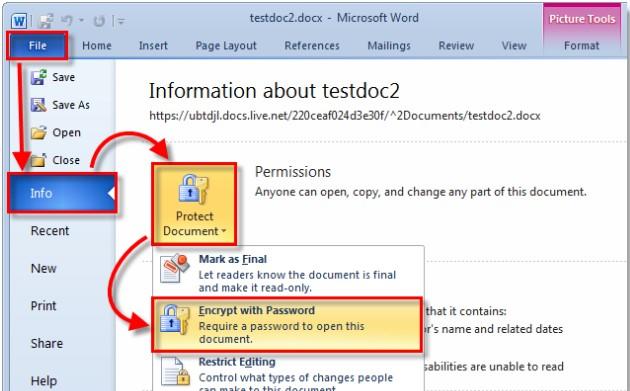
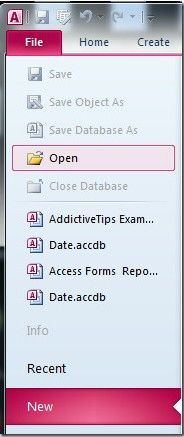
As we just talked about how to encrypt Office 2010 files, what should we do if we just forgot the password?
Office 2010 employs AES and a 128-bit key for password protection, a strong encryption method. There is no way to remove the password protection without a professional tool. Office 2010 Password Recovery might be a good choice. It employs 3 types of attacks: Brute-force attack, Brute-force with mask attack and Dictionary attack. Steps to use are pretty simple and straightforward. You can feel free to download and have a try.
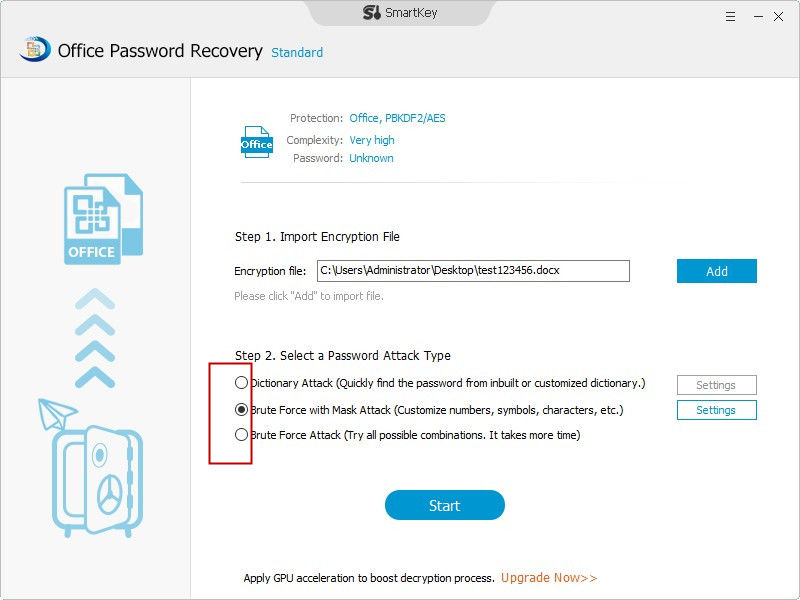
Download SmartKey Office Password Recovery:
Crack and get back all your online webiste password such as facebook and twitter
Copyright©2007-2020 SmartKey Password Recovery. All rights Reserved.