
2013-01-09 11:30:25 / Posted by Michael Eric to Office Tricks
Follow @MichaelEric
Losing Office password would be a headache for those who prefer to set a long and complex password to protect their sensitive information. It is a bit tough because there is no built-in feature for Microsoft Office to remove Office password like Window system. There are two options for them: Removing Office password before they forgot it; Using Office Password Remover to solve all potential risks of losing Office password.
For MS Office 2003, open the document for which you would like to remove passwords, click "File"->"Open File". And then hit "Tools" and select "Options" from the drop-down list. Now a window pops up, choose "Security" tab. And delete all yo `u password. And click "OK".
For MS Office 2007, Double click the document and enter your password to unlock it. Click "Microsoft Office" button in the upper-left corner of the document. Hover your mouse over "Prepare" and then select "Encrypt Document". Press "Delete" or "Backspace" to remove the password in the popping password text box. Click "OK" to confirm the settings. And then Press "Ctrl+S" to save your changes.
For MS Office 2010, open you document and type the password to open it. Click on "File" and then select "Info". And then click "Protect Document" and then "Encrypt with password". When the password box appears, just remove it and click "OK". And then Press "Ctrl+S" to save your changes.
If your Office document is no longer important, of course you can remove the password before you lost it. However, you can't stay your confidential documents open to others without password-protected. Therefore, you must create a password for those documents. If you accidently forgot Office documents password, don't worry, you still can retrieve it by using the 3rd party software. Here I highly recommend Office Password Remover which is easy enough for every user, even computer novice, to remove old password and reset a new one.
Follow the easy directions as below:
Step 1: Go to download this Office Password Remover , follow the wizard to setup and run it.
Step 2: After you enter the main interface of this program, just click on "Open" to load your password-protected Office document.
Step 3: There are 2 recovery modes for you to choose. Each one fit different conditions, so choose the very one that is suitable for you.
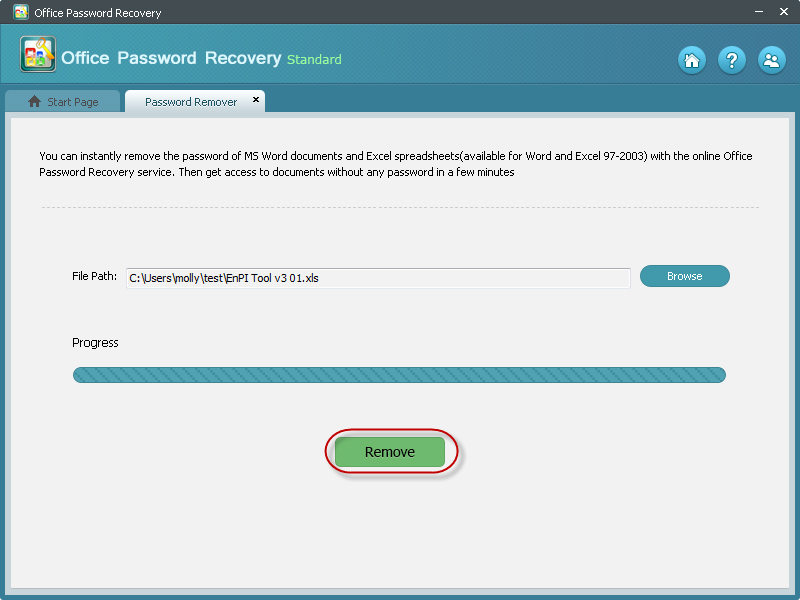
Step 4: Click on "Next" and then "Decrypt Document". It will take you a few minutes to finish attacking.
Step 5: You can go to the folder where your locked file is, and you will find a newly fixed file is here.
Done! You have successfully remove Office password. Now you can set a new one.
Download SmartKey Office Password Recovery:
Crack and get back all your online webiste password such as facebook and twitter
Copyright©2007-2020 SmartKey Password Recovery. All rights Reserved.