
Aug. 21, 2013 3:38 pm / Posted by Michael Eric to Office Tricks
Follow @MichaelEric
Microsoft has added a new feature called Send Email in Outlook.com in May, 2013. This new feature allows you to safely aggregate all of your other email accounts through Outlook.com if you like.
In the past, emails sent from Outlook.com would say, "on behalf of," so there was no way to hide the originating Outlook.com account. Now you can send emails from other accounts that look exactly as if they were sent from the originating email service provider (Gmail, Yahoo Mail, Comcast, etc.). Here are the detailed tutorials for how to set up this new feature:
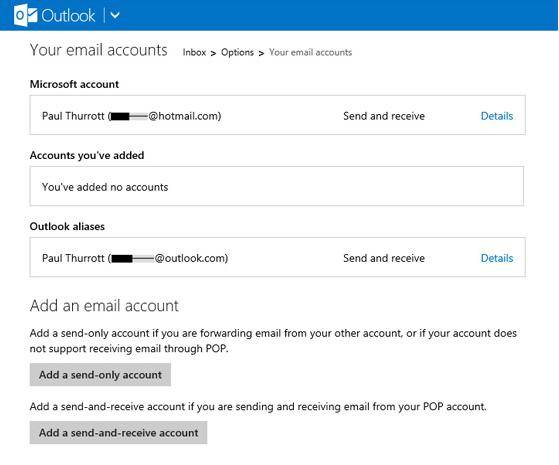
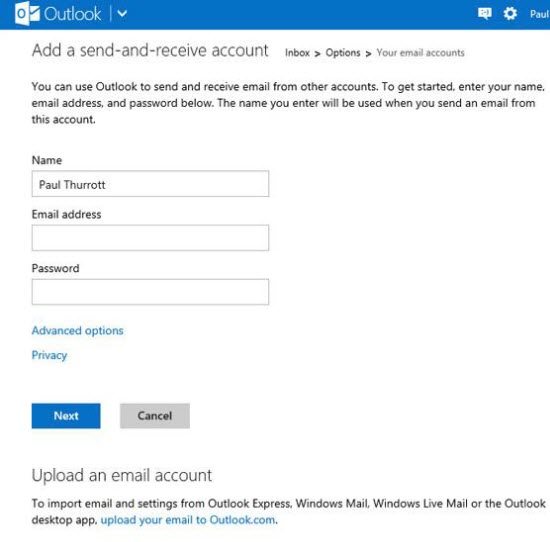
If you're having trouble getting Outlook.com to log in to your other e-mail account, click on the link to "Advanced options". From here, you can set specific POP3 and SMTP server settings. Keep in mind that in order to add a Gmail account, you'll first need to enable POP download from your Gmail account first. Also, if you're using two-step verification, you'll need to create an application password to use with Outlook.com.
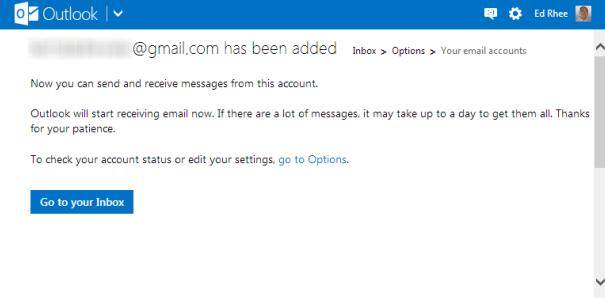
Thus message sent this way will not include any "on behalf of" or "via" text. They will appear to come from the actual email service.
What's more, you can even use one of these other accounts as your default "from" address. To do so, navigate to Setting, More email settings, and then Your email accounts again, and scroll to the bottom. Under Default "From" address, choose the account you prefer. In addition, for the security concern of your Outlook.com, your password for Outlook.com is essential. But once if you forgot the password, turn to Password Recovery for help.
Download SmartKey Outlook Password Recovery:
Crack and get back all your online webiste password such as facebook and twitter
Copyright©2007-2020 SmartKey Password Recovery. All rights Reserved.