
June 27, 2013 4:38 pm / Posted by Michael Eric to Office Tricks
Follow @MichaelEric
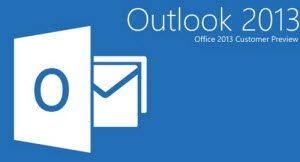
Password protection for your Microsoft Outlook PST file is generally a good idea, but if the program ever loses contact with the file you'll have to re-enter the password. What if you forgot PST password? How can you recover PST file password and regain access to your emails?
In fact Outlook PST password recovery can be very easy as long as you have the right tool to help.
Download SmartKey Outlook Password Recovery:
PST Password Recovery software allows you to select your password-protected Outlook file and recover PST password instantly in a single click. Below is the how-to-use guide which you could follow to recover Outlook PST files password.
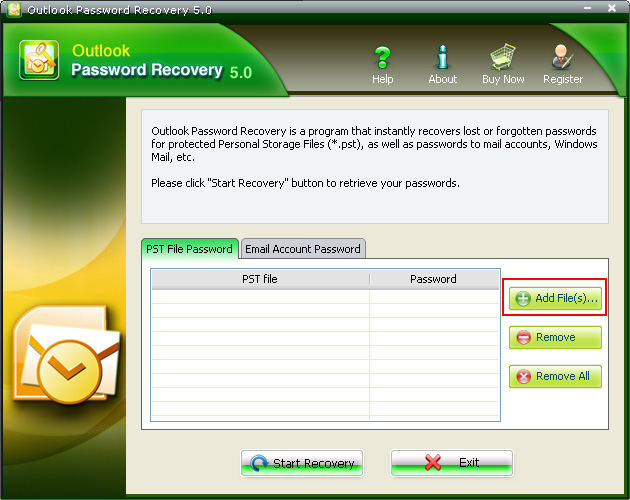
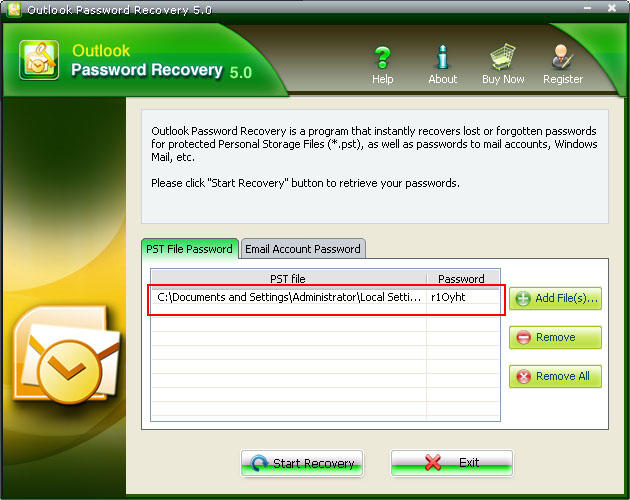
With this Outlook PST Password Recovery tool we could decrypt different editions of Outlook. You can use it if you need PST password recovery for Outlook 2010, Outlook 2013 and more.
Microsoft Outlook .PST files or "Personal Folders Files" can be created using Microsoft Outlook to move or copy Email and Attachments from your Server Mailbox account to your local PC. We create .PST files mainly because:
For those who got important files in their Outlook, or who is constantly on business travels, creating Outlook .PST files is a must. In addition, keep Outlook PST Password Recovery on your desktop in case you lost the PST files password.
Security experts agree that "best practice theory" requires that a password:
Download SmartKey Outlook Password Recovery:
Crack and get back all your online webiste password such as facebook and twitter
Copyright©2007-2020 SmartKey Password Recovery. All rights Reserved.