
Jan. 13, 2016 11:43 pm / Posted by Michael Eric to Office Tricks
Follow @MichaelEric
A password can be set for an Outlook Data File (.pst) to help prevent unintentional intrusion by other people who share your computer such as member of your family. When you set a password to .PST file, a dialog box will ask you for the password every time you open Outlook files. What if you forget or lost password for .PSF files? What's worse, you did not select the "Save this password in your password list" check box. If you can't remember the .PST password at all, you may have a big trouble and can't access your email and continue your work. No worry, in this tutorial I will show you how to recover forgotten .PST file password for Outlook 2016 running in Dell/HP/Samsung/Lenovo/Acer.
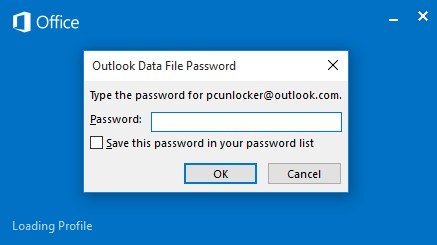
Outlook Password Recovery is a professional and versatile Outlook Password remover, which help you instantly unlock password-protected .PST files in Microsoft as well as restoring password of Email accounts in Outlook, Windows Mail and Windows Live Mail. Keep on reading tutorial to make it.
Download SmartKey Outlook Password Recovery:
Step1. Before password recovery for outlook 2016 PST File, please make sure you have download and install the program on your computer. After installing, run the program and click Add File(s) button
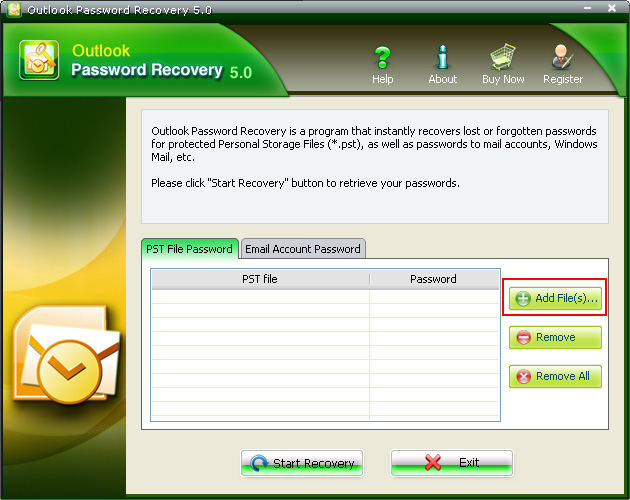
Step2. Browse to select your password-protected .PST file and click on Open. You are allowed to add more than one file at a time.
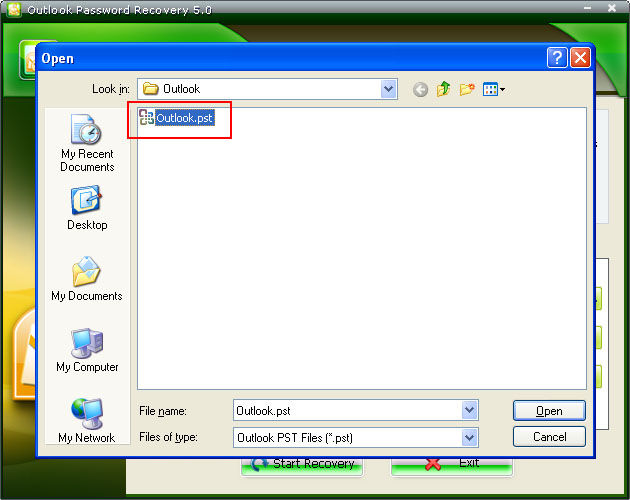
Step3. Click Start Recovery button. The forgotten or lost password of Outlook 2016 .PST files will be immediately displayed under the Password tab on the interface
Done!!! As you can see, under the help of Outlook Password Recovery, restoring forgotten and lost password from Outlook 2016 will be much easier. If you are still curious about how to set password to prevent your privacy from being viewed, move on to the next part of tutorial.
Definitely, creating password-protect for Outlook .PST files is a good way to restrict access, which could effectively protect your privacy.
Step1. Click File and go to Account Settings and click below Account Settings. On the Data Files tab, choose the Outlook Data File (.pst) for which you want to create a password. And then click Settings and Change Password.
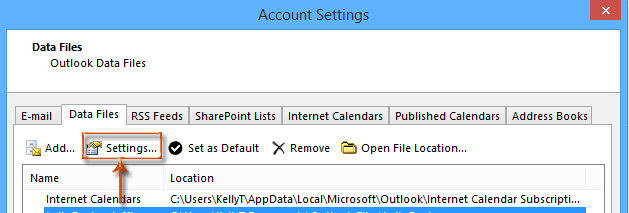
Step2. In the Change Password dialog box. Type the new password in the New Password and Verify password. Then click OK to make confirmation.
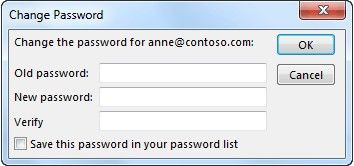
Congratulations!!! You have learnt how to recover and set password for Outlook 2016 .PST files. If you have any problem, don't hesitate to tell us and leave it in the comment section.
Download SmartKey Outlook Password Recovery:
Crack and get back all your online webiste password such as facebook and twitter
Copyright©2007-2020 SmartKey Password Recovery. All rights Reserved.