
May 13, 2016 11:43 pm / Posted by Michael Eric to Office Tricks
Follow @MichaelEric
0x8004010F: Outlook data file cannot be accessed.
0x8004010F: The operation failed. An object could not be found.
You may receive one of error messages when you are going to send or receive email in Outlook, sync offline address book as well. There are multiple reasons which could be responsible for the generation of error such as multiple OAB version folders exist of the same type, OST file had become either corrupt or unusable. Now leave all reasons aside first and focus on solution of Outlook data file cannot be accessed error in Outlook 2016/2013/2010.
Solution1. Repair Outlook Installation
Solution2. Restart PST File to Fix Outlook Error
In-built Repair function can be applied to fix certain problems that may update to outlook, installing add-ins, or other possible changes on system. Therefore, when your outlook file can't open or is damaged probably, trying to diagnose and repair error in the file is practical.
Sometimes, PSF file fails to respond and shows "Outlook data file cannot be accessed" because Outlook tool cannot recognize destination of PSF file. You may move PSF file from one location to another before. This issues can be fixed within few steps by upcoming the task detailed below. Many users have tried on this method and most of them have come up with good result.
1. Go to the Control Panel and click on Mail. In the mail Setup window, select E-mail Accounts to open the Account Settings dialog box.
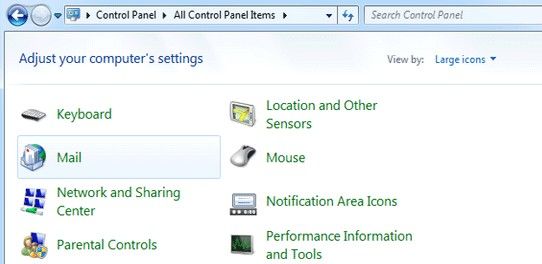
2. Here if you have multiple accounts in Outlook, you may notice several email accounts listed. In the E-mail tab, only select your problematic email account and click Change Folder at the bottom.
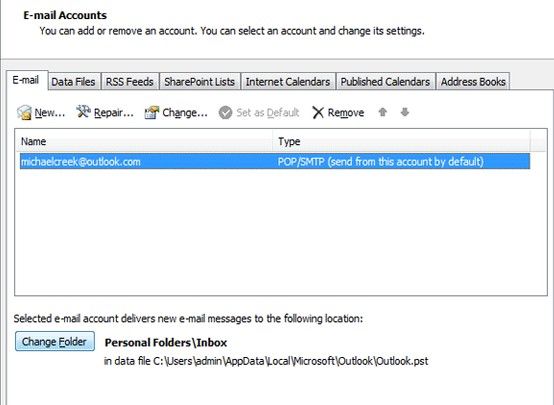
3. Select New Outlook Data File and give a name for the new file (e.g. TEST) and press OK. Expand the new data file (e.g. TEST) and select the Inbox subfolder. Choose OK.
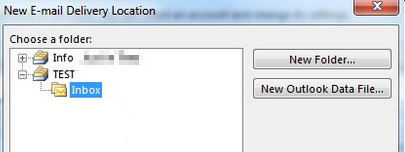
4. Click Change Folder at Account Settings screen again. Now select the correct data file and folder that you want to store e-mail messages and choose OK. Then Close Account Settings and click Send/Receive.
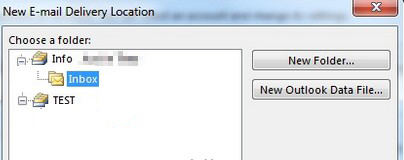
Now it should be working now. Also two solutions above can be applied to repair Outlook running in Windows 10/8.1/8/7/XP when outlook data file cannot be opened. If you have any problem, you are welcomed to leave it under the comment section.
Download SmartKey Outlook Password Recovery:
Crack and get back all your online webiste password such as facebook and twitter
Copyright©2007-2020 SmartKey Password Recovery. All rights Reserved.