
Feb. 12, 2014 3:23 pm / Posted by Michael Eric to Files & Database
Follow @MichaelEric
"How to password protect my RAR file on my Windows 7?"
RAR files are commonly-used to compress a large amount of content. To keep RAR files from prying eyes, you are recommended to create password protected important RAR files. WinRAR, an archiving utility, lets you encrypt files / folders with a 128 bit key.
In this article, you will be introduced with how to password protect RAR archive file with 2 options, and how to remove the password with RAR Password Recovery when you unluckily forgot it. Here's how.
Go through the following steps on how to encrypt a RAR file:
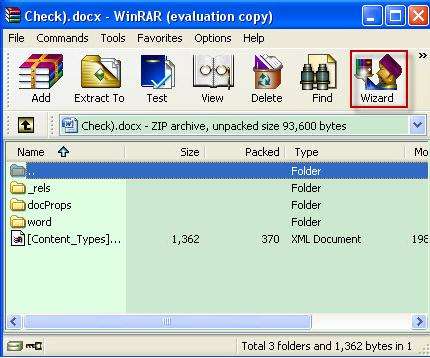
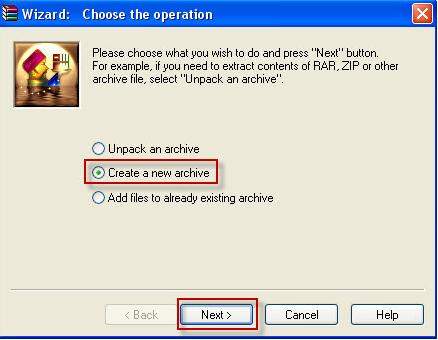
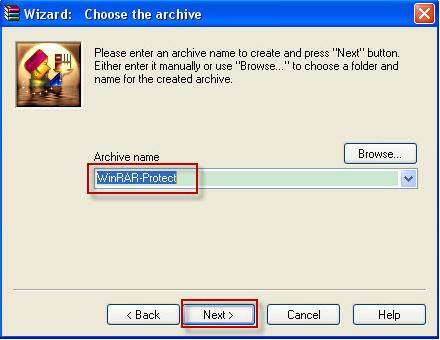
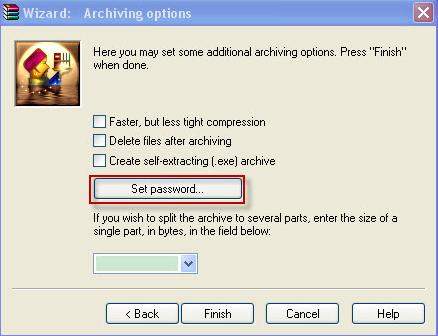
Option one: Creating password protected RAR archives have two ways, please follow the steps below.
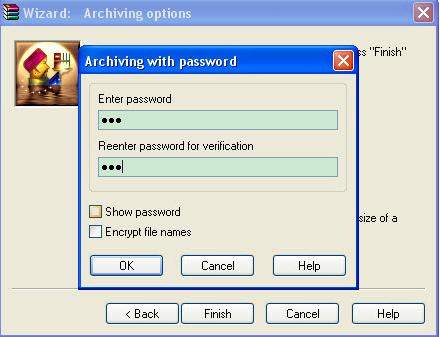
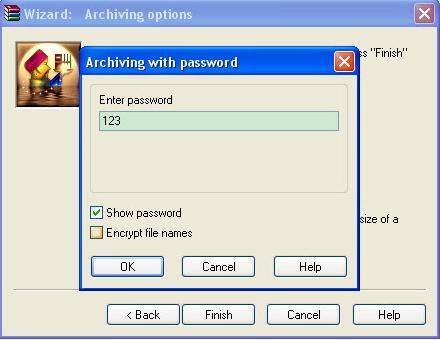
Option two: Creating password protected RAR archives by clicking "Encrypt file names" after you input the password twice.
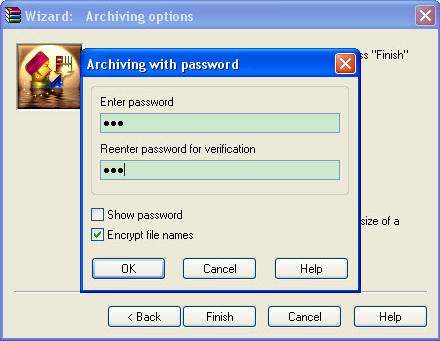
For Option one: The Password Protected RAR Archives can be opened. It will show an asterisk just beside the files indicating that it will need the password to extract the files.
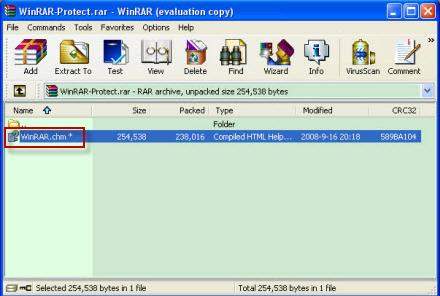
For Option two: The password protected RAR archives can't be opened. It will need the password even to open the archive.
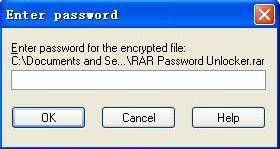
After knowing how to add a password to a RAR file, note that if you forgot the RAR or WinRAR file password, remember to use RAR Password Recovery to crack the forgotten one.
Download SmartKey RAR Password Recovery:
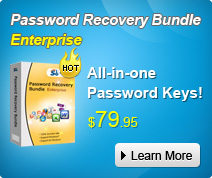
Recover all your Windows 8/7/vista/xp Password and fix your computer problem
Copyright©2007-2020 SmartKey Password Recovery. All rights Reserved.