
2014-02-06 15:39:20 / Posted by Michael Eric to Files & Database Topics
Follow @MichaelEric
A zip file compresses one or more files to reduce the file size by placing them in a zip folder. Zip files are useful for uploading, downloading and transferring large amounts of data. You may not want large amounts of data, especially if the data is private or personal, to be accessed by everyone. Thus, you must wonder how to password protect zip file on Windows computer.
You can password-protect your zipped files in Windows XP, using Windows built-in password protection. However, only third-party applications exist for password protecting files in Windows Vista and later (Windows 8.1/8/7) since they don't have password protection of compressed files built into the operating system.
Since Windows XP has built-in password protectin on zip file, you can simply and quickly encrypt a zip file by the following steps:
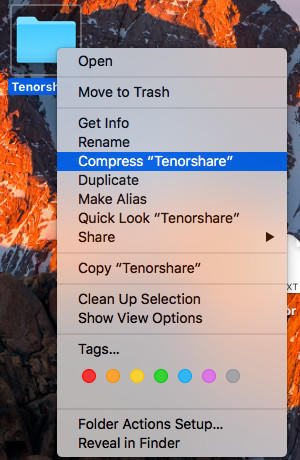
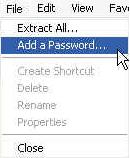
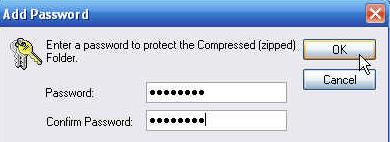
Since Windows Vista and later don't have built-in password protect for zip files, you need to use a third-party software, like free 7-Zip. How to password protect zip file using 7-Zip? Here we take Windows 7 zip file for example. Windows 8 and Vista can apply to the same steps on how to encrypt a zip file. First download the free compression software like 7-Zip.
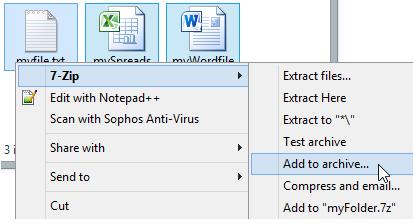
Step 3: Choose "Zip" for the "Archive format" and select a compression level.
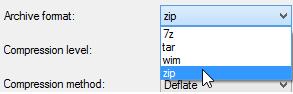
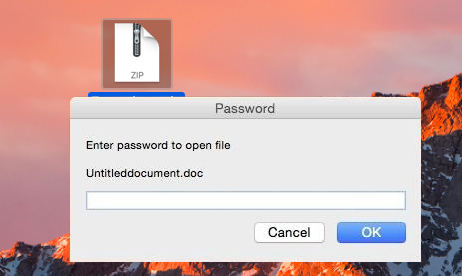
Notice that you'd better remember the password firmly. Once if you forgot it and want to unlock password protected zip file, turn to Zip Password Recovery for help.
Download SmartKey ZIP Password Recovery:
Recover all your Windows 8/7/vista/xp Password and fix your computer problem
Copyright©2007-2020 SmartKey Password Recovery. All rights Reserved.