
May. 10, 2013 03:51 pm / Posted by Michael Eric to Files & Database
Follow @MichaelEric
Question: I installed SQL Server 2005 sometime ago and forgot SQL Server Password I set during setup. How can I change SQL server password and connect to SQL server now?
Questions like this can be seen frequently on the Q&A websites. If you have encountered the same situation, I guess you tried every possible way to unlock SQL server password and finally either you were lucky enough to find SQL Server password or you failed so you had to reinstall MS SQL. Forgetting SQL server password and reinstalling MS SQL server is really an annoying thing that you don't want to experience once again. So to avoid this terrible situation turning up for a second time, I collect some related questions concerning SQL Server Password and I'll list them in the following in the form of Q&A.
Answer: SQL (Structured Query Language) is a standardized query language for accessing and manipulating information from a database. SQL Server may refer to any database server that implements the Structured Query Language or refer in particular to Microsoft SQL Server, a relational database server from Microsoft. It's used to manage and store information. SQL Server Password is created to protect your data stored in SQL server. If you haven't done anything to your password, then the SQL server password is blank (NULL), which is called default SQL Server password. For security, you should make your password strong and complicated. Once you forgot the SQL Server Password, don't be panic; find it using SQL Server Password Unlocker.
Answer: Here are the basic steps to SQL Server password encryption:
Answer: Generally, there are two types of methods to find SQL Server Password, they are: using Windows Authentication and the Query Windows in Management Studio to change SQL Server Password and using third party software to help you reset MS SQL Server Password.
In this case, you have to open SQL Server Management Studio by navigating to Start>>All programs>>Microsoft SQL Server >>SQL Server Management Studio Express. Then follow the steps below:
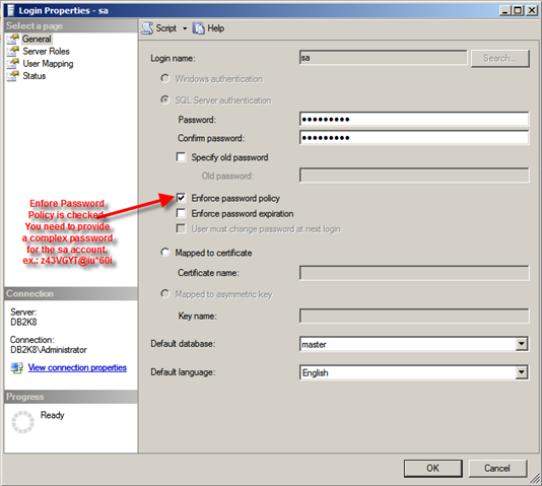
Restart SQL Server and all its services, you can log into SQL Server by SA login with new SQL SA password.
In "New Password' area, you need put your new SQL Server Password.
Then the new SQL server password is created.
If you are a green hand in computer, the above two methods would be too difficult. Then you can use third party software to do the annoying thing for you. SQL Server Password Unlocker is one of the good SQL password reset tools which can help you reset SQL Server password in a few seconds. It is smart, easy and safe. You even don't have to install SQL at all to performance SQL password recovery.
Download Free Trial of SQL Server Password Unlocker:
Download SmartKey SQL Password Recovery:
Here are the basic steps to reset SQL Server password.
Download SQL Server Password Unlocker and install it on your PC. After launching it, in the interface, click "open" to load mater.mdf file on your computer to this program.
C:\Program Files\Microsoft SQL Server\MSSQL10.MSSQLSERVER08\MSSQL\DATA
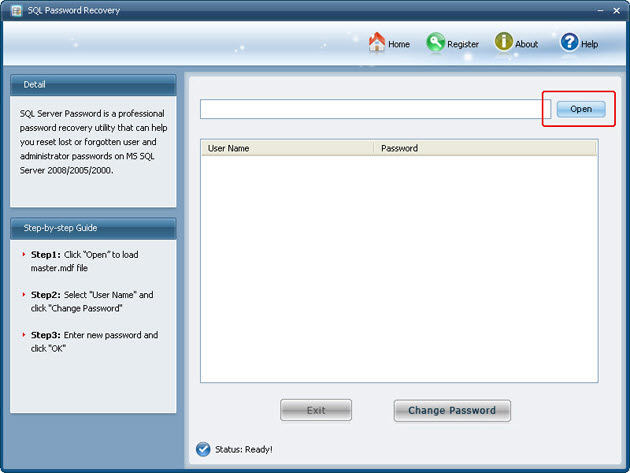
Select an account you want to recover password for, and then click "Change Password" to change the password.
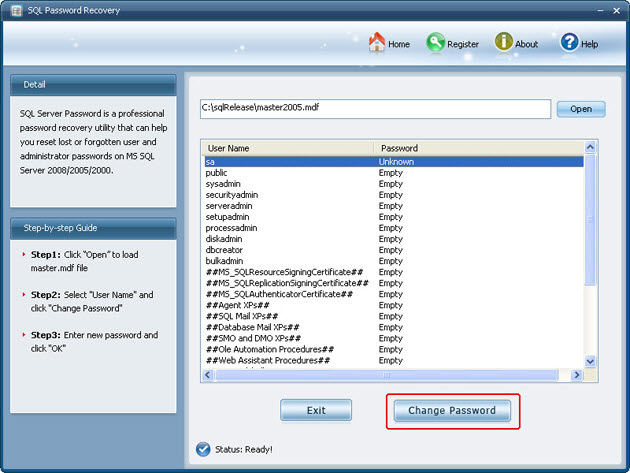
Write a new password for SQL Server and click "Ok" to finish the process.

Now, you can restart your SQL Server and use the new SQL Server Password to enter.
Download SmartKey SQL Password Recovery:
Recover all your Windows 8/7/vista/xp Password and fix your computer problem
Copyright©2007-2020 SmartKey Password Recovery. All rights Reserved.